Setting up your phone to receive emails, Installing software and drivers – Samsung SGH-T719DSBTMB User Manual
Page 119
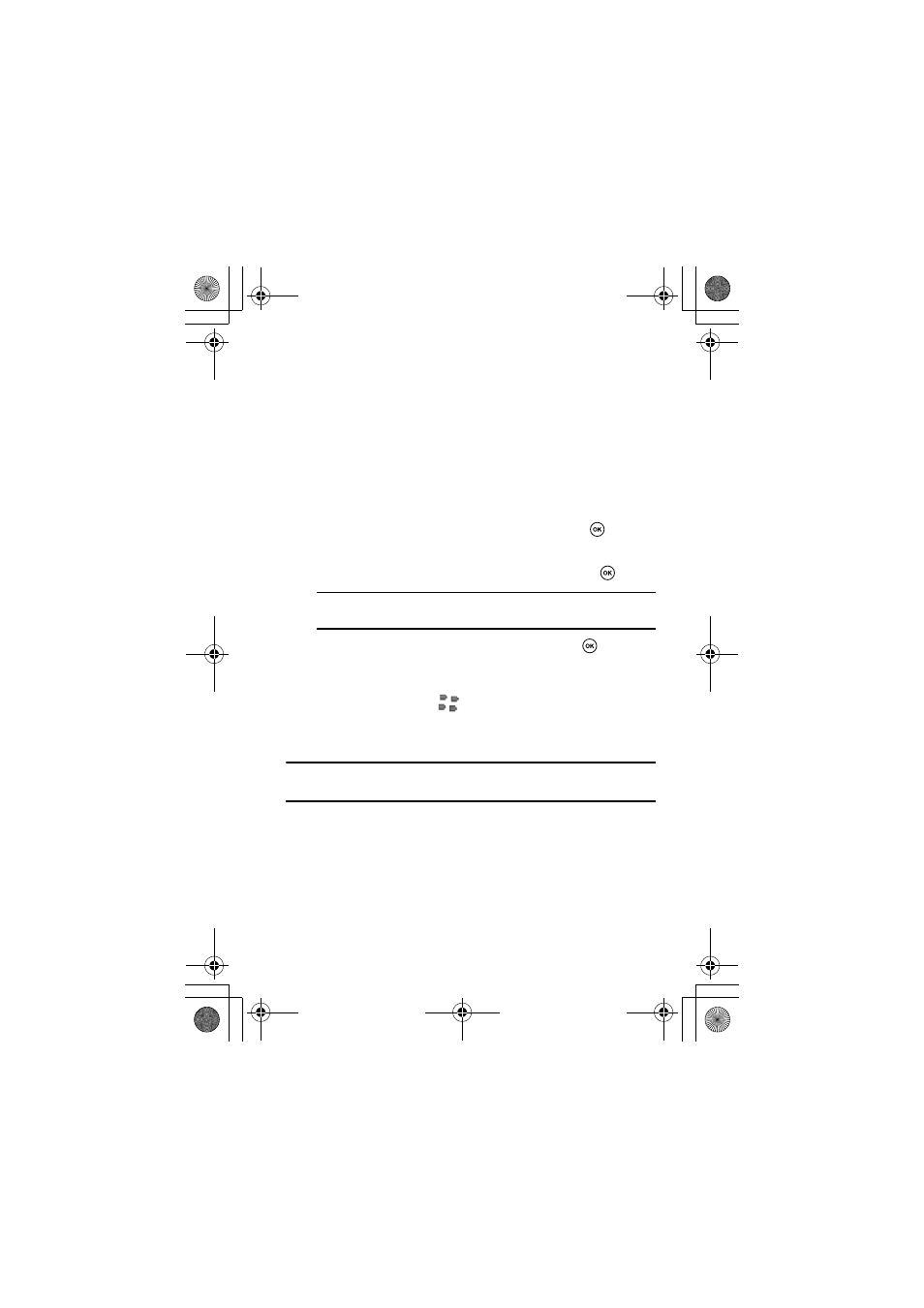
Section 10: Using BlackBerry Email
119
Setting Up BlackBerry Enterprise Server
Setting Up Your Phone to Receive Emails
To send and receive emails on your phone, you must first set up your phone
for BlackBerry Enterprise Server.
1. Verify that your phone is connected to the wireless network and
that you are in an area of wireless coverage.
2. On your phone, in Idle mode, press the Menu soft key to access
Menu mode.
3. Highlight Messages and press the Select soft key or
.
4. Press the Compose soft key.
5. Highlight Setup Email and press the Select soft key or
.
Note
: If you do not see Setup Email, see the Troubleshooting BlackBerry
Enterprise Server Email section.
6. Highlight BlackBerry Enterprise Server and press
.
The phone displays the “BlackBerry initializes” message followed
by the “BlackBerry connected” message. When successfully
connected, you will see
on top of the phone screen.
Installing Software and Drivers
Important!
: Be sure to install the Samsung PC Studio software first before
installing the USB driver and Desktop Manager for Samsung software.
1. Insert the CD (that came with your phone) into your computer’s CD-
ROM drive. The Select Language screen opens.
t719.book Page 119 Thursday, June 29, 2006 1:44 PM
