Mobile entertainment – Samsung SCH-I920DAAVZW User Manual
Page 86
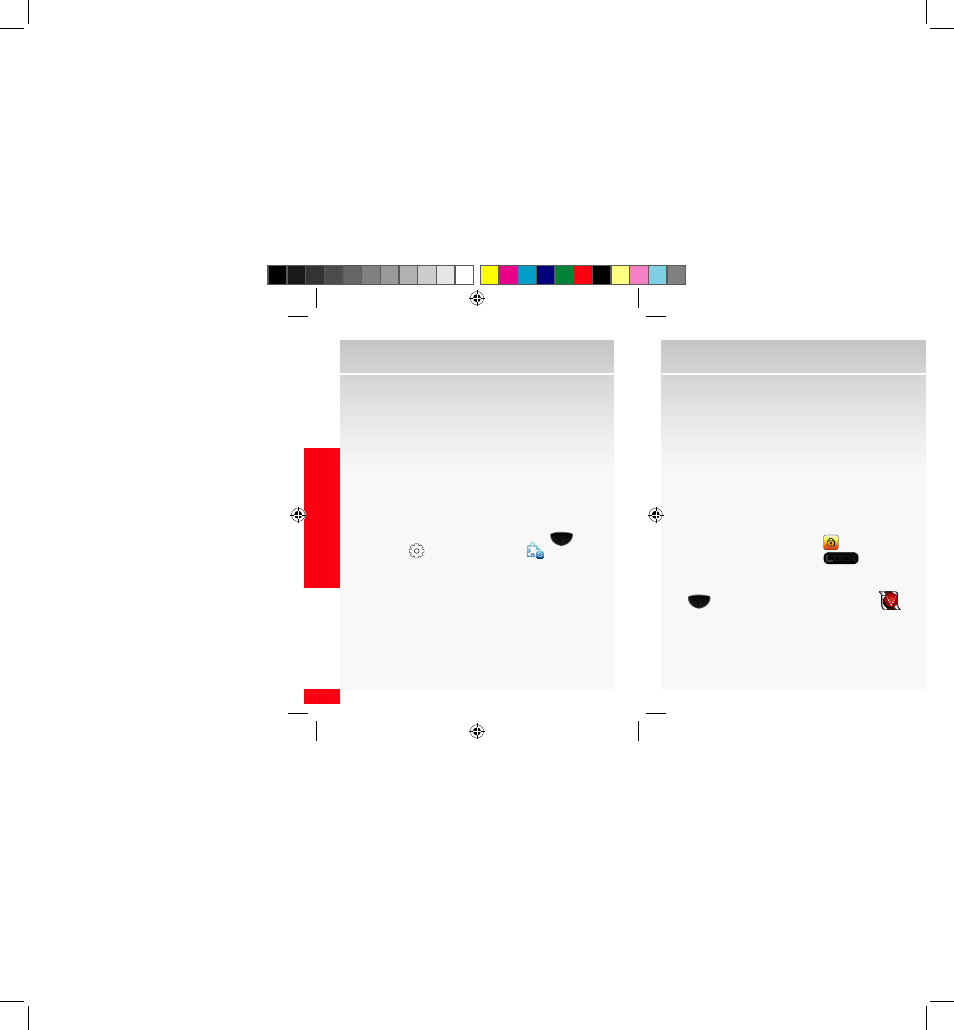
86
MOBILE ENTER
TAINMENT
Mobile Entertainment
With VZ Navigator, you’ll know exactly where you are,
what’s around you and how to get there.
Download, subscription, and airtime required for use; only in National Enhanced Services
Coverage Area; accuracy and completeness of information is not guaranteed; information
about location of device will be used to deliver service.
Getting started with Location-Based Services (LBS)
Verizon Wireless values your privacy. Because of this,
your wireless device is defaulted to only acquire your
location when you dial 911. To use Location-Based
Services, you must first enable location services on your
wireless device:
1.
From the home screen press Main Menu (
) g
Settings (
) g General Settings (
).
2.
Scroll up and touch GPS
g
L
ocation
g
Location
On
g left soft key function
Done.
NOTE: Even when your activation switch is set to Location On, your wireless device’s
location is still protected. For your privacy, you must “opt out” of all LBS applications. No
one will be able to access your location until you activate an LBS application.
V CAST
verizonwireless.com/vcast
V CAST brings the world of entertainment to your
wireless device with high-quality streaming video,
3-D games, the latest music and much more. Visit
verizonwireless.com/vcast to view all of the
applications available for your wireless device.
V CAST Video — Get news and entertainment on your
wireless device with streaming video clips.
Browse video clips
1.
Unlock the screen by touching
or pressing and
holding the Lock/Unlock key (
LOCK
) (on the right
side of your device).
2.
From the home screen, press the Main Menu key
(
)
g
Main Menu 1
g
V CAST Videos (
).
3.
Touch a V CAST Video catorgory. Scroll up or down to
browse through V CAST Video categories.
4.
Touch a content provider. Scroll up or down to
browse through V CAST Video content providers.
