The basics – Samsung SCH-I920DAAVZW User Manual
Page 13
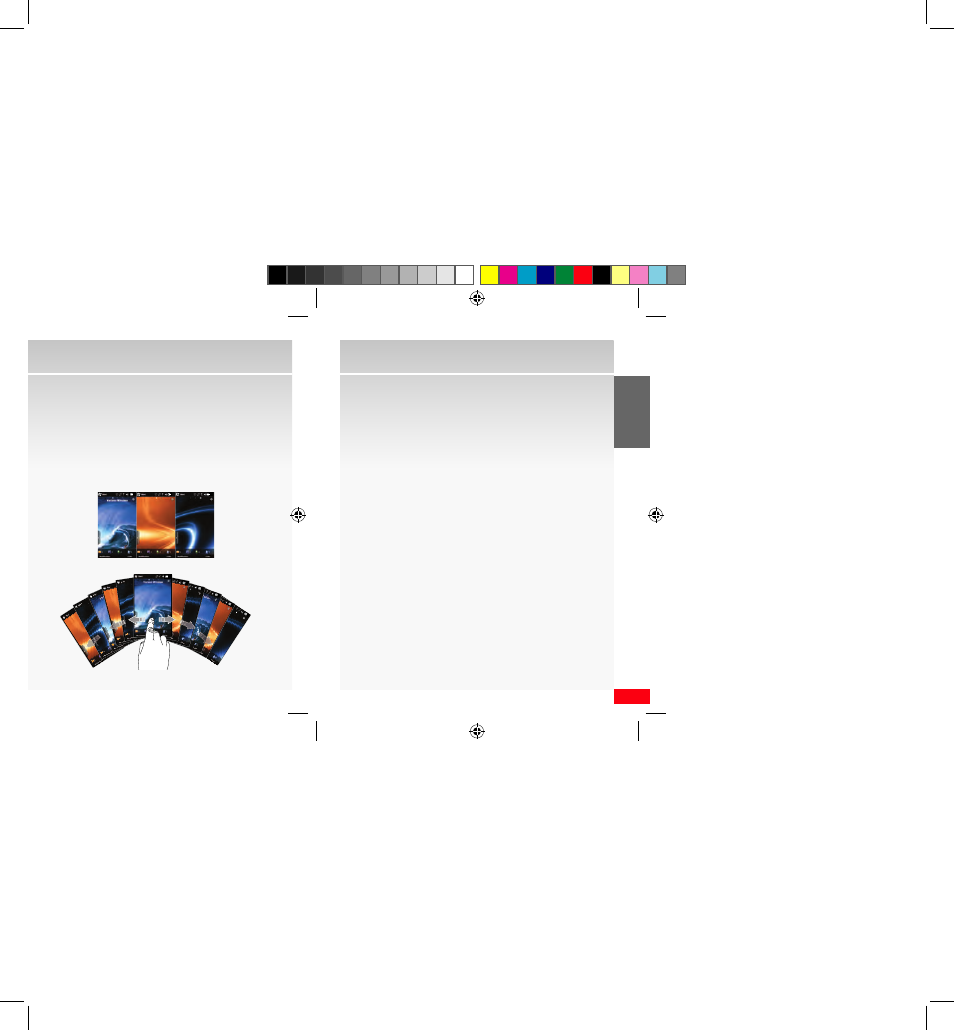
13
THE B
ASICS
The Basics
Extended Home screen
The Home screen extends beyond the display width
to provide more space for adding icons, widgets, and
more. Slide your finger horizontally to the left and right
on the screen to view the Home screens. Each Home
screen displays a different wallpaper to aid you in
navigation.
Navigating Home screens
Slide your finger horizontally across the screen to scroll
to the left or right side of the extended home screen.
The wallpaper for each home screen is different to aid
you in navigation.
The indicator at the top of the screen indicates the
current screen.
Customizing Home screens
Each home screen can be customized to fit your day-to-
day needs by placing widget(s) on the home screen.
NOTE: A widget can only exist in one place, so if a widget is undocked on a
home screen, it is no longer available in the Widget Bar.
Add a Widget to a Home screen
1.
Access the Widget Bar and flick to scroll through
available widgets.
2.
Touch and hold the item on the Widget Bar, then
drag it to the home screen and release it.
Panel 1
Panel 2
Panel 3
