The basics – Samsung SCH-I920DAAVZW User Manual
Page 42
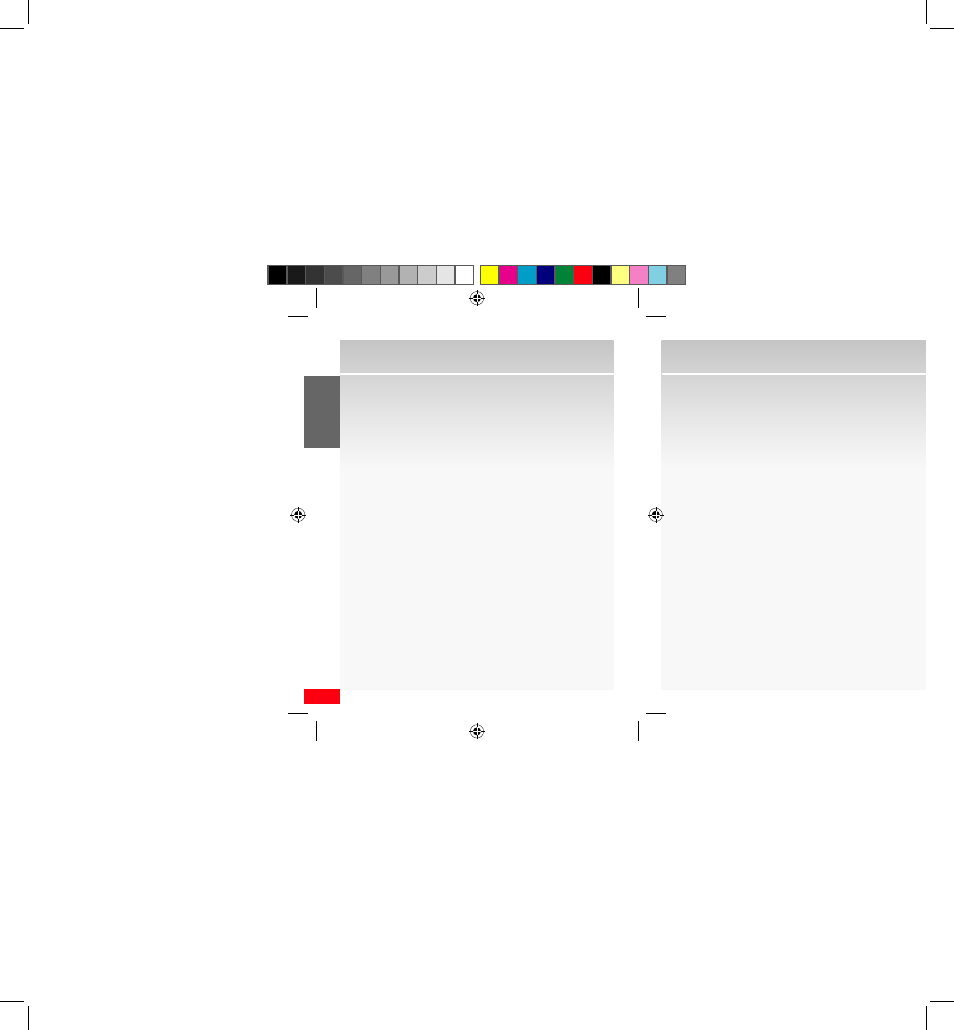
42
THE B
ASICS
The Basics
Task One—Installing VZAccess Manager
1.
Insert the VZAccess Manager installation CD that
came with your device into the CD drive on your
computer.
2.
Complete the on-screen instructions.
NOTE: For technical support, please go to dts.vzw.com. Also, to download the latest
version of VZAccess Manager, please go to vzam.net.
Task Two—Connecting to Mobile Broadband
1.
Start VZAccess Manager: Start Menu g Programs g
VZAccess Manager.
2.
Follow initial WWAN Setup Wizard to detect device
(action needs to be performed only once for device).
3.
Select Verizon Wireless–VZAccess connection from
the available connection list.
4.
Press the Connect button.
5.
Once connected, the Connect WWAN button will
change to Disconnect. Simply click this to end your
connection session.
NOTE: For optimum performance, the wireless device should be at least 12 inches from
your notebook while operating in tethered mode.
Mobile Broadband Connect
Leave your office without leaving your broadband con-
nection. Our high-speed wireless broadband network is
available in over 259 major metropolitan areas covering
more than 280 million people.*
* To learn more, please visit verizonwireless.com/broadbandconnect. Charges may
apply when using Mobile Broadband Connect outside of the U.S. Visit verizonwireless.
com/naroaming for more information.
In order to get the full benefits of Mobile Broadband
Connect on your wireless device make sure to add this
optional service when you subscribe to an Unlimited
Wireless Data Plan or Voice and Data Choice Bundle
SM
.
The following instructions describe how to install
VZAccess® Manager on a computer that uses Microsoft®
Windows® so that your wireless device can be used as a
tethered modem.
NOTE: These instructions are provided for Microsoft Windows XP. The installation process
on Windows 2000 might be slightly different.
