Mobile entertainment – Samsung SCH-I920DAAVZW User Manual
Page 76
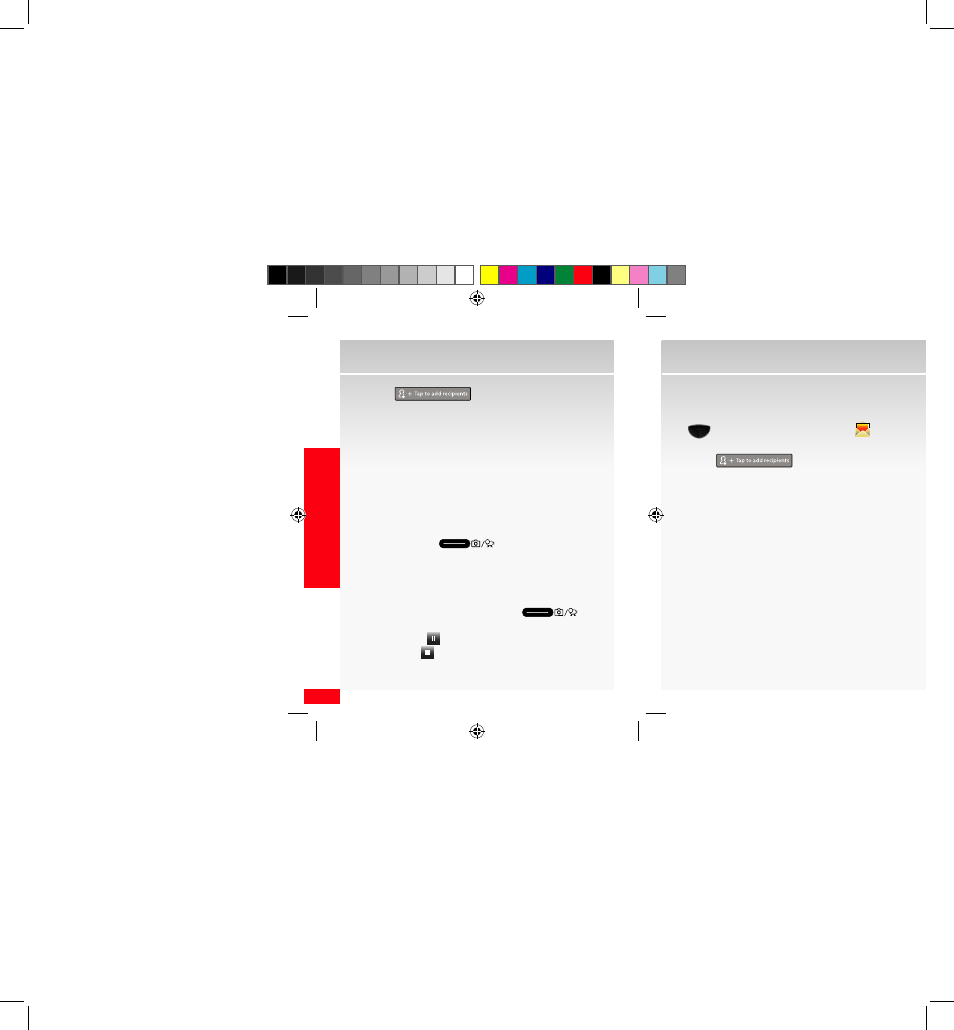
76
MOBILE ENTER
TAINMENT
Mobile Entertainment
6.
Touch
and enter the destination
address(es) in the field by touching Phonebook, Call
Log, Group, Enter Manually or To Online Album.
7.
Touch the Subject field and enter a subject for the
message.
8.
Touch the Text field and enter your message and
touch the left soft key function Send.
*Video messaging charges apply per your Calling Plan. Monthly plans are available.
Compatible device required. Not available everywhere.
Store a video message on your wireless device
1.
From the Home screen, press and hold the Camera/
Camcorder key (
) on the lower right side
of your device to launch the camera.
2.
Rotate the device counter-clockwise to landscape
orientation.
3.
Aim the camcorder lens at the desired object and
press the Camera/Camcorder key (
) to
start recording a video clip.
Touch Pause (
)to pause recording
Touch Stop (
) to stop recording at anytime. Once
stopped the recording is automatically saved.
Send a video message using a video stored in the
wireless device’s gallery
1.
From the home screen, press the Main Menu key
(
) g Main Menu 1 g Messages (
).
2.
Touch the right soft key function Menu g New.
3.
Touch
and enter the destination
address(es) in the field by touching Phonebook, Call
Log, Group, Enter Manually or To Online Album.
4.
With the cursor in the text message box, touch Menu
g
Insert g
Video
. At the Messaging popup, touch
Yes to continue sending the message as a Multimedia
Message.
5.
Select My Device g My Storage g DCIM. Touch the
video you want to send.
6.
Enter your message and touch the left soft key
function Send.
*Not available everywhere. Picture and video messaging charges apply per your Calling
Plan. Monthly plans are available. Higher rates apply for International Video Messaging
(when available). See product brochure for coverage information and complete terms and
conditions. Compatible device required.
