Mobile entertainment – Samsung SCH-I920DAAVZW User Manual
Page 66
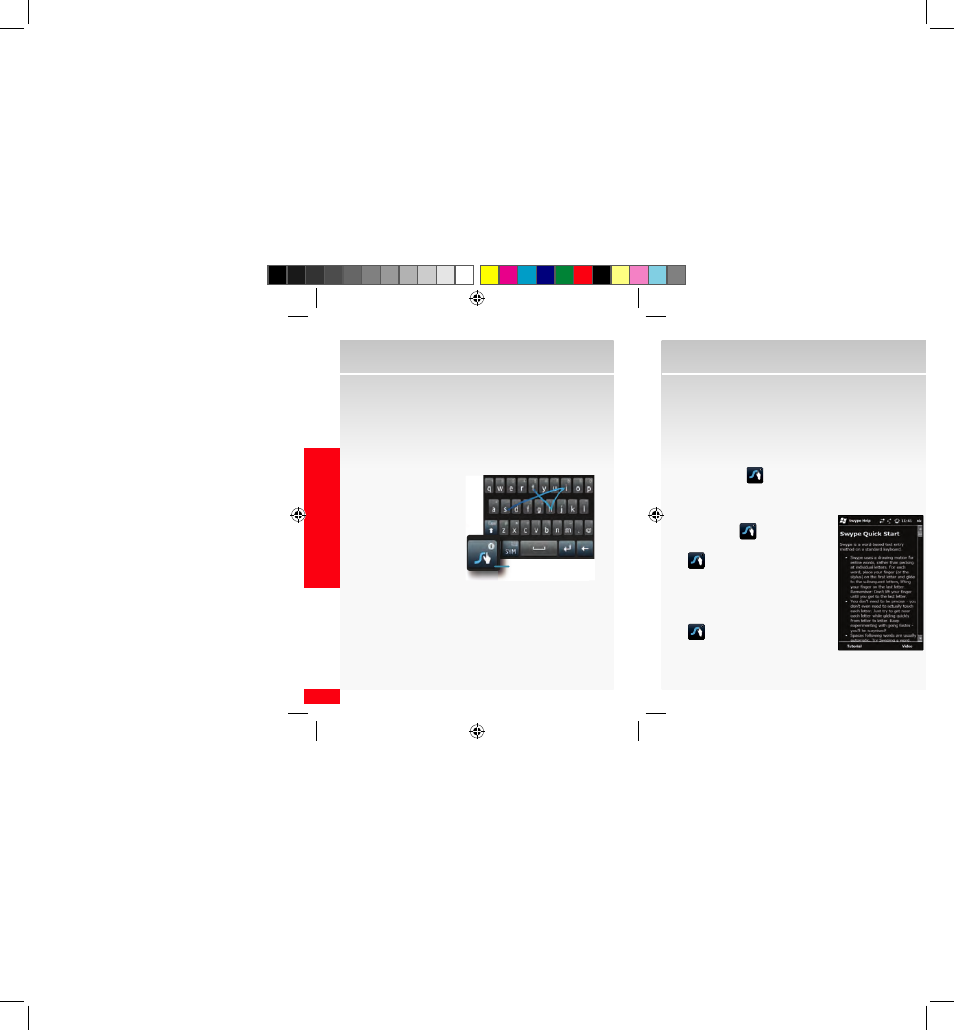
66
MOBILE ENTER
TAINMENT
Mobile Entertainment
Text Messaging
Swype
Swype allows you to use your finger (or the stylus) to
trace over each letter of a word. For each word, place
your finger or the stylus on the first letter and glide to
the subsequent letters, lifting on the last letter.
This example shows a
user entering the word
“this”. Put your finger or
stylus down on the “t”,
and without lifting, glide
it to the “h”, then to the
“i” then over to the “s”.
When entering
sentences, don’t worry
about putting in the spaces between words - Swype
does that for you to speed things up. Here are a few tips
to get you started:
• Spacing is automatic: When you finish a word, just
lift your finger or stylus and start the next word.
• Double letters: Just do a “squiggle” on the key.
Swype key
• Punctuation: Glide your finger or stylus from the
symbol key to the space bar.
• Contractions: Move your finger or stylus over the
apostrophe
• Error correction: If you make a mistake, double-tap
on the word you want to change.
The Swype key (
) on the bottom left of keyboard
provides information to help you learn more about
Swype:
• When entering text touch the
Swype key (
) to show Tips.
• Touch and hold the Swype key
(
) to view a Quick Start
guide or touch the right soft key
function Video to view an
introductory Video.
• Touch and hold the Swype key
(
)
g
left soft key function
Tutorial for an interactive
tutorial.
