Mobile entertainment – Samsung SCH-I920DAAVZW User Manual
Page 75
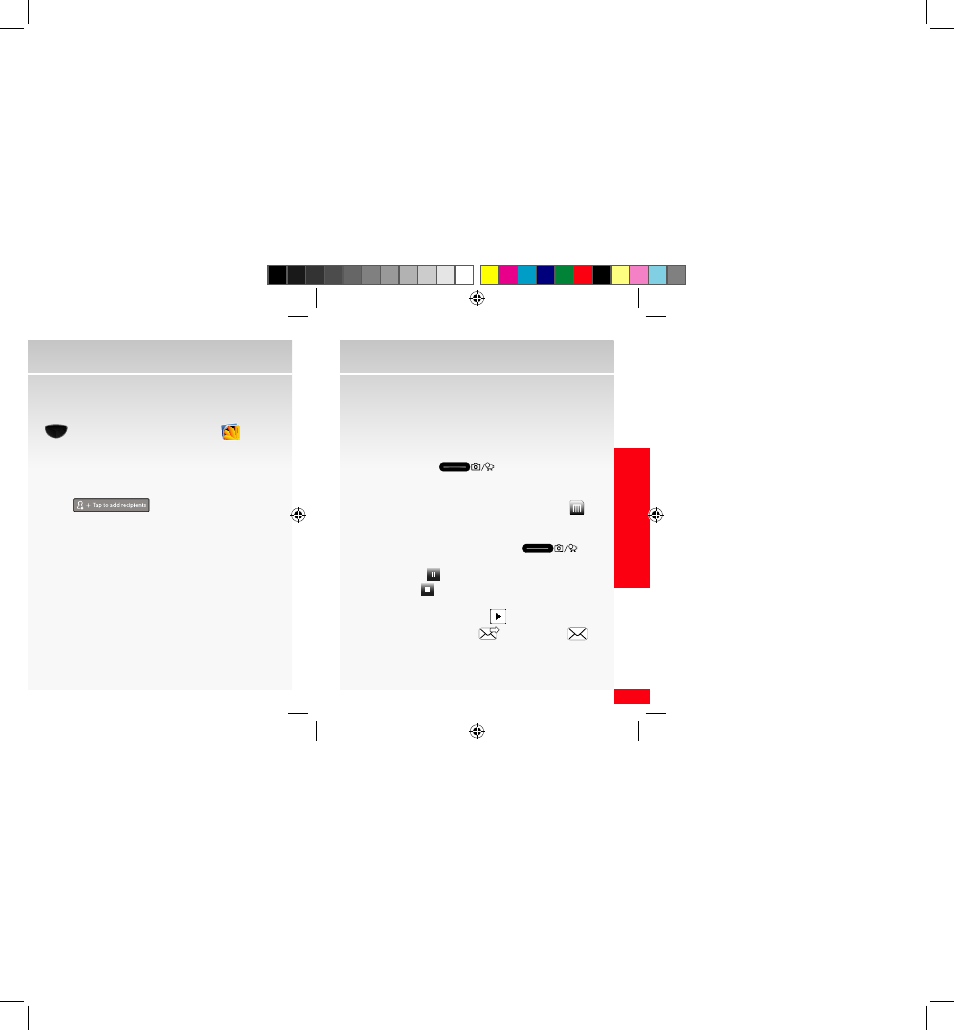
75
MOBILE ENTER
TAINMENT
Mobile Entertainment
Send a picture message using a picture stored in the
wireless device’s gallery
1.
From the home screen, press the Main Menu key
(
) g Main Menu 1 g My Pictures (
).
2.
Touch the location of the photo you would like to
send and touch the desired image.
3.
Touch the right soft key function Menu g
Send Via
g
Messaging.
4.
Touch
and enter the destination
address(es) in the field by touching Phonebook, Call
Log, Group, Enter Manually or To Online Album.
5.
Touch the Subject field and enter a subject for the
message.
6.
Touch the Text field and enter your message.
7.
Touch the left soft key function Send.
Video Messaging*
Record and send videos to virtually any wireless number
or email address.
Record and send a video message
1.
From the home screen, press and hold the Camera/
Camcorder key (
) on the lower right side
of your device to launch the camera.
2.
Rotate the device counter-clockwise to landscape
orientation. Touch the Recording Mode icon (
U
) to
set recording mode to MMS.
3.
Aim the camcorder lens at the desired object and
press the Camera/Camcorder key (
) to
start recording a video clip.
Touch Pause (
) to pause recording
Touch Stop (
) to stop recording at anytime. Once
stopped the recording is automatically saved.
4.
Touch the Quick View icon (
) to view the video.
5.
Touch the Send Via icon (
) g MMS icon (
) to
send the video as a video message.
