Mobile entertainment – Samsung SCH-I920DAAVZW User Manual
Page 81
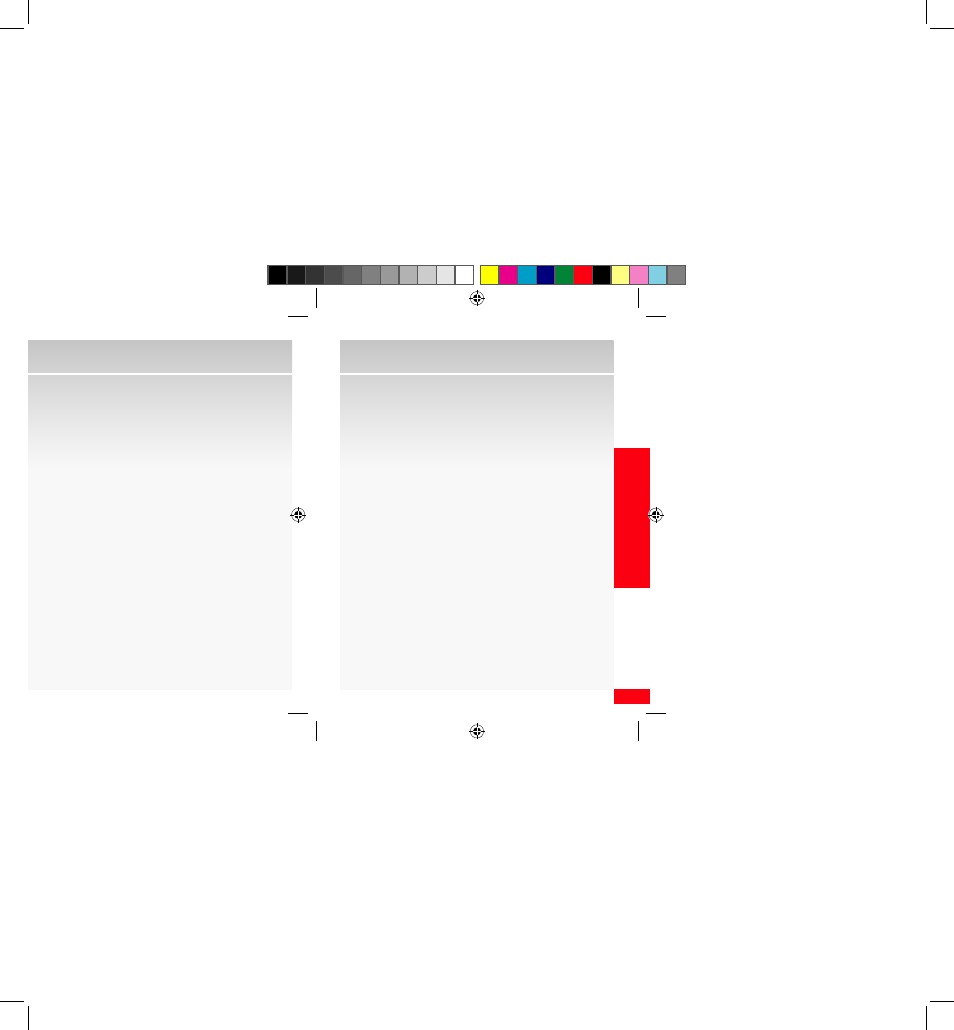
81
MOBILE ENTER
TAINMENT
Mobile Entertainment
4.
Enter your temporary password and desired new
password in the appropriate fields. Select a security
question and type in the answer in the appropriate
field and click the Continue button. You will receive
a free text message and email confirming your new
account has been created.
Upload pictures and videos to Online Album from
your PC
1.
Click on the Upload Media tab.
2.
Click on the Browse for Media link. A pop-up
window will open with a view of your PC’s folders. In
the window, navigate to the folder on your PC that
has your media.
3.
Click, hold and drag up to 25 files from the window to
upload them to the web page.
4.
Click on the Upload button. The files will be
uploaded to your Online Album galleries.
Compose and send a message from your online
album
1.
Click on the Send a Message tab, and under the
section called Media Items You Want, click on the
gray arrows found under Look Inside and View to
see the galleries available
2.
The gallery contains media with different topics. Just
click on the gray arrow to see subfolders.
3.
Click and drag the desired media from the middle
pane and drop it into the right slide pane. The slide
will expand with the selected media. Now you can
add text and/or drag and drop sound into the slide.
Repeat steps 3 and 4 for up to 9 slides per message.
4.
Click the Preview & Send button at the bottom right
corner. The left and center panes will be replaced with
the Preview & Send pane. The slideshow message will
play as it appears when the recipients receive it on
their wireless devices.
5.
Enter a Verizon Wireless number with no spaces, or
enter valid email addresses, separated by commas.
6.
Click the Send button.
NOTE: Video media can only be sent as a one-slide message and only text can be added
to a video message.
