Developer options – Samsung EK-GC110ZKAXAR User Manual
Page 97
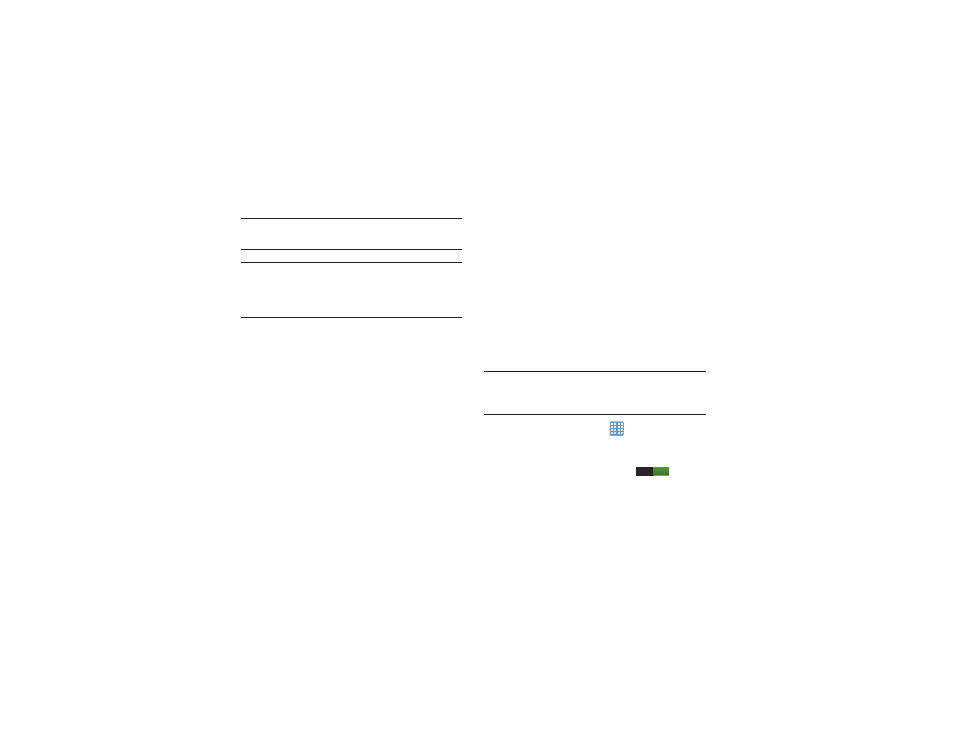
Changing Your Settings 93
Note: TalkBack, when installed and enabled, speaks feedback
to help blind and low-vision users.
Important! TalkBack can collect all of the text you enter,
except passwords, including personal data and
credit card numbers. It may also log your user
interface interactions with the device.
7. Tap the Font size field to change the size of the fonts
used on the device within menus, options, etc. Choose
from: Tiny, Small, Normal, Large, or Huge.
8. Tap the Negative colors field to reverse the display of
on-screen colors from White text on a Black
background to Black text on a White background.
9. Tap the Text-to-speech output field to adjust your text-
to-speech settings. For more information, refer to
10. Tap Enhance web accessibility if want to allow apps to
install scripts from Google that make their Web content
more accessible. Tap Allow.
11. Tap the Mono audio field to enable stereo audio to be
compressed into a single mono audio stream for use
with a single earbud/earphone.
12. Tap the Turn off all sounds field to mute every sound
made by the device during taps, selections,
notifications, etc.
13. Tap the Tap and hold delay field to select a time interval
for this action. Choose from: Short, Medium, or Long.
Developer options
Use the Developer options to set options for application
development.
Warning! The developer options are intended for development
use only. They can cause errors to occur on your
device and with the applications you have on it.
1. From the Home screen, tap
➔ Settings ➔
Developer options.
2. Tap the ON/OFF slider, located to the right of the
Developer options field, to turn ON
.
3. The following options are available:
I
