Samsung EK-GC110ZKAXAR User Manual
Page 105
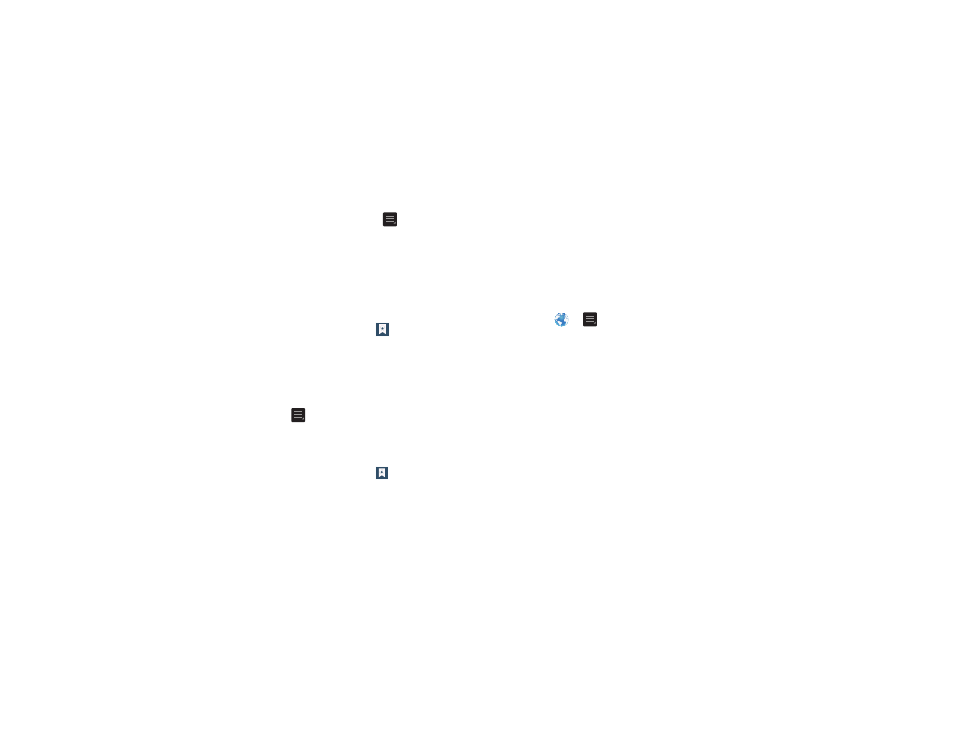
Connections 101
1. From the Home webpage, press
➔ Settings ➔
Privacy and security ➔ Clear all cookie data
.
2. At the Clear prompt, tap OK to delete the cookies or tap
Cancel to exit.
Using your History
The History list provides you with a list of the most recently
visited websites. These entries can be used to return to
previously unmarked web pages.
1. From the Home webpage, tap
➔ History tab
.
A list of your most recently visited websites is
displayed with Name and URL address.
2. Tap on a category such as Today, Yesterday, Last 7
days, or Most visited.
3. Tap any entry to display the webpage.
4. Press
➔ Clear history to delete the History list.
Saved Pages
The Saved pages list provides you with a list of the websites
that you have saved.
1. From the Home webpage, tap
➔ Saved pages tab
.
A list of your saved webpages is displayed with Name
and URL address. The webpages that have been visited
the most will appear at the top.
2. Tap any entry to display the webpage.
Browser Settings
To make adjustments in your browser settings, follow these
steps:
1. Tap Internet
➔
➔ Settings
.
2. The following options are available:
General
• Set home page: Sets the current home page for the Web
browser.
• Form auto-fill: allows you to fill in web forms with a single tap.
• Auto-fill text: allows you to enter text to be used in the Form
auto-fill feature.
Privacy and security
• Clear cache: Deletes all currently cached data. Tap OK to
complete the process.
• Clear history: Clears the browser navigation history. Tap OK to
complete the process.
