Samsung keyboard settings, Entering text using continuous input, Using the google voice typing feature – Samsung EK-GC110ZKAXAR User Manual
Page 52
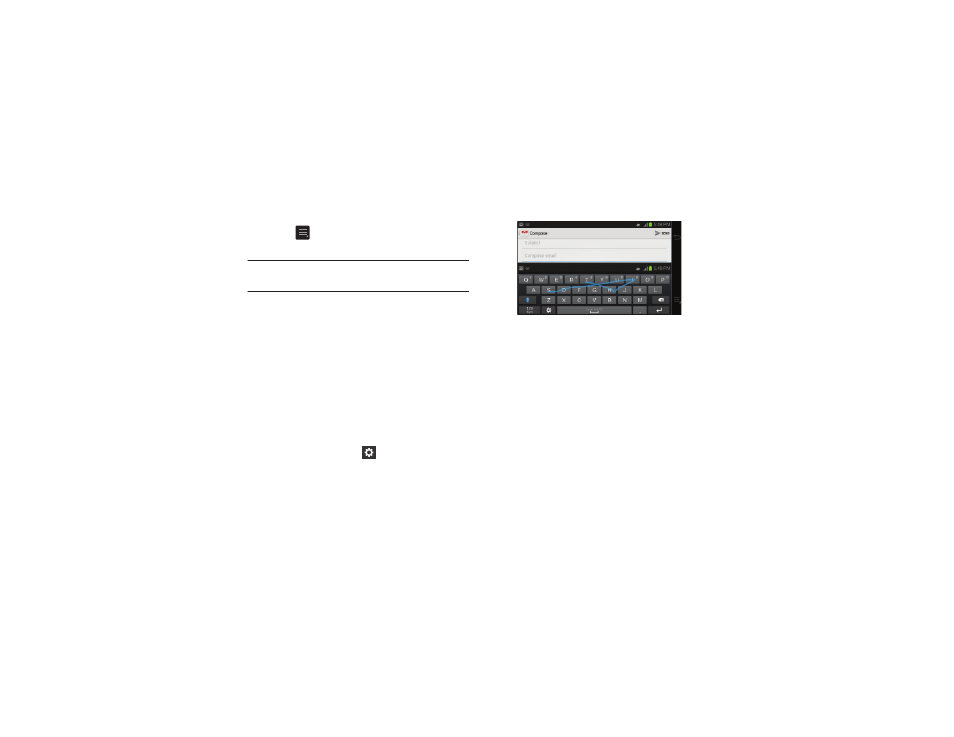
48
4. Continue typing your message. Send the message or
press
for more options. For more information,
refer to “Using Email” on page 66.
Note: You can also use Predictive Text mode in the portrait
orientation.
Samsung Keyboard Settings
For information on how you can configure your Samsung
keyboard settings, see “Samsung Keyboard settings” on
page 86.
Entering Text Using Continuous Input
You can enter text simply by using your finger to handwrite
letters on your screen. The following example shows how to
enter the word “This”. Put your finger down on the “T”, and
without lifting, glide it to the “h”, then to the “i” then over to
the “s”.
1. At the keyboard, tap the
icon.
2. Tap the the T9 Trace checkbox to create a checkmark
and activate the feature.
Using the Google Voice Typing Feature
You can use your voice to enter text using the Google Voice
typing feature.
1. From the keypad, touch the top of the screen and drag
it down to display your notification panel.
2. Tap Choose input method.
3. Tap Google voice typing.
