Language and input, Ch. for more – Samsung EK-GC110ZKAXAR User Manual
Page 89
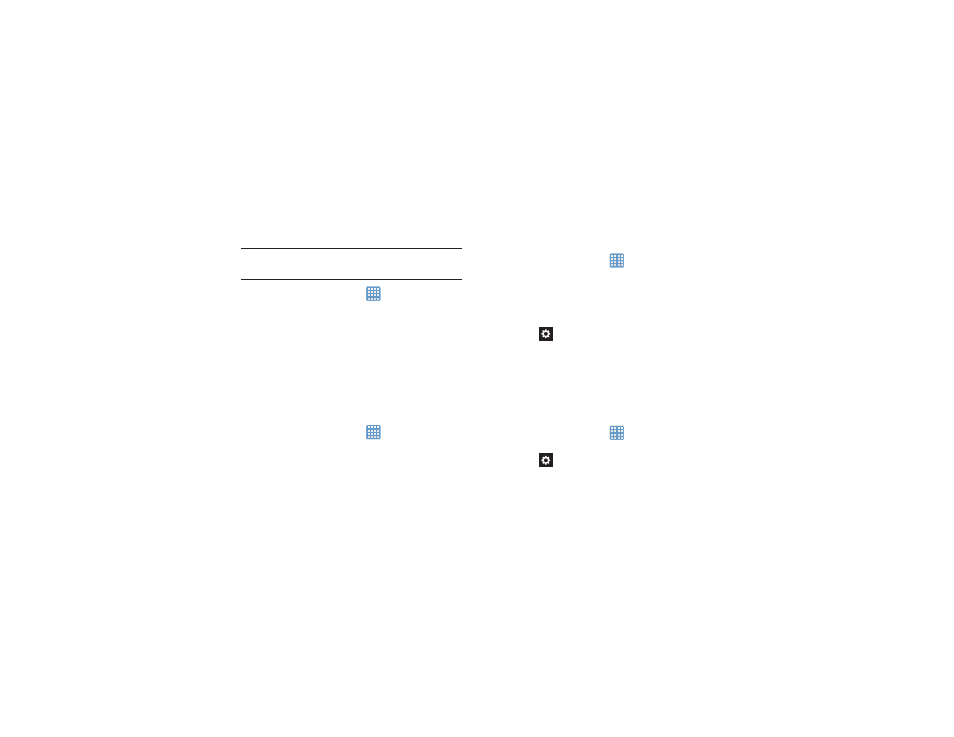
Changing Your Settings 85
Clear credentials
Clear stored credentials.
Note: This setting only appears if you have installed encrypted
certificates.
1. From the Home screen, tap
➔ Settings ➔
Security.
2. Tap Clear credentials to remove all certificates.
Language and input
This menu allows you to configure the language in which to
display the menus. You can also set onscreen keyboard
options.
Language
You can change the language used by your device by
following these steps:
1. From the Home screen, tap
➔ Settings ➔
Language and input ➔
Language.
2. Tap a language from the list.
Keyboards and Input Methods
You can change the keyboard used by your device by
following these steps:
1. From the Home screen, tap
➔ Settings ➔
Language and input.
2. Tap Default and select a keyboard.
Select Samsung keyboard.
3. Tap Set up input methods.
4. Tap the
icon next to the input method that you
would like to configure the settings for.
5. Based on your selection of input method, the
appropriate settings will appear and are explained
below.
Google voice typing settings
From this menu you can set Samsung keyboard options.
1. From the Home screen, tap
➔ Settings ➔
Language and input.
2. Tap the
icon next to Google voice typing.
3. The following options are available:
