S suggest, S voice, S suggest s voice – Samsung EK-GC110ZKAXAR User Manual
Page 137
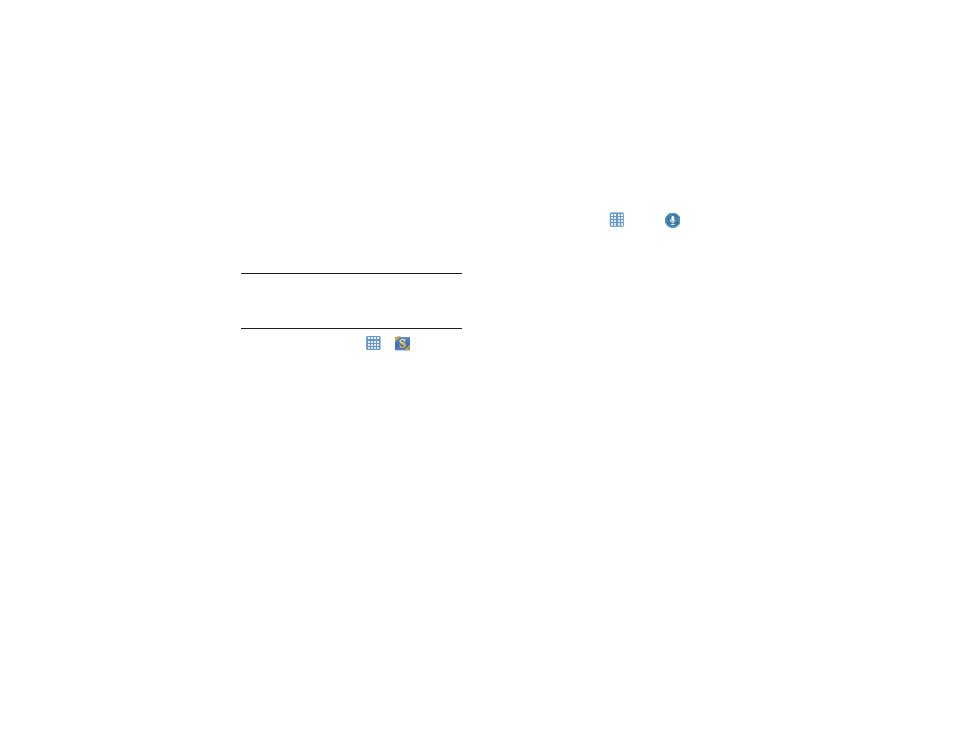
Applications 133
S Suggest
This application provides on-screen recommendations for
applications that are specifically supported and made for use
on your device.
Note: Access to this feature requires that you already be
logged in to your Samsung account application. For
more information, refer to “Creating a Samsung
Account” on page 12.
1. From the Home screen, tap
➔
S Suggest.
2. Read the terms and conditions.
3. Place a check mark in the Agree field then tap Agree.
4. Select an application from one of the available
categories (Picks, Categories, Games, Friends, and
Info.
5. Follow the on-screen download and installation
instructions.
S Voice
With the S Voice application you can use your voice to
perform operations that you would normally have to do by
hand such as texting a message, playing music, etc.
1. From the Home screen, tap
➔ S Voice
.
2. Read the Samsung Disclaimer then tap Confirm to
continue.
3. Read the Vlingo Terms of Service then tap Agree to
continue.
4. Read the information on the About S Voice screen, then
tap Next.
5. Read the information on the Say what you want screen,
then tap Next.
6. Read the information on the Wake up S Voice screen,
then tap Next.
7. Read the information on the Edit what you said screen,
then tap Next
8. Read the information on the Help screen, make a
selection and tap Finish.
9. At the S Voice screen, say “Hi Galaxy” to wake up
S voice.
10. Speak into the microphone and follow the on-screen
instructions.
