Address book favorites, Managing address book contacts – Samsung EK-GC110ZKAXAR User Manual
Page 62
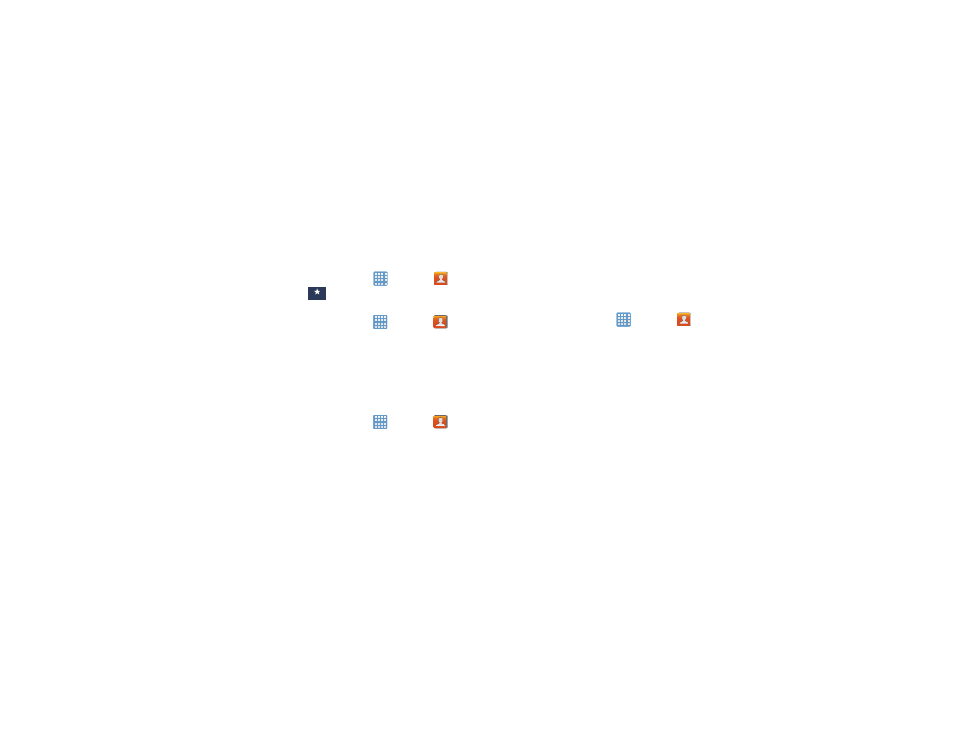
58
Address Book Favorites
Once you have stored contacts in the Address Book, you can
add them to your Favorites list.
To view your Favorites list:
Ⅲ From the Home screen, tap
➔ Contacts
➔
Favorites
.
Adding Favorites to your Address Book
1. From the Home screen, tap
➔ Contacts
.
2. Within the Contacts list, touch and hold a contact that
you want to add to your favorites list
.
3. Tap Add to Favorites on the displayed list.
4. A gold star will appear next to the contact in the
Address Book.
Removing Favorites from your Address Book
1. From the Home screen, tap
➔ Contacts
.
2. Within the Contacts list, touch and hold a contact that
you want to remove from your favorites list. Contacts in
your Favorites list will have a gold star.
3. Tap Remove from favorites on the displayed list.
4. The gold star will no longer appear next to the contact
in the Address Book.
Managing Address Book Contacts
You can copy, delete, and view the memory status for the
contacts on your camera.
Deleting Address Book Entries from the Device
You can delete contacts from your camera’s memory.
1. From the Home screen, tap
➔ Contacts
.
2. Within the Contacts list, touch and hold a contact that
you want to delete
.
3. Tap Delete on the displayed list.
4. At the Delete prompt, tap OK to delete the contact or
Cancel to exit.
Favorites
