Groups – Samsung EK-GC110ZKAXAR User Manual
Page 60
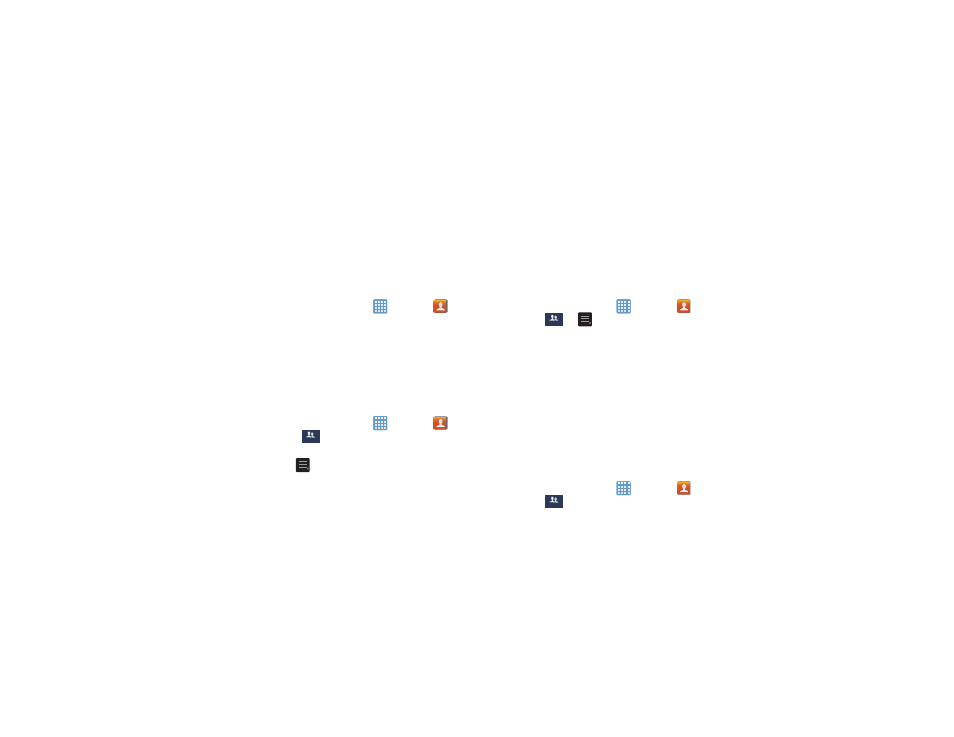
56
• Print contact info: allows you to send the selected contact
information to a connected printer.
• Add shortcut to Home: allows you to add this contact to your
Contact shortcut list.
Groups
Adding a Contact to a Group
1. From the Home screen, tap
➔ Contacts
.
2. Press and hold a contact that you would like to add to a
group.
3. Tap Add to group.
4. Tap a group entry.
5. Tap Done.
The contact is added to the group.
Removing a Contact From a Group
1. From the Home screen, tap
➔ Contacts
➔
Groups
.
2. Tap a group entry.
3. Press
➔ Remove member.
4. Tap all of the contacts you want to remove from this
group. A green checkmark will appear next to their
name.
5. Tap Done.
The contacts are now removed from the group.
Creating a New Group
1. From the Home screen, tap
➔ Contacts
➔
Groups
➔
➔ Create.
2. Tap the Group name field and use the on-screen
keypad to enter a new group name. For more
information, refer to “Entering Text” on page 45.
3. Tap Add member to add contacts to the new group.
4. Tap each contact you want to add to create a
checkmark. You can also tap Select all.
5. Tap Done.
6. Tap Save to save the new Group category.
Editing a Caller Group
To edit a Group entry, there must be at least one member as
part of the selected group.
1. From the Home screen, tap
➔ Contacts
➔
Groups
.
Groups
Groups
Groups
