Messenger, Music player, My files – Samsung EK-GC110ZKAXAR User Manual
Page 130: Messenger music player my files
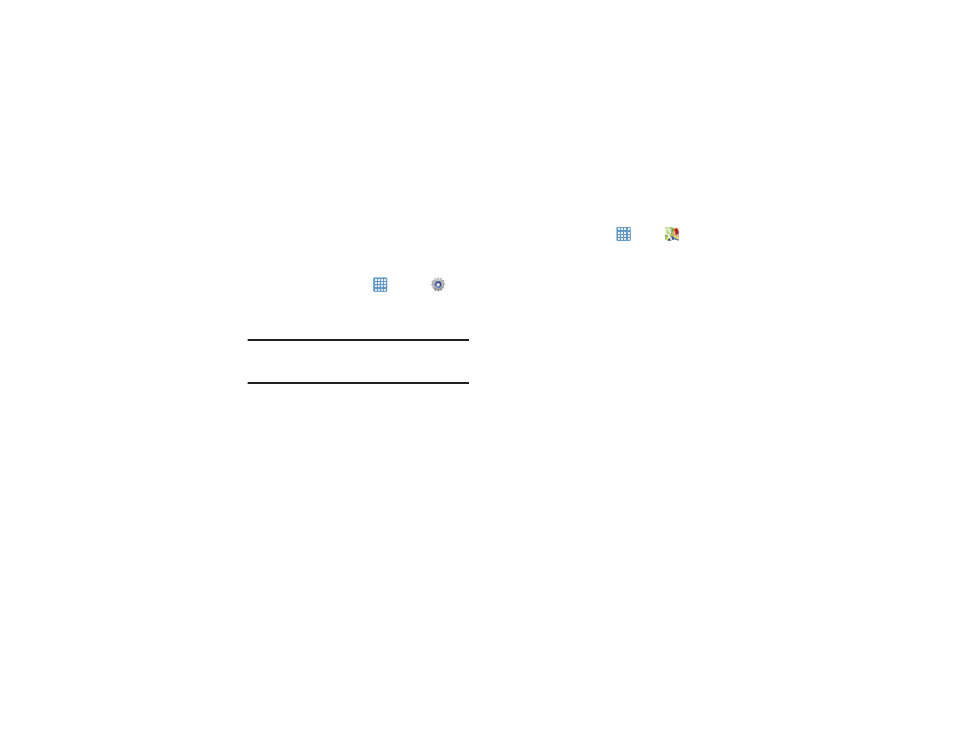
126
Enabling a Location Source
Before you use Google Maps and find your location or search
for places of interest, you must enable a location source. To
enable the location source you must enable the wireless
network, or enable the GPS satellites.
1. From the Home screen, tap
➔ Settings
➔
Location services.
2. Tap the Use GPS satellites field. A green checkmark will
display next to the field.
Note: Selecting Use GPS satellites allows you to locate places
of interest at the street-level. However, this also requires
a clear view of the sky and uses more battery power.
To receive better GPS signals, avoid using your device in the
following conditions:
•
inside a building or between buildings
•
in a tunnel or underground passage
•
in poor weather
•
around high-voltage or electromagnetic fields
•
in a vehicle with tinted windows
Using Maps
1. From the Home screen, tap
➔ Maps
.
A map will display with your location in the very center.
2. Follow the on-screen instructions to use the Maps
application.
Messenger
Messenger allows you to bring groups of friends together into
a simple group conversation. When you get a new
conversation in Messenger, Google+ sends an update to your
camera. For more information, refer to “Messenger” on
page 70.
Music Player
Music Player allows you to play music files that you have
stored on your device and memory card. You can also create
playlists. For more information, refer to “Music Player” on
page 59.
My Files
My Files allows you to manage your sounds, images, videos,
bluetooth files, Android files, and other memory card data in
one convenient location.
