Samsung EK-GC110ZKAXAR User Manual
Page 45
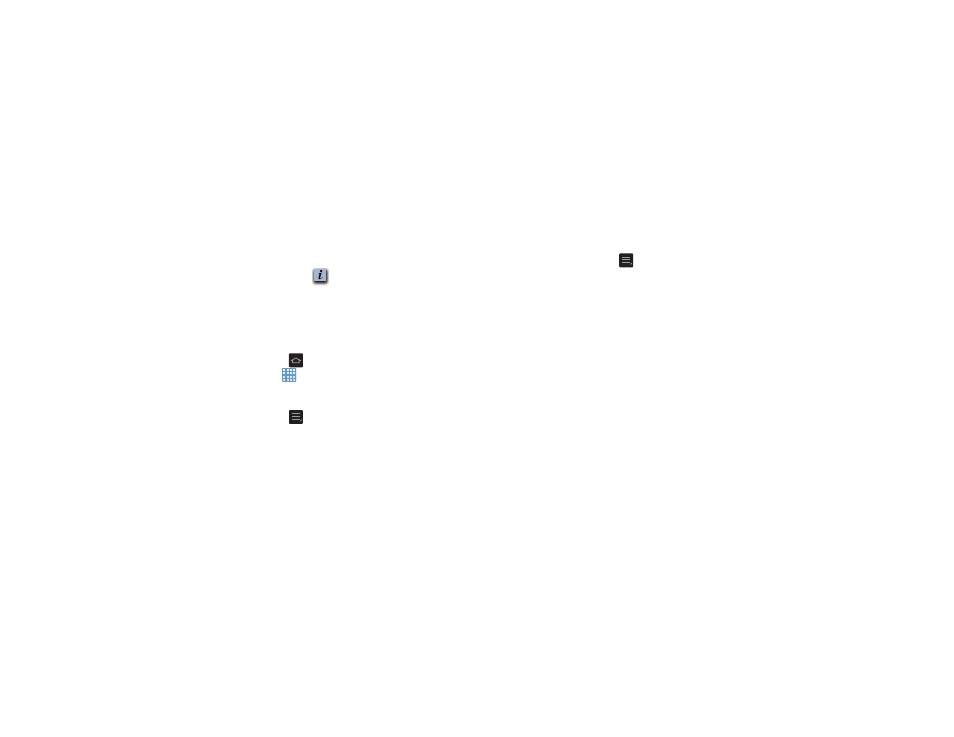
Understanding Your Camera 41
A folder is displayed in the original place of the
application icon with the application icon displayed on
top of it. You can now drag other Apps into the folder.
8. To view information on an App, drag the App icon up to
the App info
icon to view information on the
application.
9. Tap Save.
Adding a New Page to the Application Menu
You can add a new page to your application menu by
following these steps:
1. Press
to activate the main Home screen.
2. Tap
to display your current applications.
3. Tap the Apps tab at the top of the screen if it is not
already selected.
4. Press
and tap Edit.
5. Touch and drag an application to the new page that
you would like.
6. Tap Save.
The app will appear on a new page.
Changing the Wallpaper
You can change the Wallpaper (background) of your home
screens by following these steps:
1. From any Home screen, press
and tap Set
wallpaper.
The Set wallpaper window is displayed.
2. Select the location where you would like to change the
wallpaper. Tap Home screen, Lock screen, or Home and
lock screens.
3. Tap one of the following options:
• Gallery: select a wallpaper from photographs you have taken
with your camera.
• Live wallpapers: select an animated wallpaper. This option is
not available for the Lock screen option.
• Wallpapers: select from many still-life wallpapers.
4. Select a wallpaper and tap Set wallpaper, Done, or
Cancel.
