Storage, Power, Storage power – Samsung EK-GC110ZKAXAR User Manual
Page 82
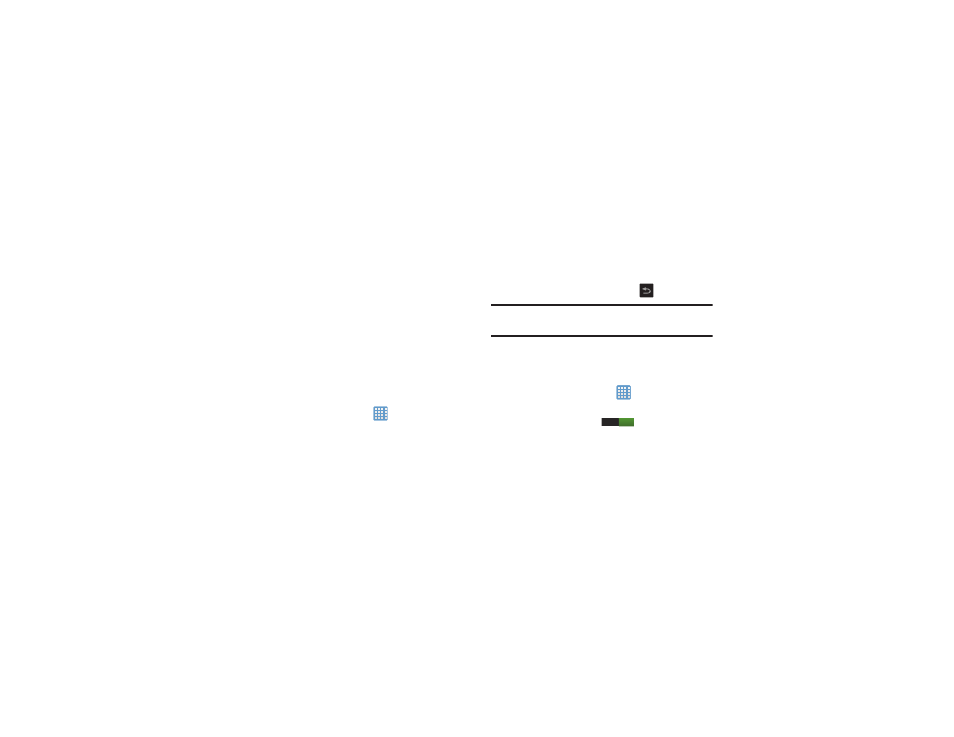
78
• Font style: allows you to set the font style that your camera will
use. You can also tap Get fonts online to choose from a wider
selection.
• Font size: allows you to select which size of font is displayed.
• Display battery percentage: allows you to see the battery
charge percentage next to the battery charge icon at the top of
the display.
Storage
From this menu you can view the memory allocation for the
memory card and USB as well as mount or unmount the SD
card.
For more information about mounting or unmounting the SD
card, see “Memory Card” on page 43.
To view the memory allocation for your external SD card:
Ⅲ From the Home screen, tap
➔ Settings ➔
Storage.The available memory displays under the Total
space and Available space headings for both Device
memory and SD card.
SD card
Ⅲ Tap Unmount SD card to unmount your SD card so that
you can safely remove it, then tap OK.
– or –
1. Tap Format SD card to re-format your SD card. This will
delete all data on your SD card including music, videos,
and photos.
2. Tap Format SD card again.
3. Tap Delete all to continue or press
to cancel.
Note: The Format SD card option is only available when your
SD card is mounted.
Power
Power Saving Mode allows you to manage your camera to
conserve power.
1. From the Home screen, tap
➔ Settings ➔ Power.
2. Tap the OFF / ON icon next to Power saving mode to turn
Power saving mode on
.
3. Tap Auto power off.
4. Tap the Fast power-on checkbox to create a checkmark
and activate the feature if you would like a speedy
start-up for 24 hours without using a USB connection.
I
