Add account – Samsung EK-GC110ZKAXAR User Manual
Page 94
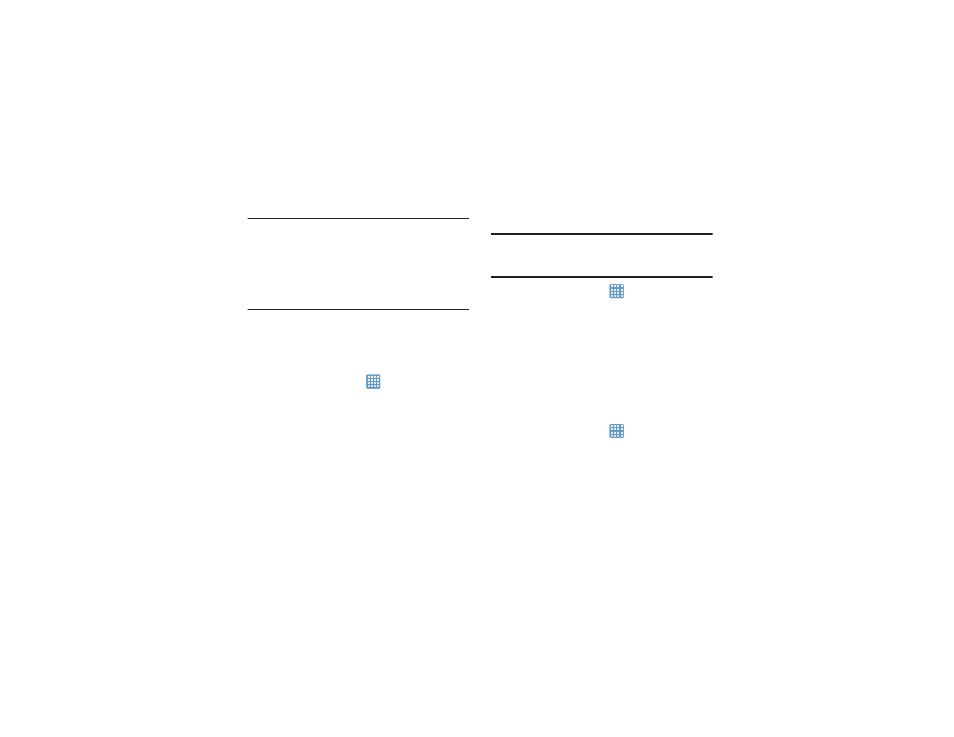
90
Warning! Performing a Factory data reset will erase all data
from your device and internal SD card, including
your Google account, system and application data
and settings, and downloaded applications. It will
not erase current system software, bundled
applications, and external SD card files such as
music and photos.
Add Account
This menu allows you to set up, manage, and synchronize
accounts, including your Google and email accounts.
Adding an Account
1. From a Home screen, tap
➔ Settings ➔ Add
account.
2. Tap one of the account types.
3. Use the keyboard and follow the prompts to enter your
credentials and set up the account.
A green circle will appear next to the account type once
you have created an account. Your email account will
also be displayed in the Accounts section of the main
Settings menu.
Removing an Account
Important! Removing an account also deletes all of its
messages, contacts, and other data from the
device.
1. From a Home screen, tap
➔ Settings.
2. Tap the account which is located in the Accounts
section.
3. Tap the account name.
4. Tap Remove account, then tap Remove account at the
prompt to remove the account and delete all its
messages, contacts, and other data.
Synchronizing Accounts
Select the items you want to synchronize on your account
such as Books, Calendar, Contacts, and more.
1. From a Home screen, tap
➔ Settings.
2. Tap the account which is located in the Accounts
section.
3. Tap the account name.
