Samsung EK-GC110ZKAXAR User Manual
Page 29
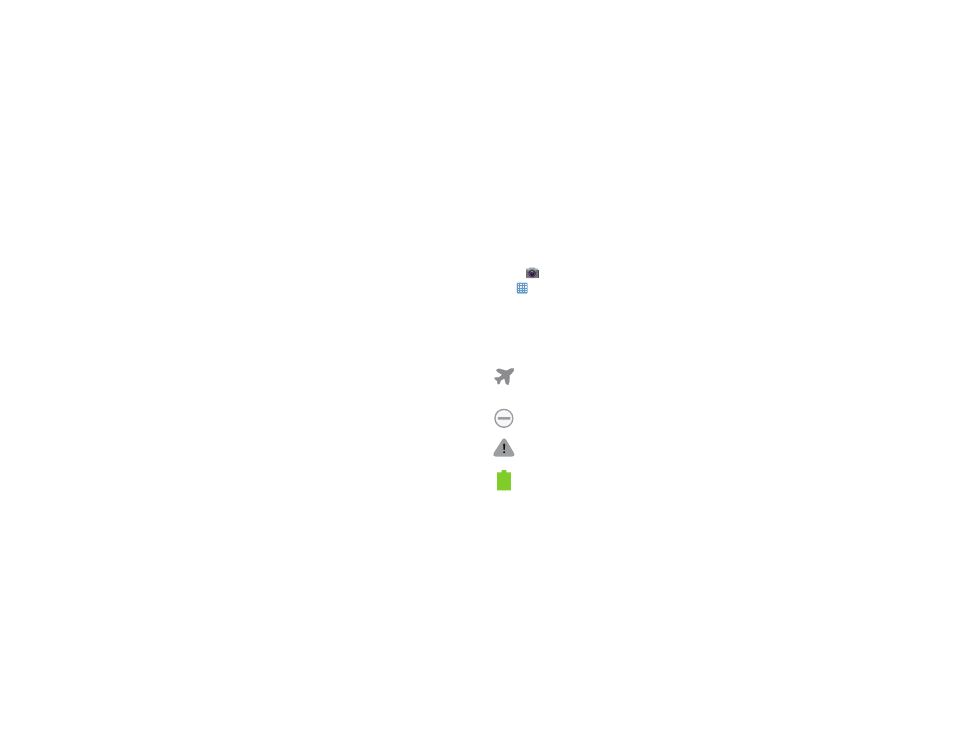
Understanding Your Camera 25
2. Indicator icons: shows the information needed to
operate your camera, such as the received signal
strength, battery level, time, unread Emails, etc.
3. Back key: allows you step backwards when navigating
a menu or web page.
4. Home key: allows you to return to the main Home
screen from any Home screen or menu. Press and hold
to display Task Manager.
5. Menu key: allows you to access sub-menus with
additional options for different features and
applications such as Home screen, Contacts,
Messaging, and Browser.
6. Application icons: you can place shortcuts to your
favorite applications on the Home screen. The Camera
and Apps icons appear on all home pages and are
referred to as Primary Shortcuts.
7. Google Quick Search bar: a shortcut to Google Search
that allows you to search for items on the internet.
8. Home screen indicator: shows which Home screen is
presently displayed.
Primary Shortcuts
There are two non-movable Application Shortcuts that
appear at the bottom of all Home screens. The default
shortcuts are:
•
Camera
for quick access to our camera.
•
Apps
for accessing the applications on your camera.
For more information, refer to “Adding and Removing
Primary Shortcuts” on page 39.
Indicator Icons
This list identifies the symbols you’ll see on your camera’s
display and Indicator area:
Indicates that the Airplane Mode is active. You
cannot send or receive any messages or access
online information.
Displays when your camera is in Blocking mode.
Displays when there is a system error or alert.
Displays your battery charge level. Icon shown is
fully charged.
