Uninstall an app, Google play movies & tv, Google search – Samsung SPH-L710RWPSPR User Manual
Page 71: Media hub/samsung hub
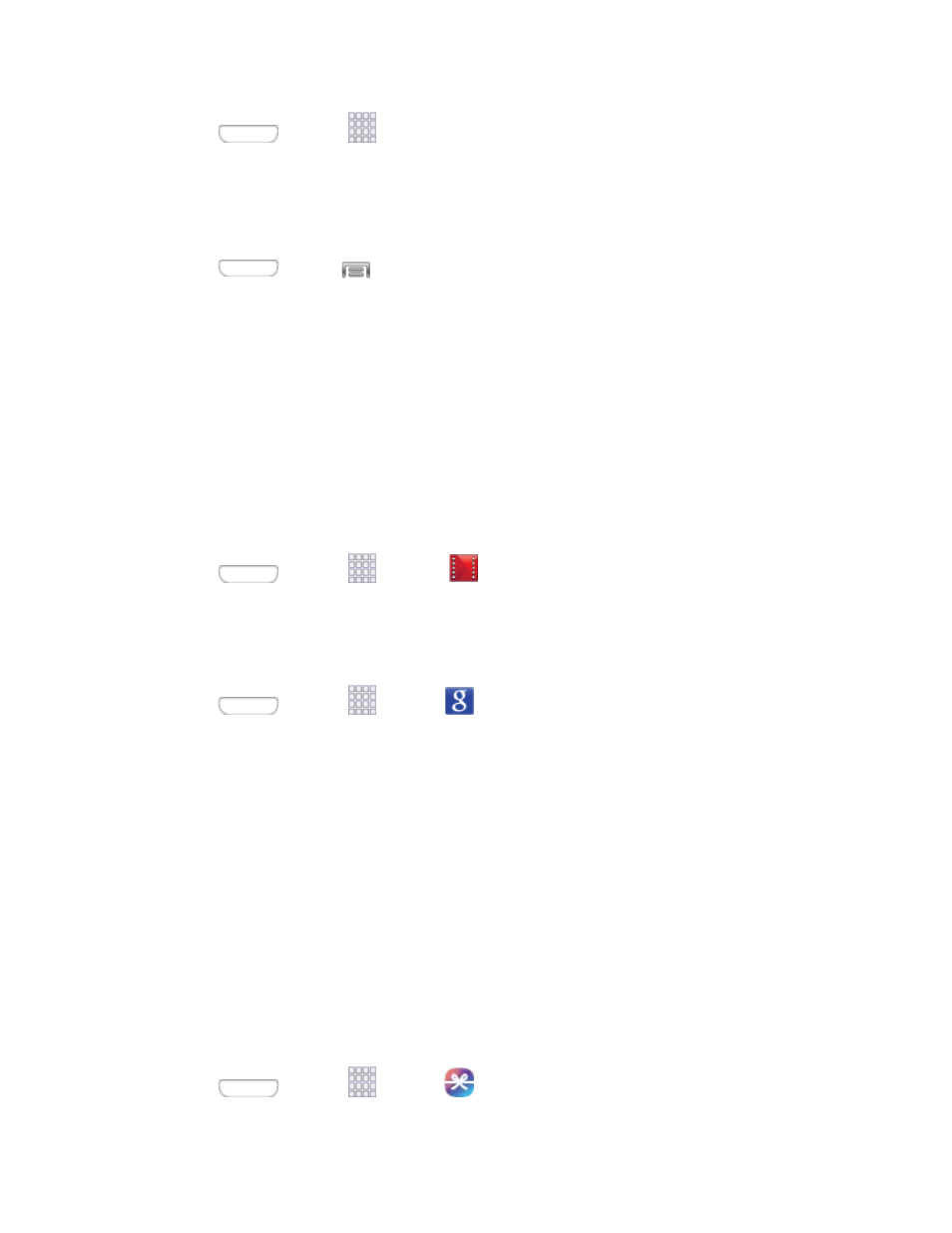
■ Press
and tap
Apps and tap the app icon.
Uninstall an App
You can uninstall any app that you have downloaded and installed from Google Play. You
cannot uninstall apps that are preloaded on your phone.
1. Press
and tap
> Settings > More > Application manager >
DOWNLOADED
.
2. Tap the app you want to uninstall, and then tap Uninstall. Follow the prompts to
complete the uninstall.
Google Play Movies & TV
The Google Play Movies & TV application allows you to connect to the Google Play Store and
download a movie or TV show to watch instantly. Choose from thousands of movies and TV
shows, including new releases and HD titles in Google Play and stream them instantly on your
Android phone. Previously rented movies are automatically added to your My Movies library
across your phones.
■ Press
and tap
Apps >
Play Movies & TV.
Google Search
Search the Web with Google.
■ Press
and tap
Apps >
Google.
Note:
A Google Search widget displays on the main Home screen by default. You can tap the
widget to search from the Home screen.
Media Hub/Samsung Hub
Media Hub is now Samsung Hub, your one stop for the hottest movie and TV content. With
hundreds of titles available, entertaining your family on the go was never easier. You can rent or
purchase your favorite content and watch from any location. Featuring the stunning viewing
quality Samsung is known for, Samsung Hub is your gateway to mobile video like you've never
experienced it before.
Samsung Hub uses your Samsung account to manage access and account information.
Note:
Your phone may have Media Hub preloaded. When you launch Media Hub, you will be
prompted to upgrade to Samsung Hub.
1. Press
and tap
Apps >
Samsung Hub.
Apps and Entertainment
60
