Create a new s memo – Samsung SPH-L710RWPSPR User Manual
Page 104
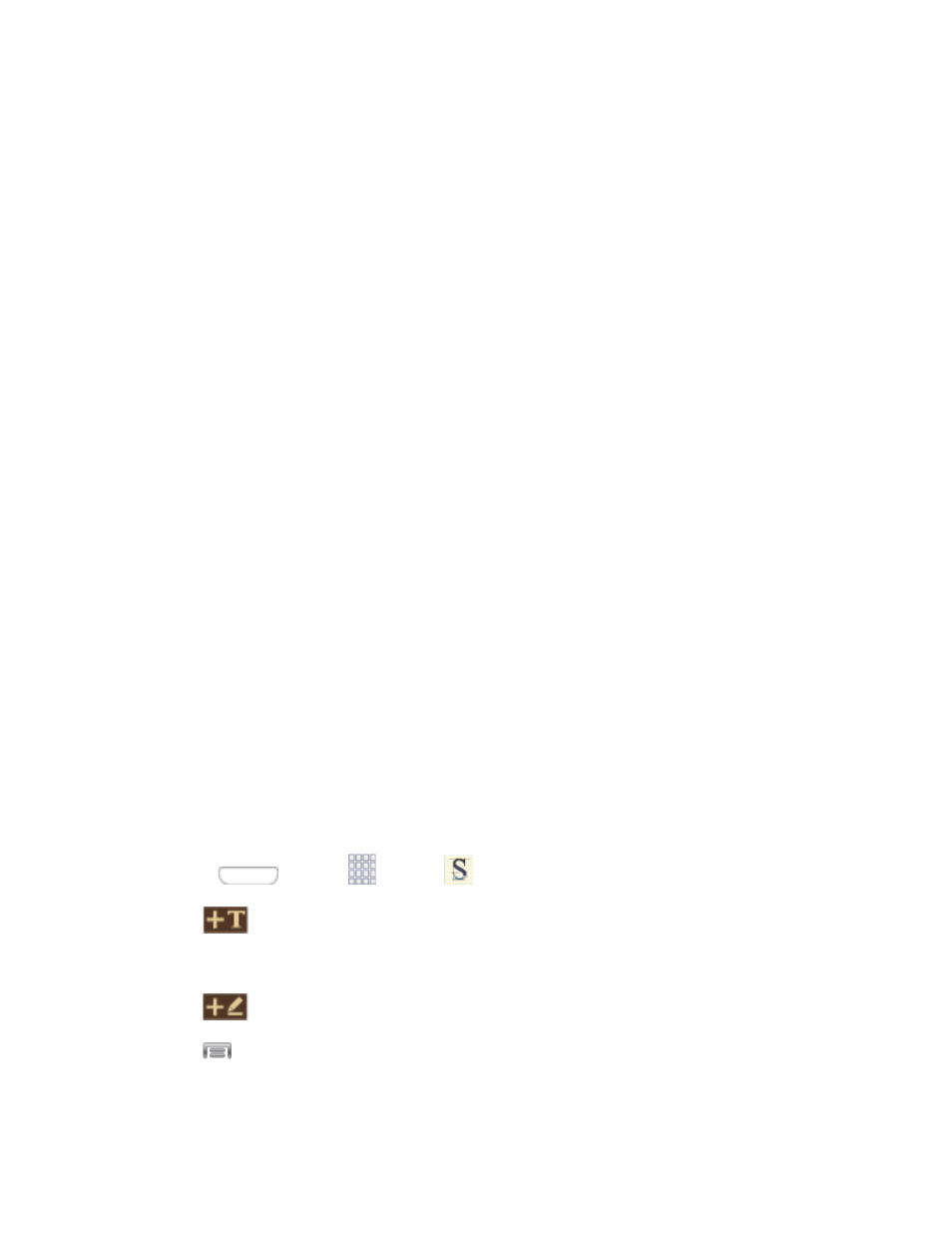
Sync: Synchronize memo(s) with Evernote or Google+.
Create folder: Create a folder to store memos.
Move: Move a memo to a folder.
Copy: Copy a memo to the clipboard.
Lock/Unlock: When locked, a memo cannot be deleted.
Print: Print memo(s) via Wi-Fi to a compatible Samsung printer (not included).
Settings:
• Auto Sync: Sync your settings on your phone or save them to you Samsung
account.
• Change PIN: Set a PIN number to use to lock your memos.
• Screen timeout: Tap to select the length of time that the screen will display
when you are in the S Memo application. Choose from 15 seconds, 30
seconds
, 1 minutes, 2 minutes, 5 minutes, or 10 minutes.
• Handwriting language update: Tap to update the software that translates your
handwriting into text.
• Auto hide toolbar: Tap to hide the toolbar when entering a memo.
Help: Learn about S Memo.
Backup and restore: Save or import memos from an optional installed memory card
(not included), or import memos.
Create a New S Memo
Follow the steps below to create a new memo or expand or reply to an existing memo using the
S Memo app.
Press
and tap
Apps >
S Memo.
1.
Tap
to start a new memo in text mode.
2.
– or –
Tap
to start a new memo in drawing mode.
Tap
to access options:
3.
Tools and Calendar
93
