Credential storage, Application manager settings, Battery settings – Samsung SPH-L710RWPSPR User Manual
Page 150
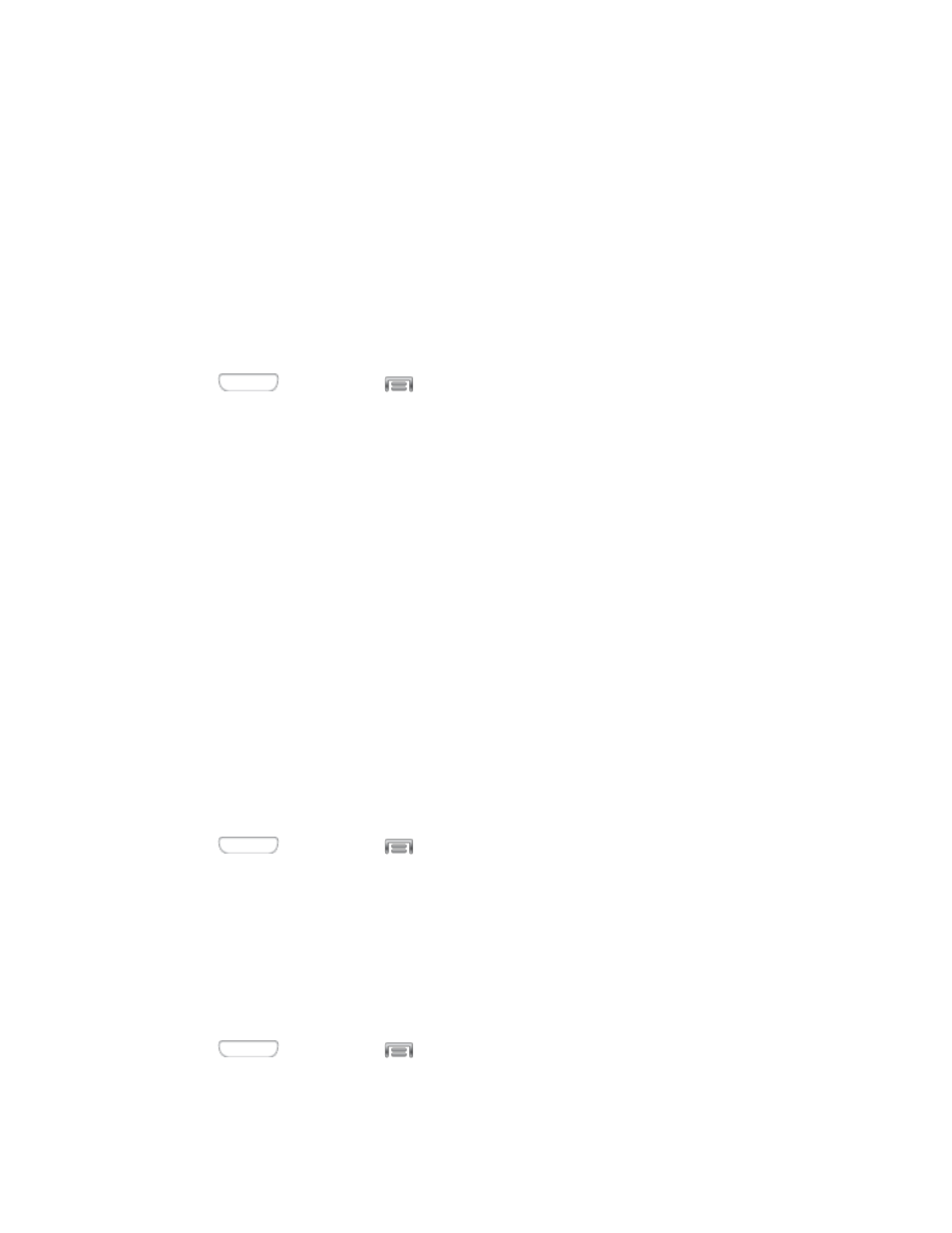
Security policy updates: When enabled, your phone will automatically check for
changes to the security policy and download any updates, to improve security and
service.
Send security reports: When enabled, your phone will send security reports to
Samsung when it is connected to a Wi-Fi network.
Credential Storage
You can install credentials from an optional installed memory card (not included), and use the
Credential storage settings to allow applications to access the security certificates and other
credentials.
1. Press
and then tap
> Settings > More.
2. Tap Security, and then tap an option:
Storage type: Displays the type of credentials stored (not configurable).
Trusted credentials: Tap to view credentials you’ve installed.
Install from device storage: Tap to install encrypted certificates from an optional
installed memory card (not included).
Clear credentials: Tap to clear stored credentials and reset the password (only
available when credentials are installed).
Application Manager Settings
You can download and install applications from the Google Play Store or Samsung Apps, or
create applications using the Android SDK and install them on your device. Use Application
manager to manage applications on your device.
Warning:
Because this device can be configured with system software not provided by or
supported by Google or any other company, end-users operate these devices at their own risk.
1. Press
and then tap
> Settings > More.
2. Tap Application manager, and then tap DOWNLOADED, SD CARD, RUNNING, or
ALL
to view the status of apps and services. Tap an app or service for more information,
and for app options, such as stopping and uninstalling.
Battery Settings
See what’s using battery power.
1. Press
and then tap
> Settings > More.
Settings
139
