Voice search settings, Text-to-speech options – Samsung SPH-L710RWPSPR User Manual
Page 143
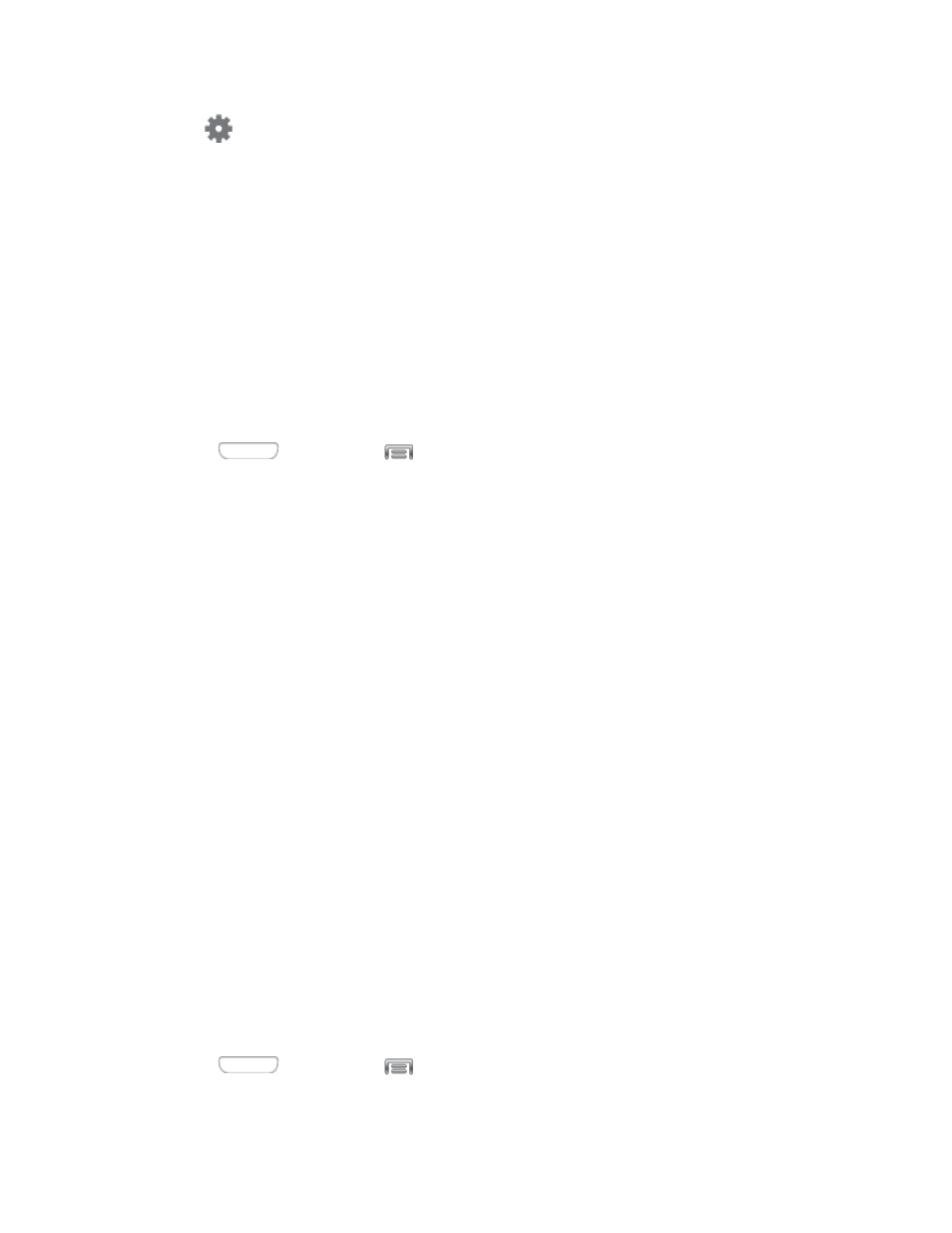
3. Tap
beside Google voice typing to configure options:
Choose input languages: Select language(s) to use for voice input, or choose
Automatic to let Google decide.
Block offensive words: When enabled, recognized offensive words are not
displayed.
Offline speech recognition: Download and install languages, to make speech
recognition available when the phone is not connected to a network.
Voice Search Settings
The Voice Search feature is a voice-activated application that allows you to tell the phone what
to search for and then the phone activates a Google search based on what you said.
1. Press
and then tap
> Settings > My device.
2. Tap Language and input, and then tap Voice search for these options:
Language: Choose a language for voice searching.
Speech output: Choose options for speech output.
Block offensive words: When enabled, words many people find offensive are not
shown in results of Google voice searches. Offensive words are replaced in results
with a placeholder (####).
Hotword detection: When enabled, you can say “Google” to launch voice search.
Offline speech recognition: Manage languages, to support speech recognition
when your phone is not connected to the network, such as when Airplane mode is
enabled.
Personalized recognition: When enabled, Google uses your personalized
information to improve speech recognition.
Google Account dashboard: Manage your collected data.
Bluetooth headset: Records audio through a Bluetooth headset, when using an
optional Bluetooth headset (not included), paired with your phone.
Text-to-Speech Options
Text-to-speech (TTS) provides audible readout of text, for example, the contents of text
messages and the Caller ID for incoming calls.
1. Press
and then tap
> Settings > My device.
2. Tap Language and input, and then tap Text-to-speech options to configure options:
Settings
132
