Security settings – Samsung SPH-L710RWPSPR User Manual
Page 148
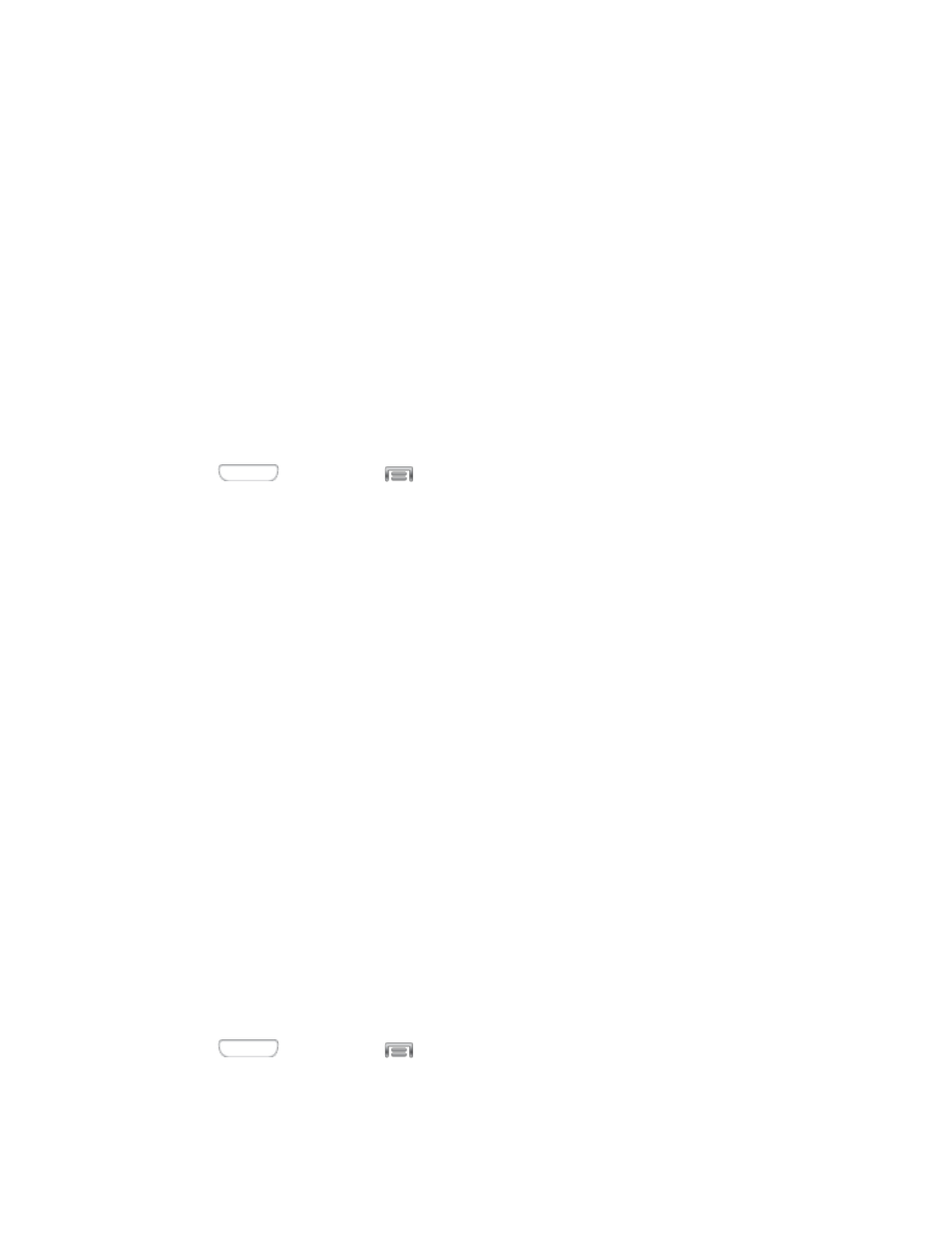
Some apps may require one or more location services be turned On for full app functionality.
GPS signals may be affected by your surroundings, including:
●
Buildings
●
Tunnels or underground structures
●
Weather conditions
●
High-voltage or electromagnetic fields
●
Tinted windows
Note:
E911 location service is standard on all mobile phones, to allow sharing of GPS
information with emergency personnel when you make a call to emergency services, such as
911.
1. Press
and then tap
> Settings > More.
2. Tap Location services to configure options:
Access to my location: Tap to turn location services On or Off. When On, you are
allowing Google’s location service to collect anonymous location data. Some data
may be stored on your device, and collection may occur even when no apps are
running.
Location sources: When Access to my location is turned On, select sources for
location information.
• Use GPS satellites: When enabled, your phone obtains location information
from GPS satellites.
• Use wireless networks: When enabled, your phone obtains location information
from Wi-Fi and/or wireless networks.
Security Settings
You can encrypt accounts, settings, downloaded apps and their data, media, and other files.
After encryption, you must enter the PIN or password you set each time you turn on your phone.
You can also encrypt information stored on an optional installed memory card (not included).
Encryption may take an hour or more to complete. Start with a charged battery, and keep the
device on the charger until encryption is complete. Interrupting the encryption process may
result in the loss of some or all data.
1. Press
and then tap
> Settings > More.
2. Tap Security, and then tap an option:
Settings
137
