Pointer speed, Motion settings – Samsung SPH-L710RWPSPR User Manual
Page 144
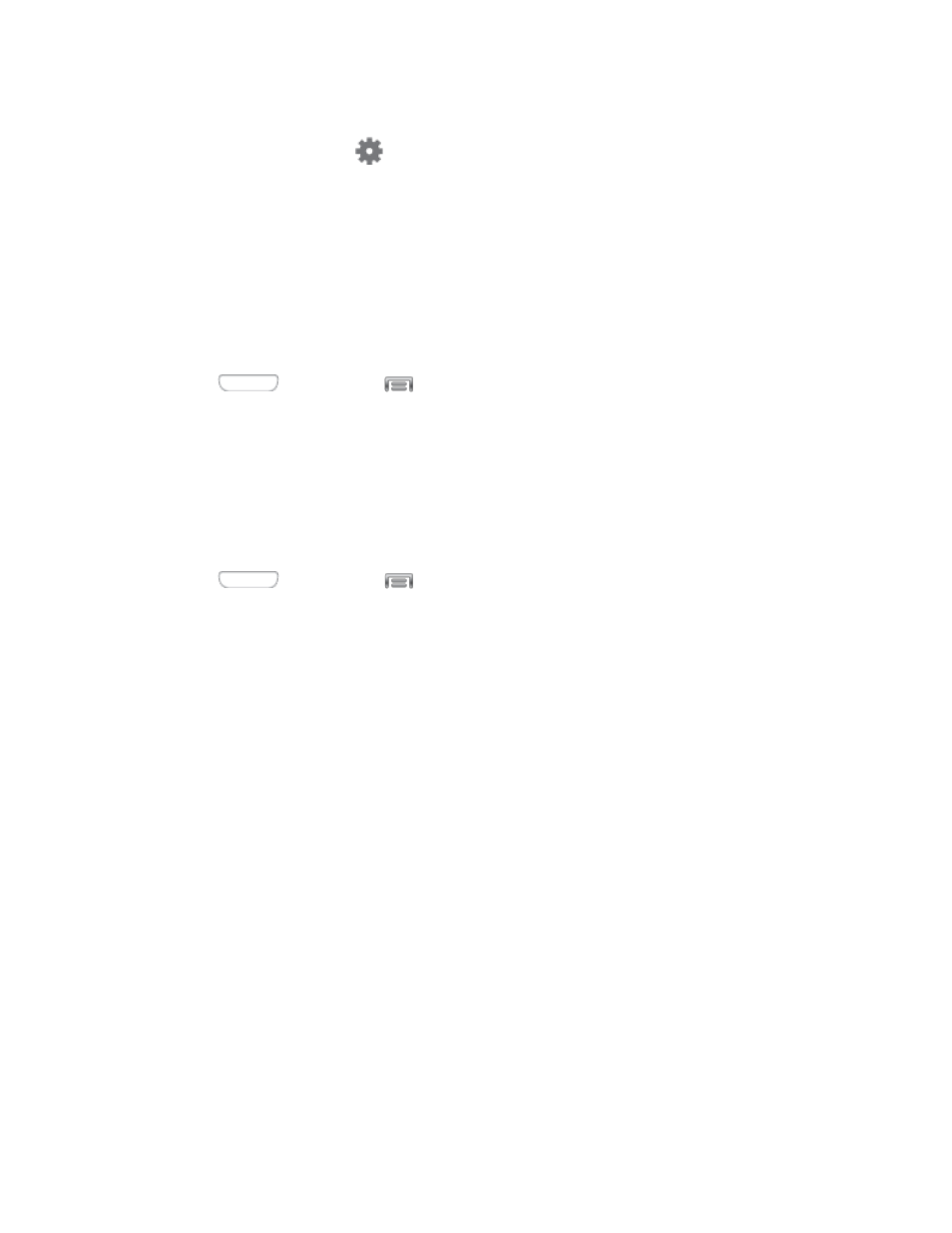
Preferred TTS engine: Select Samsung text-to-speech engine, or Google Text-to-
speech Engine. Tap
to configure options.
General:
• Speech rate: Choose a rate for text readouts.
• Listen to an example: Play an example of speech used for readouts.
Pointer Speed
Adjust the speed of the pointer, when you use your finger to enter text.
1. Press
and then tap
> Settings > My device.
2. Tap Language and input, and then tap Pointer speed.
3. Drag the slider to set the pointer speed, and then tap OK to save your selection.
Motion Settings
Configure Motion settings to control your device by moving it, or by hand gestures.
1. Press
and then tap
> Settings > My device.
2. Tap Motions to configure features:
Tap the ON/OFF switch beside Motions to turn the feature On or Off. When Motions
is turned On, you can enable or disable individual motions:
Motion:
• Direct call: When enabled, you can lift the device to your ear while viewing a
contact to call the contact.
• Smart alert: When enabled, you can lift the phone to receive notifications of
missed calls and notifications that occurred while the device was stationary.
• Double tap to top: When enabled, you can tap the top of the phone twice to
move to the top of a list.
• Tilt to zoom: When enabled, you can tilt the phone to zoom in or out when
viewing pictures in Gallery or viewing a web page.
• Pan to move icon: When enabled, you can touch and hold an icon on the Home
screen, and then move the phone in a side-to-side to move the icon to a new
page.
• Pan to browse images: When enabled, you can move the phone in a side-to-
side motion while viewing an image to move around the image.
Settings
133
