Touch sounds, Screen lock sound, Haptic feedback – Samsung SPH-L710RWPSPR User Manual
Page 129: Auto haptic, Emergency tone
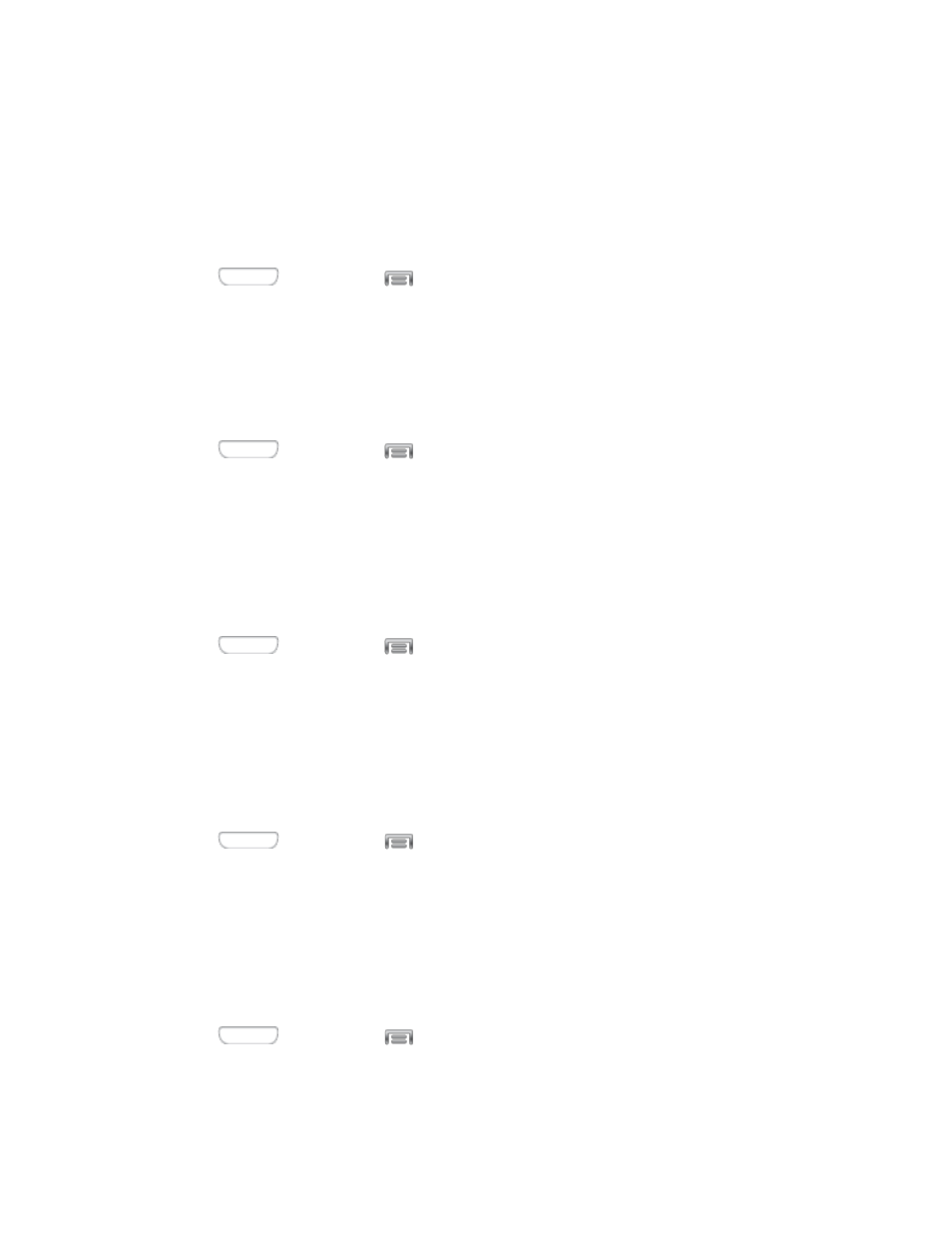
2. Tap Sound, and then tap the check box next to Dialing keypad tone to enable or
disable the option.
Touch Sounds
When Touch sounds is enabled, tones play when you tap or touch the screen to make
selections.
1. Press
and then tap
> Settings > My device.
2. Tap Sound, and then tap the check box next to Touch sounds to enable or disable the
option.
Screen Lock Sound
When Screen lock sound is enabled, tones play when you touch the screen to lock or unlock it.
1. Press
and then tap
> Settings > My device.
2. Tap Sound, and then tap the check box next to Screen lock sound to enable or disable
the option.
Haptic Feedback
When Haptic feedback is enabled, vibration plays when you tap the Menu and Back keys, and
for certain screen touches.
1. Press
and then tap
> Settings > My device.
2. Tap Sound, and then tap the check box next to Haptic feedback to enable or disable
the option.
Auto Haptic
When Auto haptic is turned On, the device vibrates automatically in response to the sounds of
some apps, such as games.
1. Press
and then tap
> Settings > My device.
2. Tap Sound, and then tap the ON/OFF switch next to Auto haptic to turn the feature On
or Off.
Emergency Tone
You can choose to have a tone play, or have your phone vibrate, periodically during an
emergency call.
1. Press
and then tap
> Settings > My device.
2. Tap Sound, and then tap Emergency tone to select a tone:
Settings
118
