Screen mirroring settings, Lock screen settings, Screen lock – Samsung SPH-L710RWPSPR User Manual
Page 116: Set a swipe screen lock
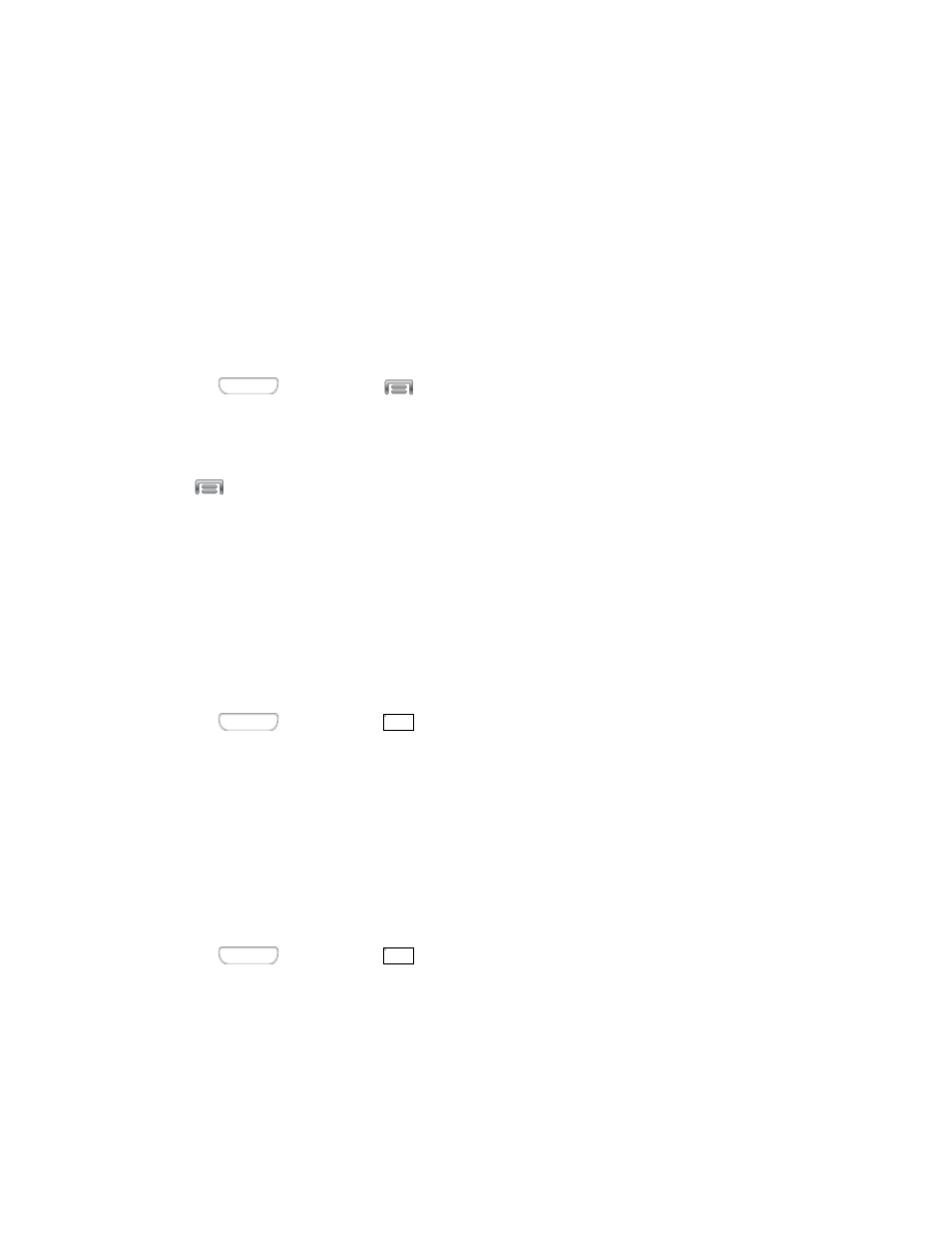
• Download to: Choose a location to save downloaded content, from device
memory or an optional installed SD card (not included).
• Upload from other devices: Choose how to handle incoming files from other
devices, from Always accept, Always ask, or Always reject.
Screen Mirroring Settings
With Screen mirroring, you can share your device’s screen with another device, using an
optional AllShare Cast accessory (not included).
Turn Screen Mirroring On or Off
1. Press
and then tap
> Settings > Connections.
2. Tap Screen mirroring, and then tap the ON/OFF switch beside Screen Mirroring to turn
Screen mirroring On or Off.
Note:
Tap
> Help to find instructions for using Screen mirroring to connect to a device.
Lock Screen Settings
The following topics outline how you can improve phone security by configuring screen lock
settings.
Screen Lock
Choose a screen lock, to dim and lock the screen. Depending on the Screen lock you choose,
you can also choose screen lock options to work along with the screen lock.
1. Press
and then tap
> Settings > My device.
2. Tap Lock screen > Screen lock, and then select a screen lock option, from Swipe,
Face unlock, Face and voice, Pattern, PIN, Password, or None.
Set a Swipe Screen Lock
When a Swipe screen is set, you swipe your finger across the screen to unlock the device.
This is the default screen lock on your phone, and offers no security, but you can set special
lock screen options.
1. Press
and then tap
> Settings > My device.
2. Tap Lock screen > Screen lock.
3. Tap Swipe.
The linked image cannot be displayed. The file may have been moved, renamed, or deleted. Verify that the link points to the correct file and location.
The linked image cannot be displayed. The file may have been moved, renamed, or deleted. Verify that the link points to the correct file and location.
Settings
105
