Logs, View logs, Logs options – Samsung SPH-L710RWPSPR User Manual
Page 42: Clear logs
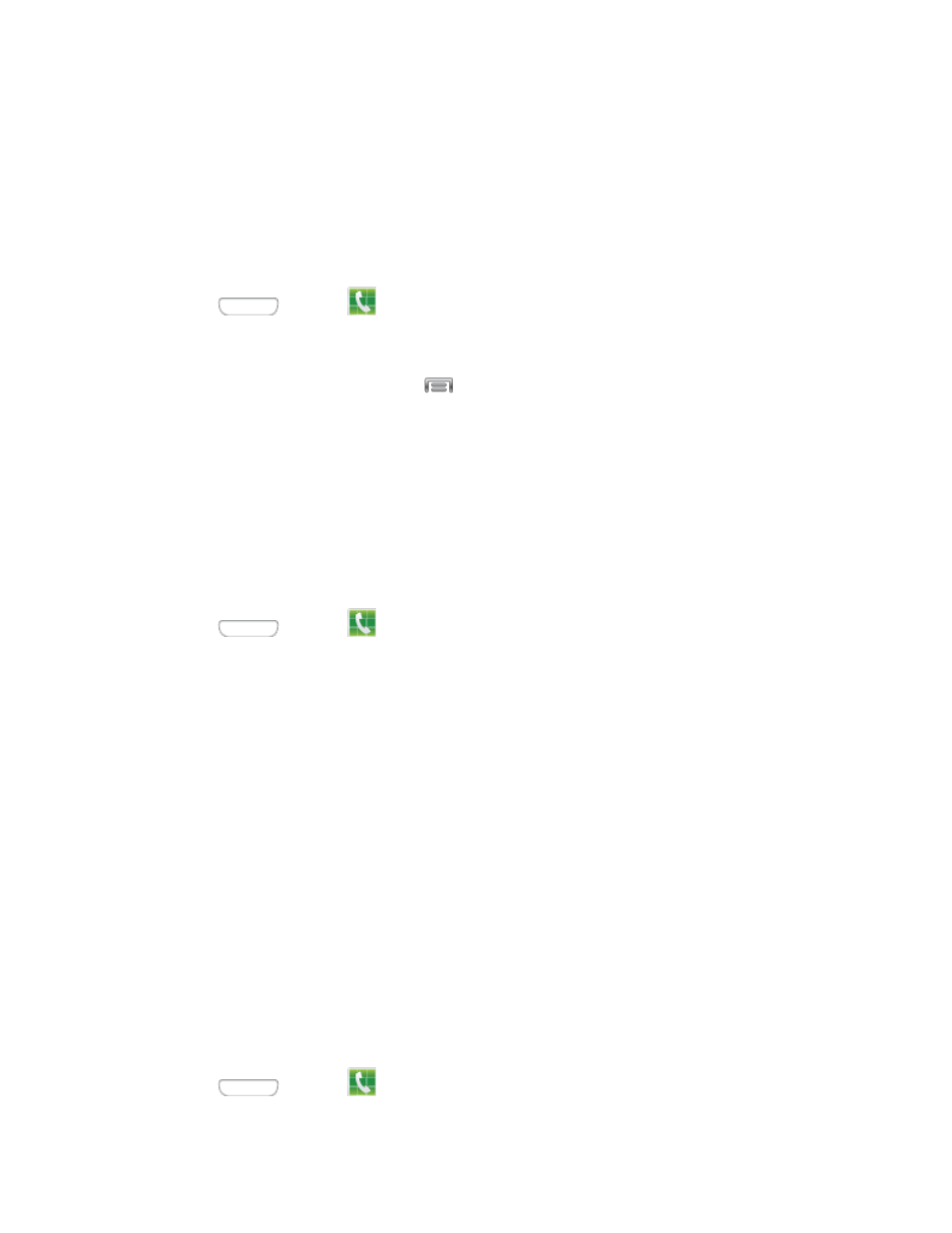
Logs
The Logs tab of the Phone application lists all recent incoming, outgoing, and missed calls, plus
messages.
View Logs
The following procedures will guide you through viewing your call logs list.
1. Press
and tap
Phone.
2. Tap the Logs tab to display Logs.
To change the Logs view, tap
> View. Tap All calls, Missed calls, Dialed
calls
, Received calls, or Rejected calls to filter the list.
Logs Options
The following procedures will guide you through accessing and understanding your call log
options.
■ To make a call from Logs, see
For additional options:
1. Press
and tap
Phone.
2. Tap the Logs tab to display logs.
3. Touch and hold a listing to display the options list.
Copy to dialing screen: Copy the phone number form the call record to the Phone
screen.
Add to contacts/View contact: Save the phone number to create or update a
contact, or view the contact record where this number is saved.
Send number: Send the phone number in a text message.
Add to reject list: Add the phone number to the list of numbers, to have calls from
the number blocked.
Delete: Erase the call record from Logs.
Clear Logs
Follow these steps to clear the Logs list.
1. Press
and tap
Phone.
Phone Calls
31
