Accessing the security menu, Using your phone’s lock feature, Locking your phone – Samsung SEPA920WSAQST User Manual
Page 86: Unlocking your phone
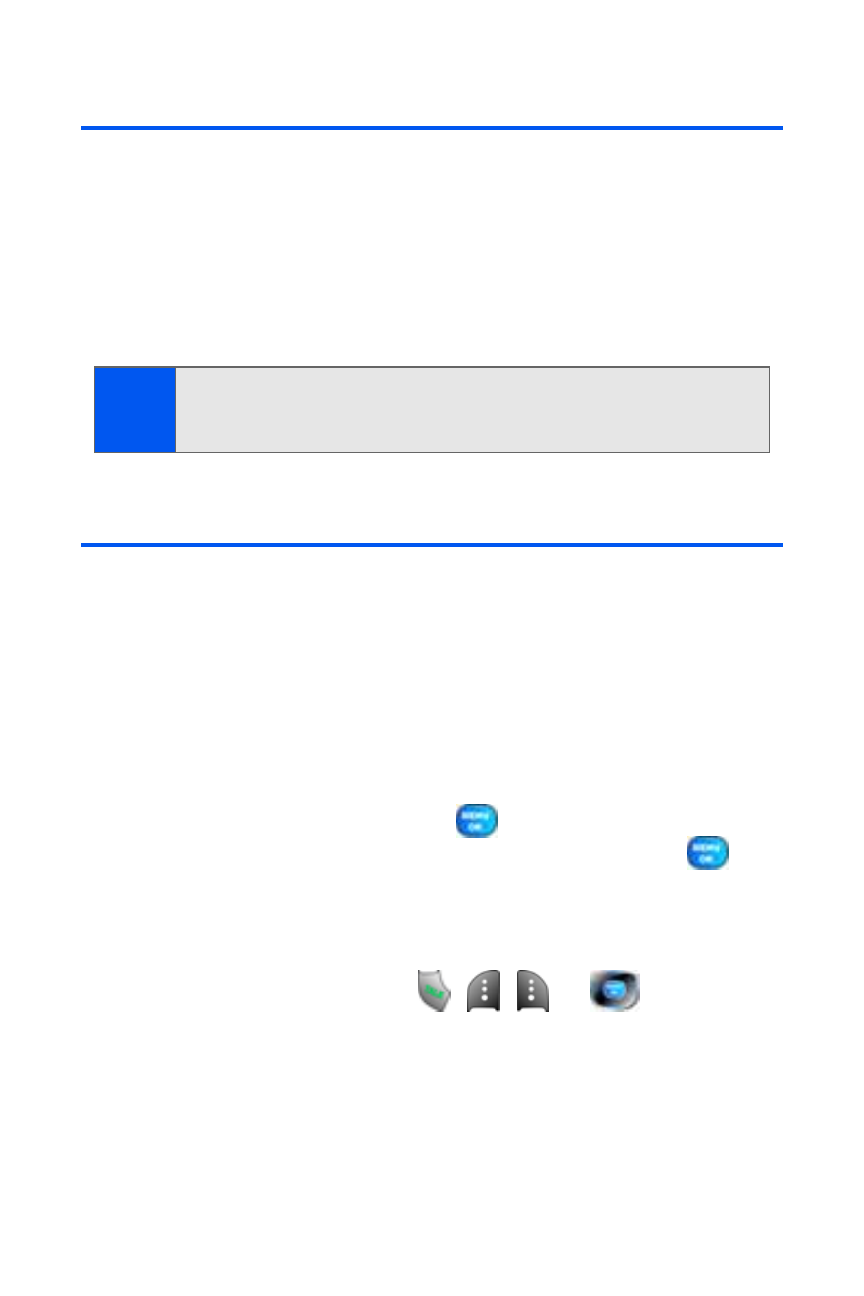
64
Section 2C: Setting Your Phone’s Security
Accessing the Security Menu
All of your phone’s security settings are available through the Security
menu. You must enter your lock code to view the Security menu.
To access the Security menu:
1.
Select Menu > Settings > Security.
2.
Enter your lock code to display the Security menu.
Using Your Phone’s Lock Feature
Locking Your Phone
When your phone is locked, you can only receive incoming calls or make
calls to 911 or special numbers. (See “Using Special Numbers” on page
67.)
To lock your phone:
1.
From the Security menu, select Lock Phone.
2.
Highlight Lock Now and press
. (To set your phone to lock the
next time it is turned on, select On Power-Up and press
.)
Unlocking Your Phone
To unlock your phone:
1.
From standby mode, press
,
,
, or
.
2.
Enter your lock code.
Tip:
If you can’t recall your lock code, try using the last four digits of either
your wireless phone number or try 0000. If neither of these work, call
Qwest Wireless
TM
Repair at 1-888-879-0611.
