Uploading pictures, Downloading your online pictures – Samsung SEPA920WSAQST User Manual
Page 162
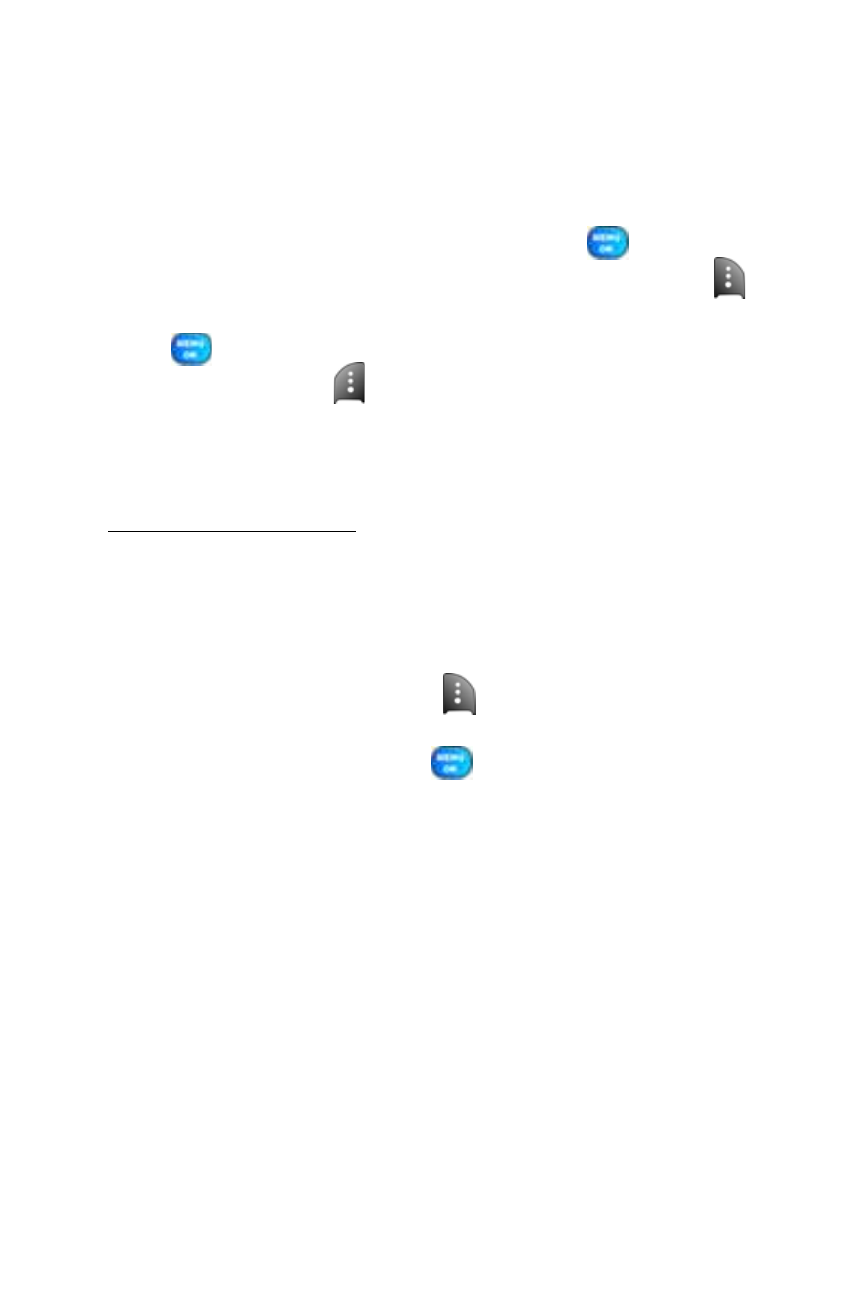
140
Section 2J: Using the Built-in Camera and Camcorder
Uploading Pictures
To upload pictures:
1.
Press Menu > Pictures > My Albums (Thumbnail pictures will be
displayed.)
2.
Select In Phone or Memory Card and press
.
3.
Select the picture(s) you wish to upload and press Options (
).
4.
Select Upload. and choose My Uploads or My Albums and press
.
5.
Select Continue (
) to start uploading.
Downloading Your Online Pictures
From your online Sprint PCS Picture Mail albums display at
, you can select pictures to download to your
phone’s Saved to Phone folder.
To download pictures from the Sprint PCS Picture Mail
Web site:
1.
From the online pictures display, select the picture you wish to
download and press Options (
). (See “Managing Online Pictures
and Videos From Your Phone” on page 138.)
2.
Highlight Save to and press
.
