Changing the brightness, Changing the phone’s menu style, Changing the font color – Samsung SEPA920WSAQST User Manual
Page 72: Changing the dialing font
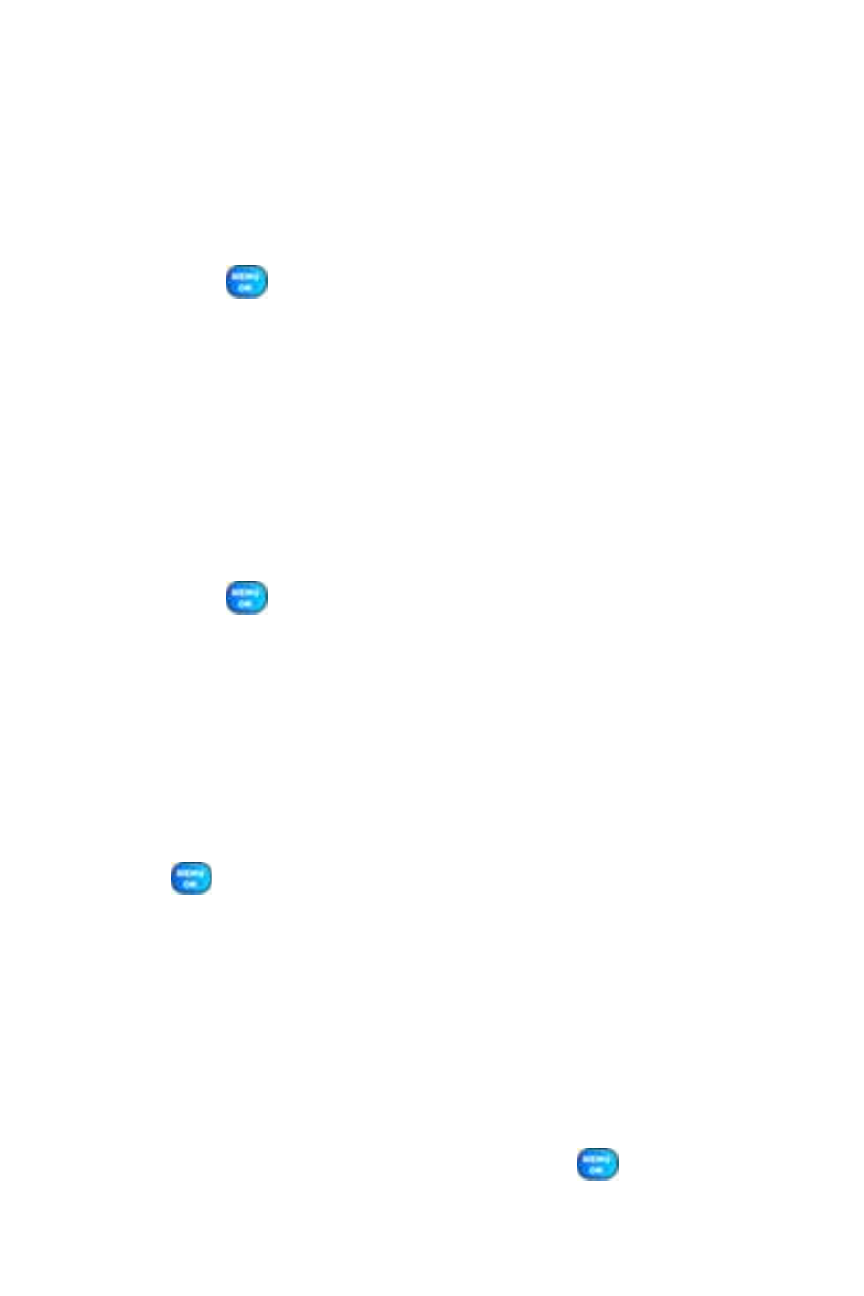
50
Section 2B: Controlling Your Phone’s Settings
Changing the Brightness
You can adjust your screen’s brightness to suit your surroundings.
To adjust the display’s contrast:
1.
Select Menu > Settings > Display > Backlight > Brightness.
2.
Press your navigation key up or down to adjust the brightness and
press
.
Changing the Phone’s Menu Style
Your phone allows you to choose how the menu appears on your display
screen.
To select the display’s menu style:
1.
Select Menu > Options > Menu Style.
2.
Select 3x4 Style to view each main menu item as an animated,
single screen icon or List Style to view the main menu as a list and
press .
Changing the Font Color
You can customize your phone’s display font by selecting a color scheme or
style to reflect your personality.
To change the display’s theme color:
1.
Select Menu > Settings > Display > Dialing Font > Color.
2.
Select Basic, Rainbow, Monochrome, or Hyphenate and press
.
Changing the Dialing Font
This setting allows you to adjust the display appearance when dialing
phone numbers.
To change the dialing font:
1.
Select Menu > Settings > Display > Dialing Font.
2.
Select Size.
3.
Select Large, Medium, or Small and press
.
