Composing sms text messages, Accessing sms text messages, Qwes t® ser vice – Samsung SEPA920WSAQST User Manual
Page 197
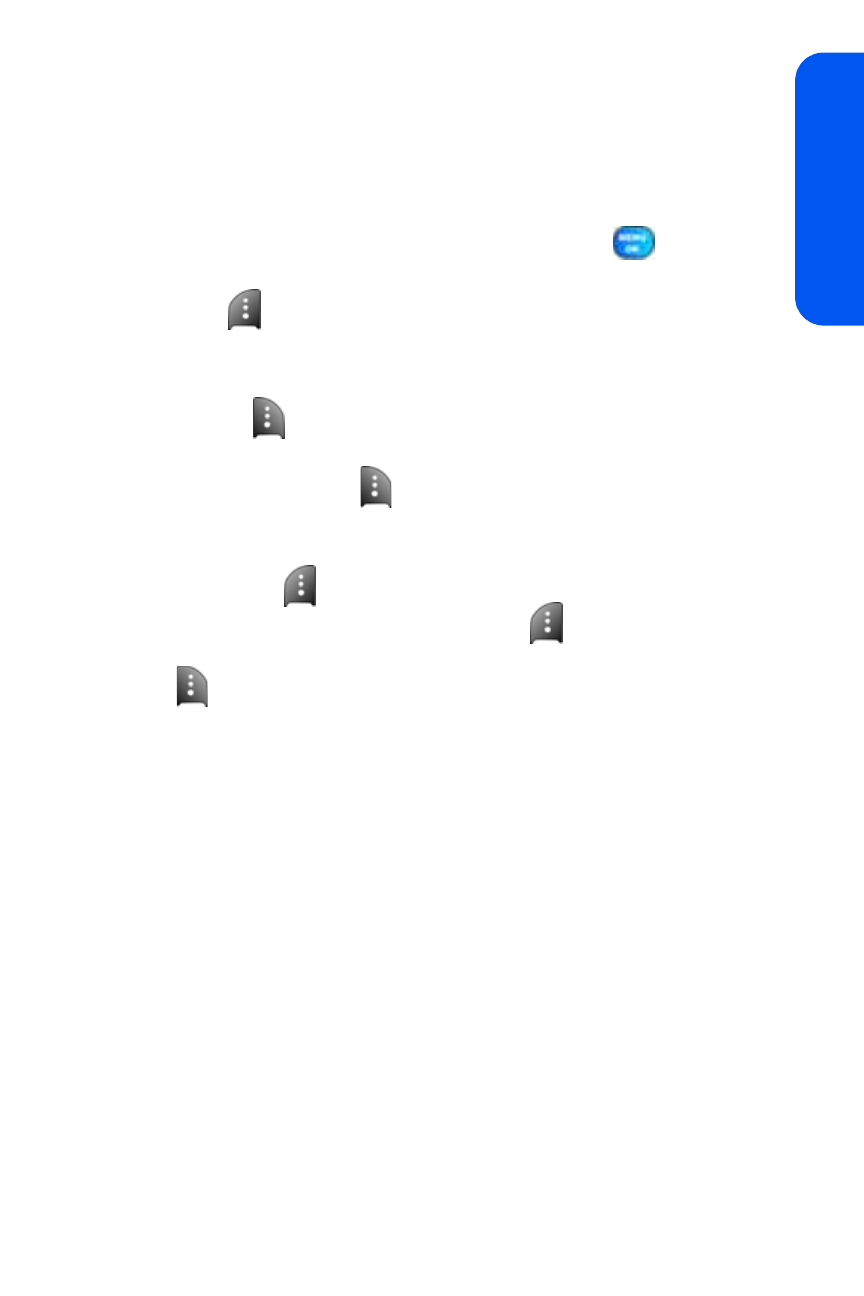
Section 3A: Qwest® Service Features: The Basics
175
Qwes
t® Ser
vice
Composing SMS Text Messages
To compose an SMS Text message:
1.
Select Menu > Messaging > Send Message > Text and select
the entry method you prefer.
2.
Select Contacts, Mobile #, or Email and press
.
3.
Enter the number, or email address, or select the contact and select
Next (
). (You may include up to ten recipients per message.)
4.
Compose a message using one of the following methods:
Ⅲ
To type a message, use your keypad to enter your message.
Use
to select a character input mode.
Ⅲ
To use a preset message, recent message, or an emoticon,
select Options (
) and select Preset Msg, Recent Msg, or
Emoticons. Press the number on the keypad that corresponds
to the number next to the message or emoticon.
5.
Select Next
.
6.
Review your message and press Send (
). You may also select
the following additional messaging options by pressing Options
(
):
Ⅲ
Edit to edit the existing message before sending.
Ⅲ
Priority to set the message priority level
[Normal or Urgent].
Ⅲ
Call Back # to set the callback number.
Ⅲ
Save to Drafts to save the message without sending.
Accessing SMS Text Messages
To read an SMS Text message:
ᮣ
When you receive a text message, it will automatically appear on
your phone’s main display screen. Use your navigation key to scroll
down and view the entire message.
