Recording videos, Video mode options – Samsung SEPA920WSAQST User Manual
Page 154
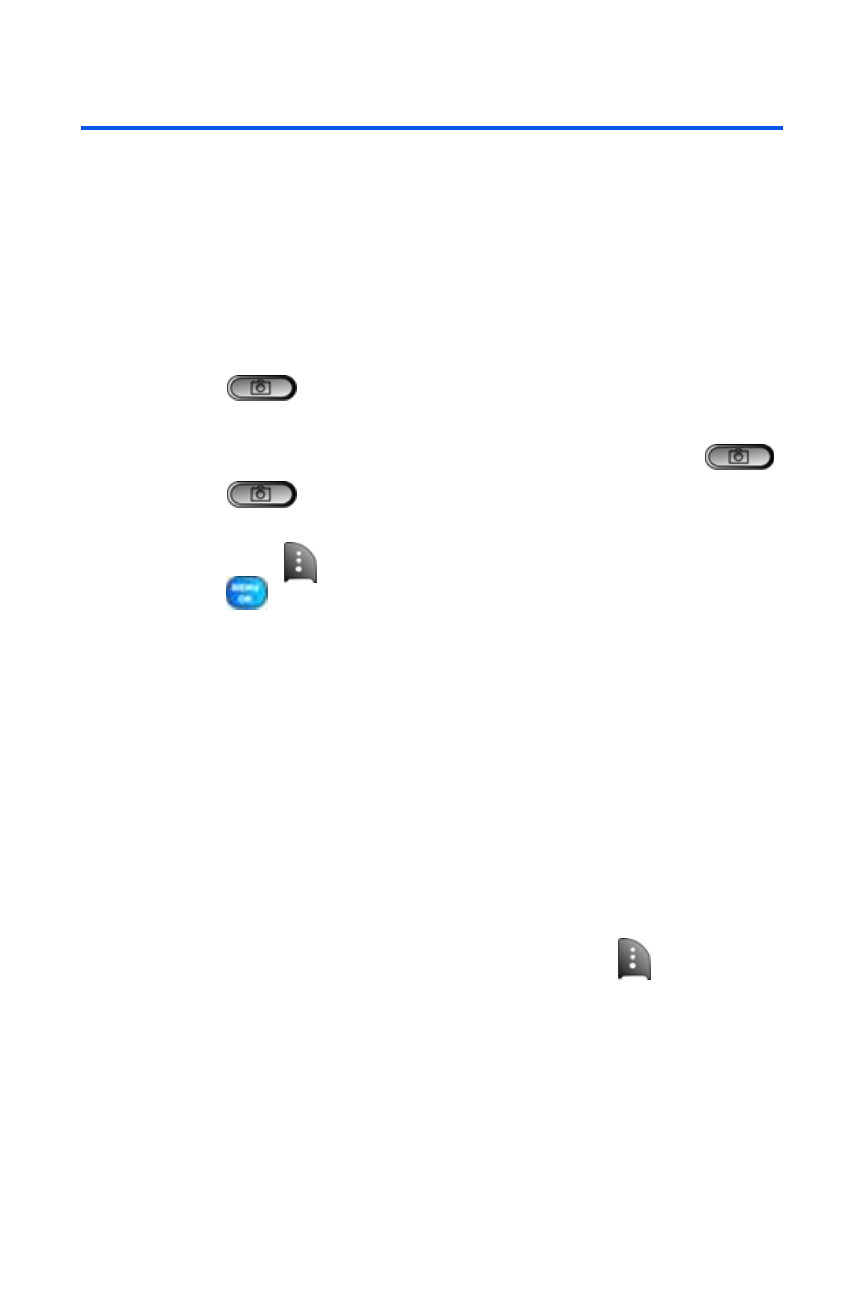
132
Section 2J: Using the Built-in Camera and Camcorder
Recording Videos
In addition to taking pictures, you can also record, view, and send videos to
your friends and family with your phone’s built-in video camera.
To record a video:
1.
Select Menu > Pictures > Camcorder.
2.
Using the phone’s main LCD as a viewfinder, aim the lens at your
subject.
3.
Press
to begin recording. (Maximum recording time for
video mail is 30 seconds.)
Ⅲ
To return to camera mode to take another video, press
.
4.
Press
to stop recording. (The video will automatically be
saved in the In Phone folder.)
5.
Press Next (
) and select from one of the following options and
press :
Ⅲ
Send Msg to send the video. (See page 135 for details.)
Ⅲ
Play to play the video that was just captured.
Ⅲ
Upload to upload the video to online albums.
Ⅲ
Assign to assign the video as an animated screen saver.
Ⅲ
Erase to delete the video.
Ⅲ
Camcorder to return to camcorder mode.
Ⅲ
Review Media to review all images and videos saved.
Video Mode Options
When the phone is open and in camcorder mode, press
to display
additional camcorder options:
ⅷ
Movie Light to activate the movie light and set it to:
Ⅲ
Off to turn off the movie light for all movies.
Ⅲ
On This Movie to turn on the movie light for current video clip
only.
Ⅲ
Always On to turn on the movie light for all movies.
