Erasing a day’s events, Using your phone’s alarm clock – Samsung SEPA920WSAQST User Manual
Page 121
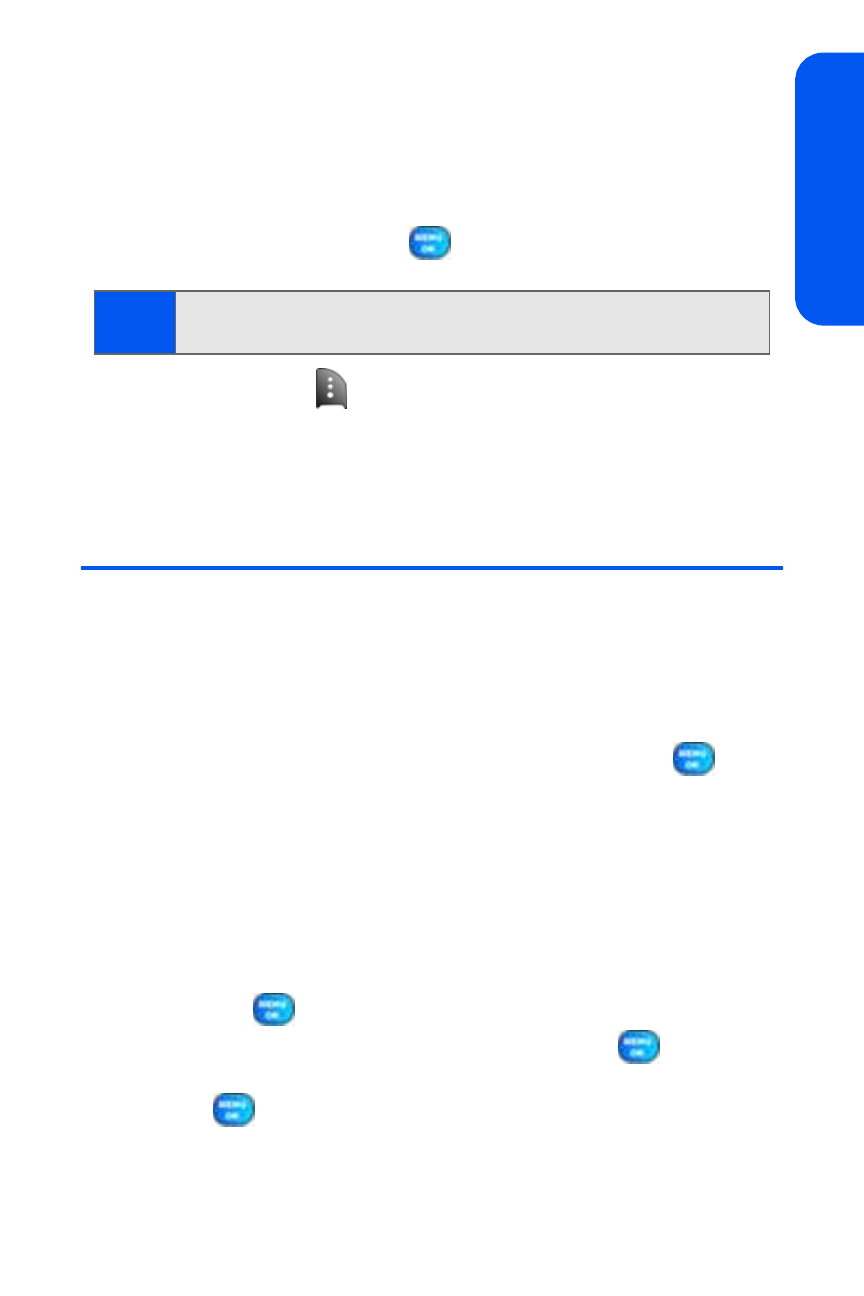
Section 2G: Using the Phone’s Scheduler and Tools
99
Sc
heduler & T
ools
Erasing a Day’s Events
To erase a day’s scheduled events:
1.
Select Menu > Tools > Planner > Scheduler.
2.
Using your navigation key, highlight the day for which you would like
to erase events and press
.
3.
Press Options (
) and select Erase All. (An alert will appear
confirming that all events of today are erased.)
4.
Select Yes to confirm or No to Cancel.
Using Your Phone’s Alarm Clock
Your phone comes with a built-in alarm clock with multiple alarm
capabilities.
To use the alarm clock:
1.
Select Menu > Tools > Alarm Clock.
2.
Select Alarm # 1, Alarm # 2, or Alarm # 3 and press
.
3.
Turn the alarm on or off by highlighting the activation field.
Ⅲ
Press the navigation key left or right to select On
or Off .
4.
Select a time for the alarm by highlighting the time field.
Ⅲ
Use your keypad to enter an alarm time.
5.
Select a ringer type for the alarm by highlighting the ringer field and
pressing
.
Ⅲ
Select the desired ringer category and press
. Press the
navigation key up or down to select the desired ringer and press
.
6.
Select a repeating status for the alarm by highlighting the Repeat
field.
Tip:
In the Scheduler view, days with events scheduled are displayed with a
round square.
