Accessing on demand information – Samsung SEPA920WSAQST User Manual
Page 228
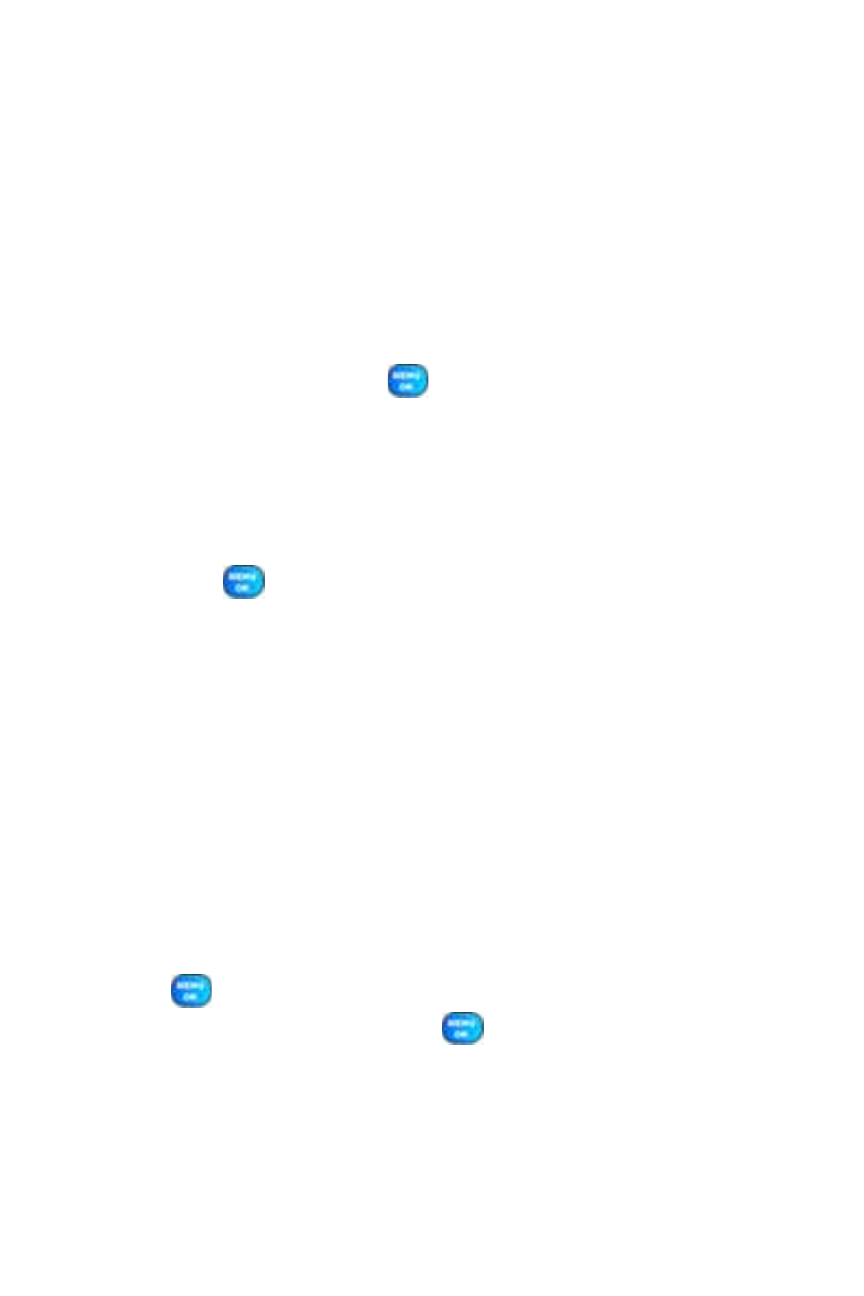
206
Section 3C: Sprint Power Vision
Accessing On Demand Information
Finding the information you’re looking for with On Demand is as easy as
navigating a Web browser on your PC. (The following examples will
illustrate how to access News and Movies information.)
To access News information using On Demand:
1.
Select Menu > On Demand. (The On Demand menu screen will be
displayed.)
2.
From the On Demand menu screen, highlight a category (in this
case, News) and press
.
3.
Depending on which category you select, you will see a menu with
additional options. (For this example, you would be able to select
from such subcategories as “Top Stories,” “USA News,” “World
News,” and “Politics.”)
4.
Select a subcategory, then select an article you would like to view and
press
. (The article will be displayed.)
5.
Use your navigation key to scroll through the article.
If applicable, the left and right softkeys will offer additional options:
Ⅲ
Left Softkey - If there is a related story or an image
accompanying the article, that link will be available by pressing
your left softkey. The left softkey functions as an action key in
the On Demand service.
Ⅲ
Right Softkey - Your right softkey will be a Menu button,
allowing you to return to the main
On Demand menu and offering additional navigation options.
To access Movies information using On Demand:
1.
From the On Demand menu screen, highlight Movies and press
. (A list of current movie titles will be displayed.)
2.
Select a movie title and press
.
3.
From the Movie Title display, select an option and follow the
onscreen instructions. Options available may include:
Ⅲ
Date to select a date for the movie.
