Sending online sprint pcs picture mail, Accessing online picture options from your phone, Cam e ra – Samsung SEPA920WSAQST User Manual
Page 163
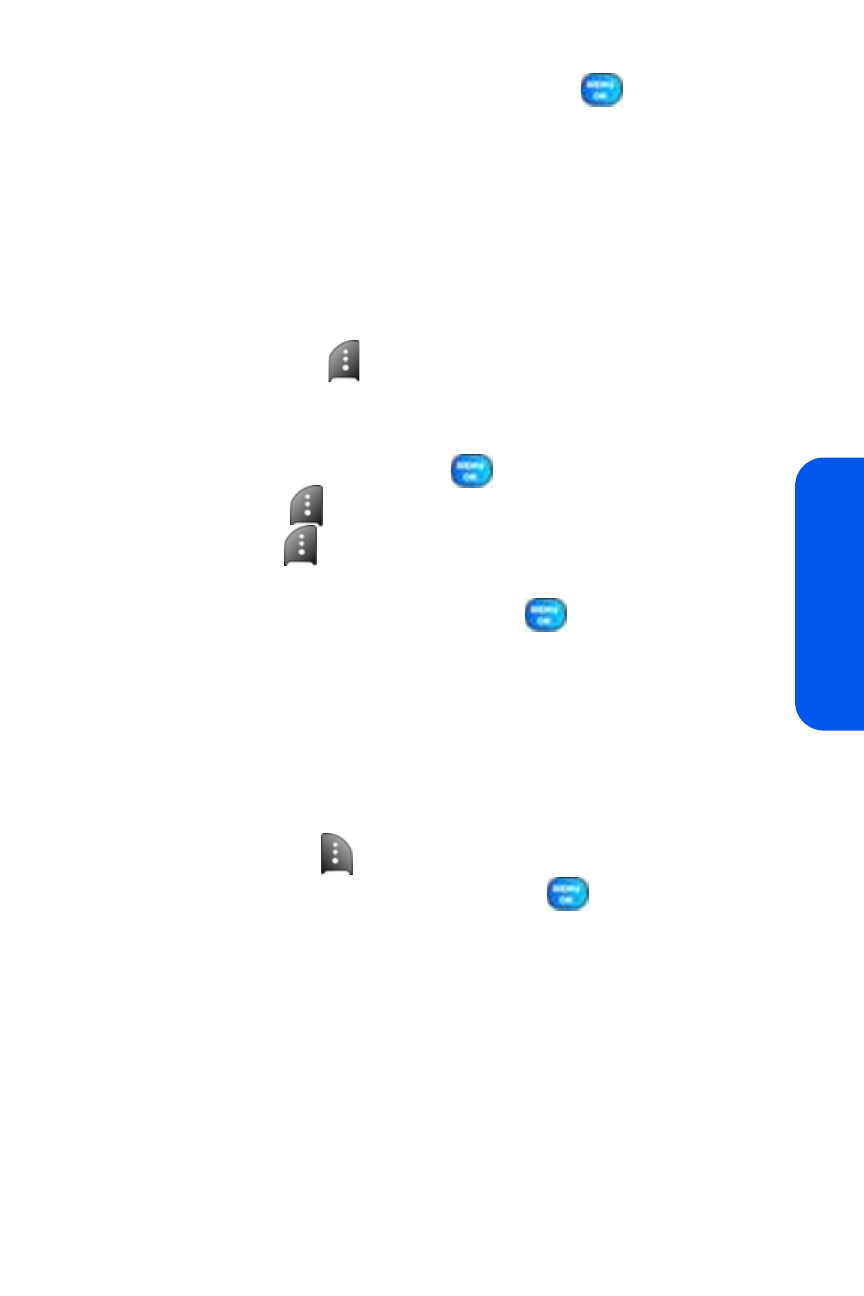
Section 2J: Using the Built-in Camera and Camcorder
141
Cam
e
ra
3.
Select one of the following options and press
.
Ⅲ
In Phone to download the picture and save to the phone.
Ⅲ
In Memory Card to download and save the picture to the
installed memory card.
Sending Online Sprint PCS Picture Mail
To send an album from the online pictures menu:
1.
From the online albums display, select an album you wish to send
and press Send (
). (See “Managing Online Pictures and Videos
From Your Phone” on page 138.)
2.
Select Contacts.
3.
Highlight a recipient and press
.
4.
Press Done (
) when you have finished selecting recipients.
5.
Press Next (
).
6.
To include a text message, highlight Text and press the appropriate
softkey. Enter your message and press
.
7.
Confirm your recipients and attached data.
8.
Press the appropriate softkey to send the Sprint PCS Picture Mail.
Accessing Online Picture Options From Your Phone
1.
Select a picture from your online Picture Mail. (See “Managing
Online Pictures and Videos From Your Phone” on page 138.)
2.
Select Options (
) to display options.
3.
To select an option, highlight it and press
.
Ⅲ
Copy/Move to copy or move pictures to a selected album:
ࡗ
Copy This to copy the selected picture to the album.
ࡗ
Copy All to copy all pictures in the current album (or Inbox)
to the target album.
ࡗ
Move This to move the selected picture to the album.
ࡗ
Move All to move all pictures in the current album (or Inbox)
to the target album.
