Samsung SEPA920WSAQST User Manual
Qwest® service
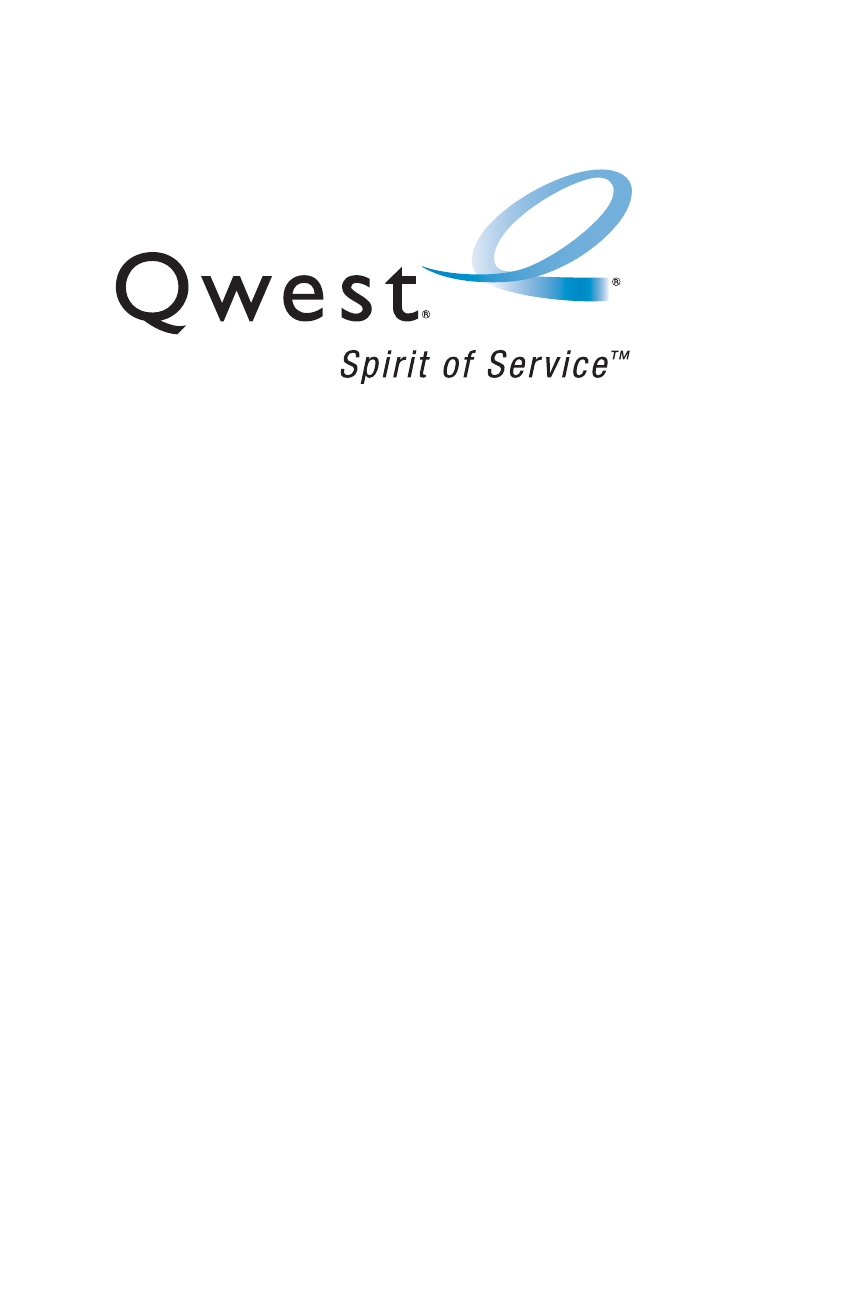
Qwest® Service
SPH-a920 by Samsung®
© 2006 Qwest Communications International, Inc. All rights reserved. No reproduction in
whole or in part without prior written approval. Qwest is a trademark of Qwest
Communications International, Inc. Sprint is a trademark of Sprint Nextel. All other
trademarks are the property of their respective owners.
Printed in South Korea.
This manual is related to the following products:
Table of contents
Document Outline
- Table of Contents
- Section 1: Getting Started 1
- Section 2: Your Phone 9
- 2A. Your Phone: The Basics 11
- 2B. Controlling Your Phone’s Settings 43
- 2C. Setting Your Phone’s Security 63
- 2D. Controlling Your Roaming Experience 73
- 2E. Managing Call History 79
- 2F. Using Contacts 85
- 2G. Using the Phone’s Scheduler and Tools 95
- 2H. Using Your Phone’s Voice Services 105
- 2I. Using the TransFLASH™ Card 119
- 2J. Using the Built-in Camera and Camcorder 123
- 2K. Using Your Phone’s Built-in Media Player 147
- 2L. Using Bluetooth Wireless Technology 155
- Section 3: Qwest® Service Features 163
- Section 4: Safety and Warranty Information 209
- Welcome to Qwest®
- Introduction
- Your Phone’s Menu
- Getting Started
- Your Phone
- Your Phone: The Basics
- Front View of Your Phone
- Key Functions
- Viewing the Display Screen
- Features of Your Phone
- Turning Your Phone On and Off
- Using Your Phone’s Battery and Charger
- Navigating Through Phone Menus
- Displaying Your Phone Number
- Making and Answering Calls
- Making Calls
- Dialing Options
- Answering Calls
- Missed Call Notification
- Calling Emergency Numbers
- In-Call Options
- End-of-Call Options
- Saving a Phone Number
- Finding a Phone Number
- Dialing and Saving Phone Numbers With Pauses
- Plus (+) Code Dialing
- Dialing From the Contacts List
- Using Speed Dialing
- Entering Text
- Selecting a Character Input Mode
- Entering Characters Using T9 Text Input
- Entering Characters by Tapping the Keypad
- Entering Numbers, Symbols, Smileys, and Preset Messages
- Controlling Your Phone’s Settings
- Sound Settings
- Ringer Types
- Selecting a Key Tone
- Key Tone Level
- Key Tone Length
- Adjusting the Phone’s Volume Settings
- Alert Notification
- Silence All
- Display Settings
- Changing the Text Greeting
- Changing the Backlight Time Length
- Changing the Display Screen
- Changing the Brightness
- Changing the Phone’s Menu Style
- Changing the Font Color
- Changing the Dialing Font
- Changing the Foreground
- Location Settings
- Messaging Settings
- Airplane Mode
- TTY Use
- Updating Phone Software
- Phone Setup Options
- Favorites
- Call Answer Mode
- Auto Answer Mode
- Display Language
- Call Setup Options
- Abbreviated Dialing
- Contacts Match
- Restriction
- Setting Your Phone’s Security
- Accessing the Security Menu
- Using Your Phone’s Lock Feature
- Locking Your Phone
- Unlocking Your Phone
- Calling in Lock Mode
- Locking Pic/Video
- Changing the Lock Code
- Lock Service
- Locking Voice Services
- Locking Sprint Power Vision
- Using Special Numbers
- Erasing Contacts
- Erasing My Content
- Erasing Pic/Video
- Resetting Your Phone
- Security Features for Sprint PCS Vision
- Enabling and Disabling Sprint PCS Vision Services
- Controlling Your Roaming Experience
- Managing Call History
- Using Contacts
- Using the Phone’s Scheduler and Tools
- Using Your Phone’s Voice Services
- Using Voice-Activated Dialing
- Voice Launch
- Using Call
- Calling Contacts Entries
- Calling Nicknames
- Calling Phone Numbers (Digit Dialing)
- Using Choice Lists
- Enabling/Disabling Choice Lists
- Using Send Text
- Using Lookup
- Using Go To
- Using Check
- Managing Voice Memos
- Recording Voice Memos
- Voice Memo Options
- Erasing Voice Memos
- Using the TransFLASH™ Card
- Using the Built-in Camera and Camcorder
- Taking Pictures
- Creating Your Sprint PCS Picture Mail Password
- Camera Mode Options
- Selecting Camera Settings
- Viewing Your Camera’s Status Area Display
- Storing Pictures
- In Phone Folder
- In Phone Folder Options
- Recording Videos
- Video Mode Options
- Selecting Video Settings
- Storing Videos
- Sending Sprint PCS Picture Mail
- Sending Pictures From the In Phone Folder
- Sending Pictures From Messaging
- Managing Sprint PCS Picture Mail
- Using the Sprint PCS Picture Mail Web Site
- Managing Online Pictures and Videos From Your Phone
- Uploading Pictures
- Downloading Your Online Pictures
- Sending Online Sprint PCS Picture Mail
- Accessing Online Picture Options From Your Phone
- Printing Pictures Using PictBridge
- Printing From Your Phone
- Settings and Info
- Using Your Phone’s Built-in Media Player
- Using Bluetooth Wireless Technology
- Your Phone: The Basics
- Qwest® Service Features
- Qwest® Service Features: The Basics
- Using Voicemail
- Setting Up Your Voicemail
- Voicemail Notification
- New Voicemail Message Alerts
- Retrieving Your Voicemail Messages
- Voicemail Options
- Clearing the Message Icon
- Voicemail Menu Key
- Using SMS Text Messaging
- Composing SMS Text Messages
- Accessing SMS Text Messages
- Using Preset Messages
- Using Caller ID
- Responding to Call Waiting
- Making a Three-Way Call
- Using Call Forwarding
- Sprint PCS Vision
- Sprint PCS Vision Applications
- Getting Started With Sprint PCS Vision
- Your User Name
- Launching a Sprint PCS Vision Connection
- Net Guard
- Sprint PCS Vision Connection Status and Indicators
- Navigating the Web
- Accessing Messaging
- Message Types
- Accessing Email Providers
- Accessing Instant Messaging
- Downloading Premium Services Content
- Exploring the Web
- Using the Browser Menu
- Sprint PCS Vision FAQs
- Sprint Power Vision
- Getting to Know Sprint Power Vision
- Enabling Sprint Power Vision
- Exploring the Sprint Music Store
- Accessing the Sprint Music Store
- Purchasing and Downloading Music
- Playing Music From the Sprint Music Store
- Personalizing Your Service With On Demand
- Initializing Your On Demand Service
- Accessing On Demand Information
- Qwest® Service Features: The Basics
- Safety and Warranty Information
- Index
