Using preset messages – Samsung SEPA920WSAQST User Manual
Page 198
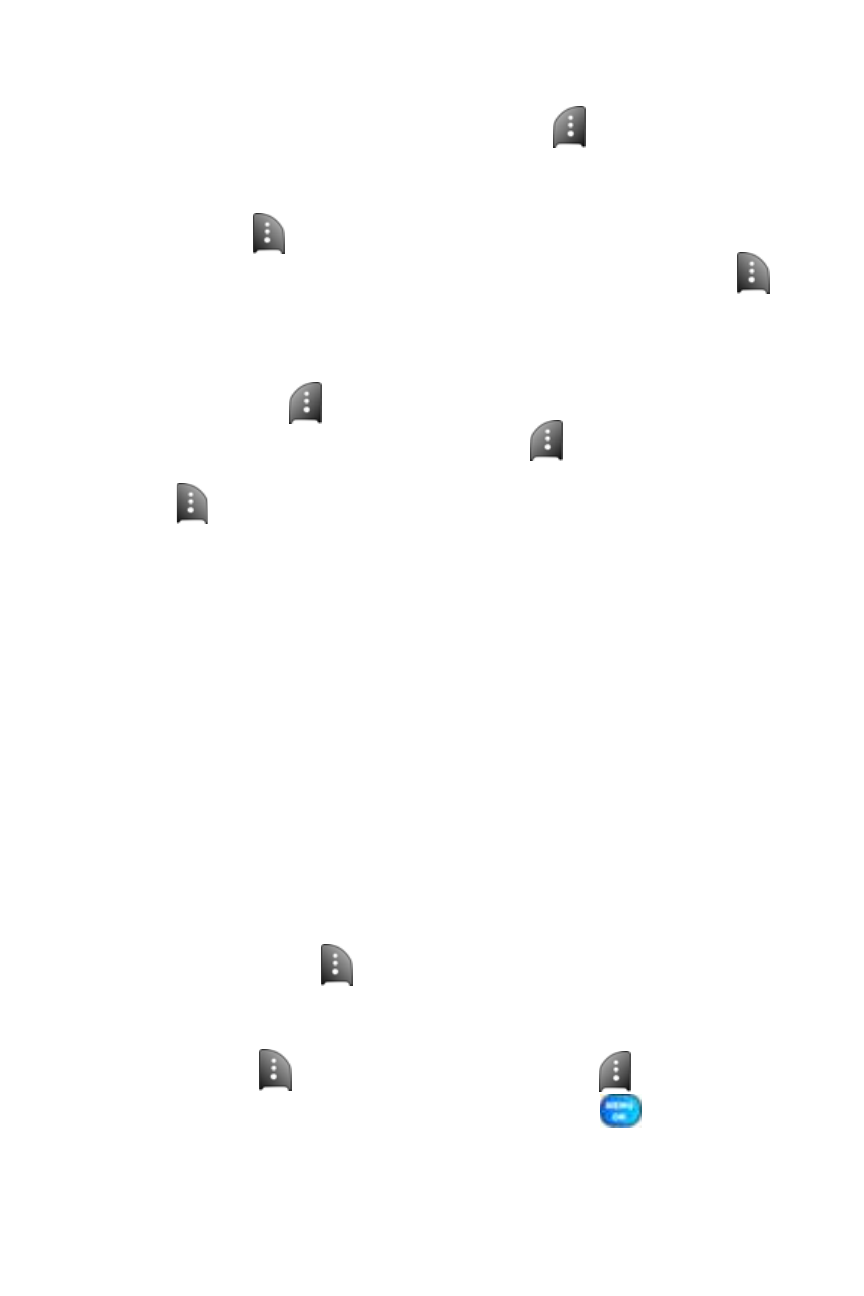
176
Section 3A: Qwest® Service Features: The Basics
To reply to an SMS Text message:
1.
While the message is open, select Reply (
).
2.
Compose your reply or use the preset messages or icons.
Ⅲ
To type a message, use your keypad to enter your message.
Use
to select a character input mode.
Ⅲ
To use a preset message or an emoticon, select Options (
)
and select Preset Msg, Recent Msg, or Emoticons. Press
the number on the keypad that corresponds to the number next
to the message or emoticon.
3.
Select Next (
).
4.
Review your message and press Send (
). You may also select
the following additional messaging options by pressing Options
(
):
Ⅲ
Edit to edit the existing message before sending.
Ⅲ
Priority to set the message priority level
[Normal or Urgent].
Ⅲ
Call Back # to set the callback number.
Ⅲ
Save to Drafts to save the message without sending.
Using Preset Messages
Preset messages make sending text messages to your friends, family, and
coworkers easier than ever.
To add and/or edit preset messages:
1.
Select Menu > Messaging > Settings > General >
Preset Messages.
2.
Select Options (
) and press Add New.
– or –
Highlight a message you wish to edit and select
Options (
) and press Erase or select Edit (
).
3.
Enter your new message or changes and press
.
