Editing individual address, Storing group address, Editing group address – Samsung SCX-8128NA-XAA User Manual
Page 95: Searching the address book for an entry, Deleting an entry in an address book
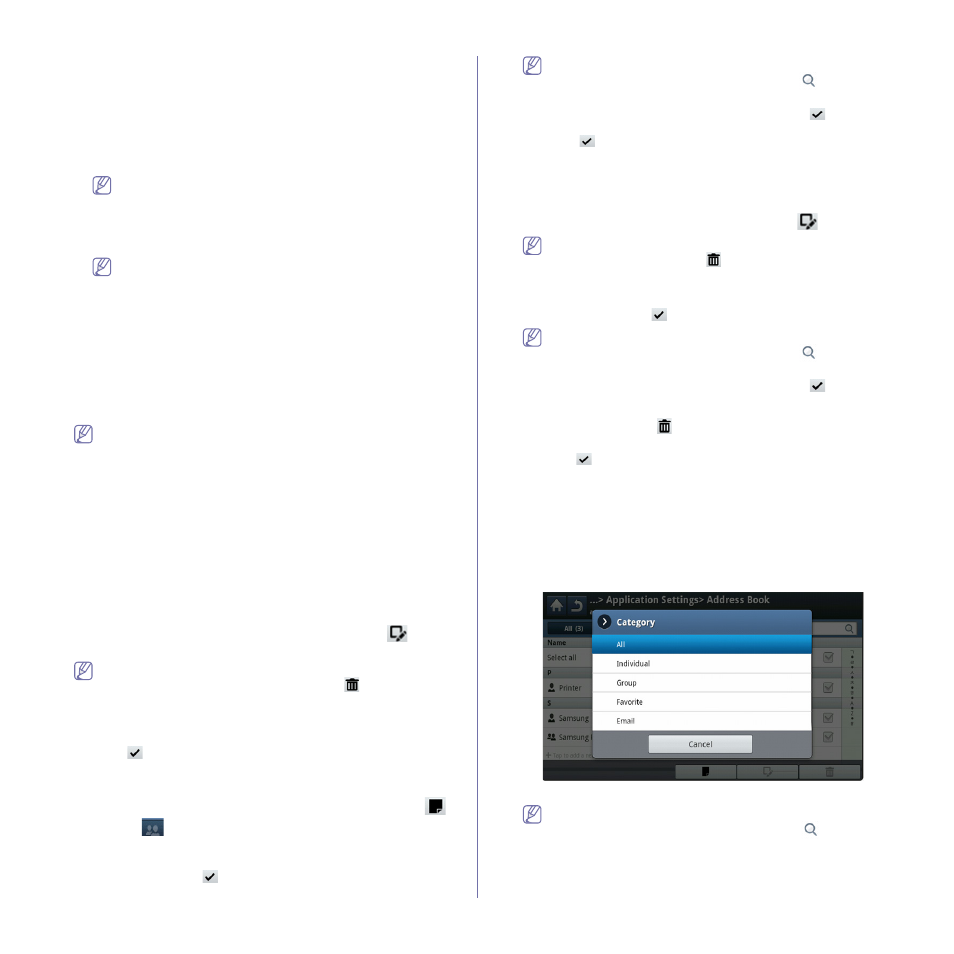
Setting up an address book_ 95
•
Change Name: The sent file is saved as a different file name that is
automatically generated.
•
Cancel: Does not save the sent file.
•
Overwrite: The sent file overwrites the existing file.
11. Select the Folder Creation option you want.
•
Use Login Name: If you select this option the machine creates a
sub-folder in the file folder you selected. The sub-folder is named
using the user name entered in step 5.
If the file folder has a sub-folder with the same name already,
the machine does not create a sub-folder.
•
Folder Creation Cycle: You can set the cycle of sub-folder
creation. The machine create a sub-folder according to this option
set.
If the file folder has a sub-folder with the same name already,
the machine does not creates a sub-folder.
-
Every Day: A sub-folder is created every day. The sub-folder
name format is YYYY-MM-DD (e.g. 2012-01-01).
-
Every Month: A sub-folder is created every month. The
sub-folder name format is YYYY-MM (e.g. 2012-01).
-
Every Year: A sub-folder is created every year. The sub-folder
name format is YYYY (e.g. 2012).
•
Create Folder For Multiple Files: If you select this option and
scanned multiple files, the machine creates a sub-folder in the file
folder you selected, and the sent files will be stored in the sub-folder.
If all folder creation options are enabled at the same time, the sent
file(s) will be stored as shown below.
•
When a single scanned file is sent:
\\folder\user name\2012-01-01\DOC.jpg
•
When multiple scanned files are sent:
\\folder\user name\2012-01-01\DOCJPEG\DOC000.jpg
\\folder\user name\2012-01-01\DOCJPEG\DOC001.jpg
\\folder\user name\2012-01-01\DOCJPEG\DOC002.jpg
12. Press OK to save the information.
Editing Individual address
1. Press Machine Setup > Application Setting > Address Book from the
display screen.
2. Press the name of the individual you want to edit. Press the
(edit)
icon.
If you want to delete an individual address, select the checkbox for
the address you want to delete and press the
(delete) icon.
3. Press the input area you want to change. Then change the contents
using the pop-up keyboard, or numeric keypad on the control panel. If
you use the pop-up keyboard.
4. Press the
icon to save the information.
Storing Group address
1. Press Machine Setup > Application Settings > Address Book >
(new) icon >
(group) icon from the display screen.
2. Press the Group Name input area. Then enter the group name.
3. Press the Add Member. Select the checkbox for the individual address
to include and press the
icon.
If you are not sure of the name, you can use the Input Address
area. Enter the first few letters or just press the
(search) icon.
The machine shows the individual list. Select the checkbox you
want include an individual address and press the
icon.
4. Press the
icon to save the information.
Editing Group address
1. Press Machine Setup > Application Settings > Address Book from
the display screen.
2. Press the name of group you want to edit. Press the
(edit) icon.
If you want to delete an group address, select the checkbox you
want to delete and press the
(delete) icon.
3. Press the Group Name input area. Change the group name.
4. Press the Add Member. Select the checkbox for the individual address
to include and press the
icon.
If you are not sure of the name, you can use the Input Address
area. Enter the first few letters or just press the
(search) icon.
The machine shows the individual list. Select the checkbox you
want include an individual address and press the
icon.
5. If you want to delete an individual address, select the checkbox you
want to delete and press
(delete) icon. The name of the individual
will be deleted from the group.
6. Press the
icon to save the information.
Searching the Address Book for an entry
You can search the addresses that are currently stored in the address book.
1. Press Machine Setup > Application Setting > Address Book >
upper’s left button from the display screen.
2. Press the specific category you want.
You can find addresses in a specific category such as All, Individual,
Group, Favorite, or Email.
3. The machine shows the search results.
If you are not sure of the name, you can use the Input Address
area. Enter the first few letters or just press the
(search) icon.
Deleting an entry in an Address Book
You can delete the selected address currently stored in an address book.
