Id card copying – Samsung SCX-8128NA-XAA User Manual
Page 56
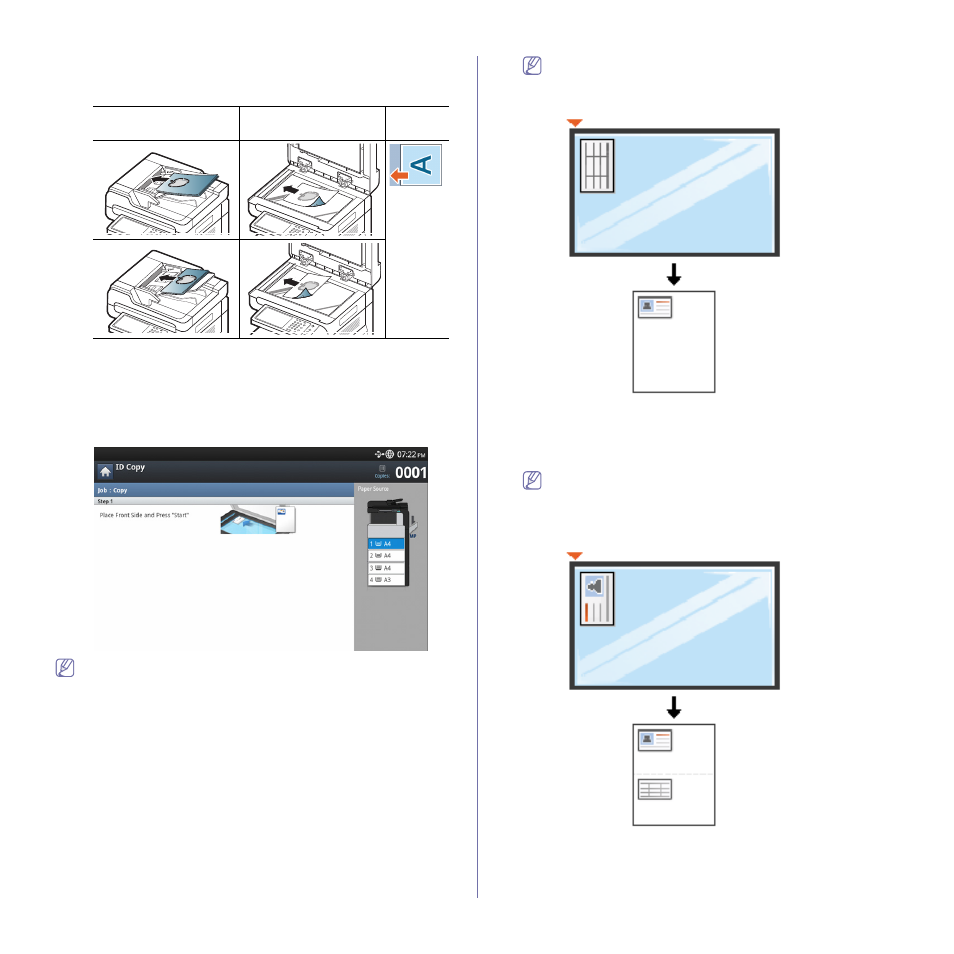
Copying_ 56
the left side of the machine or an original document placed on the
scanner glass with the top of the original document toward the right
side of the machine.
5. Press Start on the control panel to begin copying.
ID card copying
The machine prints one side of the original on the upper half of the paper
and the other side on the lower half without reducing the size of the original.
This feature is helpful for copying a small-sized item, such as a business
card.
•
This copy feature is available only when you place originals on the
scanner glass.
•
The size of the 2-sided originals should be smaller than A5, if not,
some of it won’t be copied.
1. Press Copy from the display screen.
2. Press the Advanced tab > ID Copy from the display screen.
3. Select a tray in Paper Source.
4. Follow the steps on the display screen.
5. Place the front side of an original facing down on the scanner glass as
shown below, and close the DADF.
When you place an original on the scanner glass, leave a little
space between the edge of the scanner glass and the original.
Otherwise, part of original may not be printed.
6. Press Start on the control panel. Then the machine starts scanning.
7. Turn the original over and place it on the scanner glass as shown below,
and then close the DADF.
When you place an original on the scanner glass, leave a little
space between the edge of the scanner glass and the original.
Otherwise, part of original may not be printed.
Using the DADF
Using the scanner
glass
Icon
