Using samsung easy document creator, Understanding samsung easy document creator, 121 using samsung easy document creator 121 – Samsung SCX-8128NA-XAA User Manual
Page 121: Understanding samsung easy document creator" on
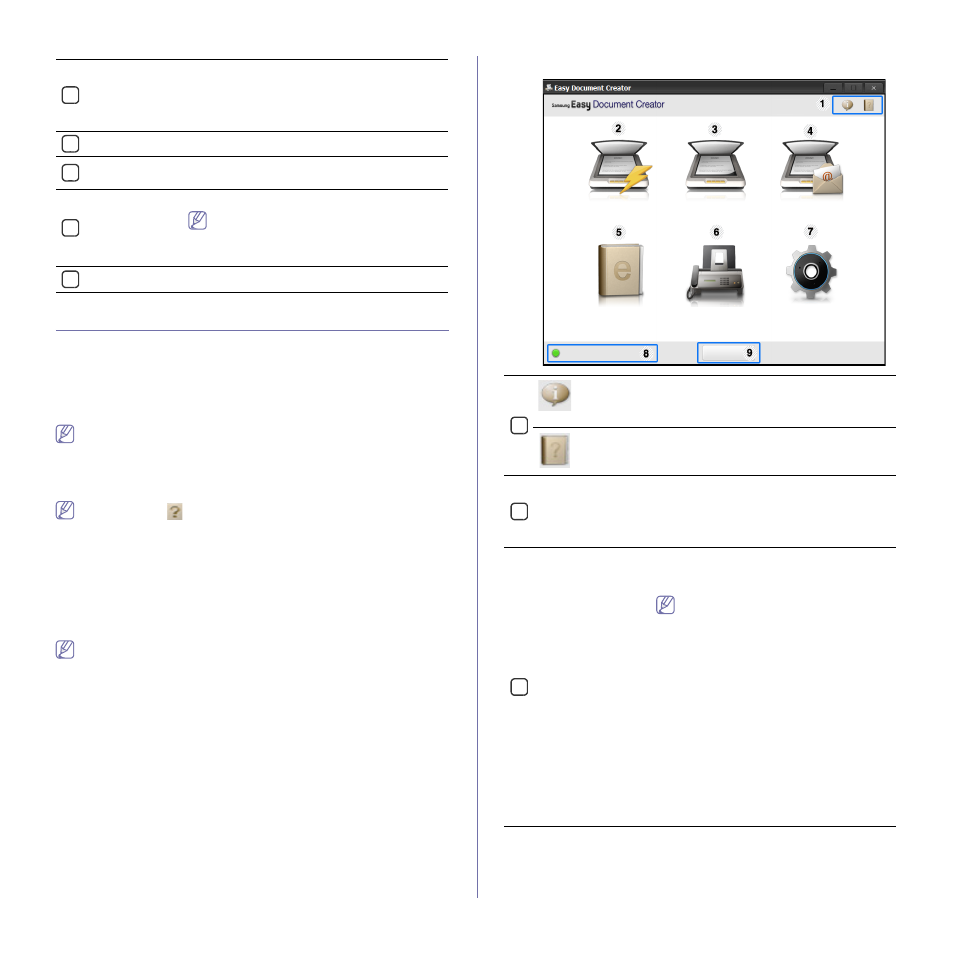
1
2
3
4
This button opens the Troubleshooting
Guide when an error occurs. You can
directly open the troubleshooting section in
the user’s guide.
5
Management tools_ 121
Using Samsung Easy Document Creator
Samsung Easy Document Creator is an application to help users scan,
compile, and save documents in multiple formats, including .epub format.
These documents can be shared via social networking sites or fax. Whether
you’re a student needing to organize research from the library or a
stay-at-home mom sharing scanned pictures from last year’s birthday party,
Easy Document Creator will provide you with the necessary tools.
•
Availabe for Windows OS users only.
•
Windows XP or higher and Internet Explorer 6.0 or higher is the
minimum requirement for Samsung Easy Document Creator.
•
Samsung Easy Document Creator is installed automatically when
you install the machine software.
Click the Help (
) button from the upper-right corner of the window
and click on any option you want to know about.
Understanding Samsung Easy Document Creator
To open the program:
Select Start > Programs or All Programs > Samsung Printers >
Samsung Easy Document Creator > Samsung Easy Document Creator.
The Samsung Easy Document Creator interface is comprised of various
basic sections as described in the table that follows:
The screenshot may differ depending on operating system you are
using.
Toner Level
You can view the level of toner remaining in each
toner cartridge. The machine and the number of
toner cartridge(s) shown in the above window
may differ depending on the machine in use.
Some machines do not have this feature.
Option
You can set printing job alert related settings.
Order Supplies
You can order replacement toner cartridge(s)
from online.
User’s Guide
You can view the online User’s Guide.
Close
Close the window.
1
(Information)
Click the information button to see the
program’s version information.
(Help)
Click the help button to get the information of
any option you want to use.
2
Quick Scan
Automatically scans with the settings
provided in Configuration. You can pre-set
the options such as image type, document
size, resolution, or file type (see "Quick
3
Scan
Provides more in-depth options for scanning
documents on a one-by-one basis (see
Text Converting will only be available
after installing the optical character
recognition (OCR) software proivided in
a separate installation file.
•
Image Scanning: Use for scanning
single or mulitple pictures.
•
Document Scanning: Use for scanning
documents with text or text and images.
•
Text Converting: Use for scanning
documents that need to be saved in an
editable text format.
•
Book Scanning: Use for scanning
books with the flatbed scanner.
•
Favorites: User-created favorites for
frequently-used scan settings.
