Tray setting, Setting the paper size, Setting the paper type – Samsung SCX-8128NA-XAA User Manual
Page 47: Setting the tray confirmation message, 47 tray setting, Setting the tray
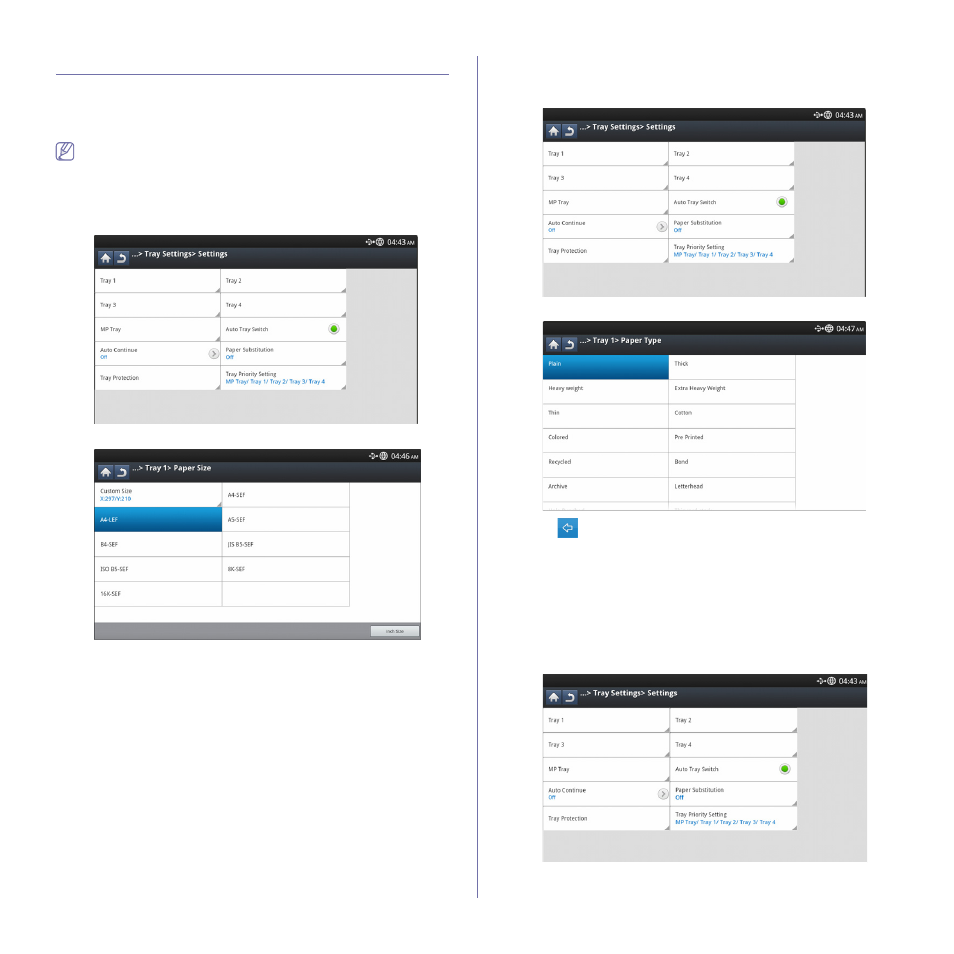
Media and tray_ 47
Tray setting
After loading paper in the paper tray, set the paper size and type using the
display screen. For computer printing, select the paper size and type in the
application program you use on your computer (see "Opening printing
The settings made from the machine driver override the settings on
the display screen.
Setting the paper size
1. Press Machine Setup > Tray Settings > Settings > select the tray you
want from the display screen.
2. Press Paper Size and select the paper size.
•
If there is no required size paper or you need to use custom size
paper, press the Custom Size Button to set the paper size. You can
also set and save the custom size using Custom Size. You can
select the custom size whenever you need it.
Setting the paper type
1. Press Machine Setup > Tray Settings > Settings > select the tray you
want from the display screen.
2. Press Paper Type and select the paper type.
3. Press
to save the selection.
Setting the tray confirmation message
When you load paper into a tray, you can set the confirmation message to
appear automatically; or not at all. This machine can detect some paper
sizes and types automatically. If you want to set the paper size and type, or
the machine cannot detect them, you can set the size and type directly in
the confirmation window.
1. Press Machine Setup > Tray Settings > Settings > select the tray you
want from the display screen.
