Plug-ins, Using the linux unified driver configurator, Opening the unified driver configurator – Samsung SCX-8128NA-XAA User Manual
Page 123: Printers configuration
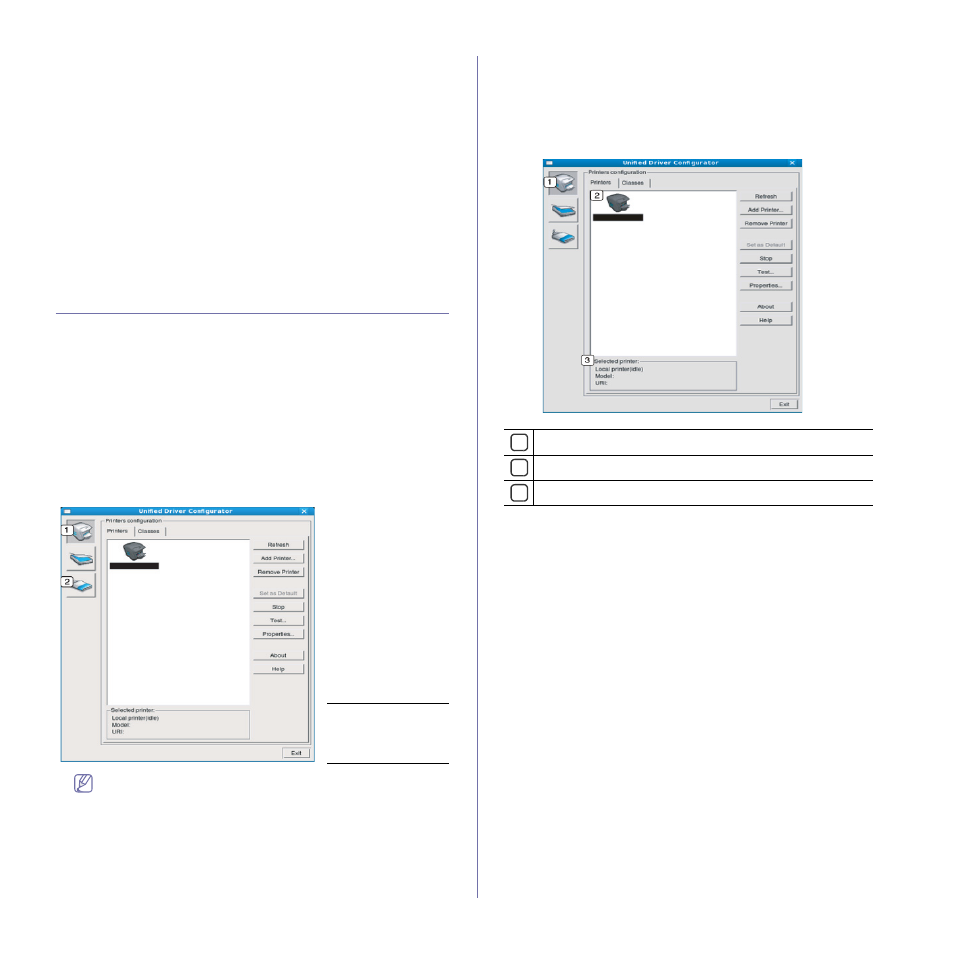
Management tools_ 123
Sending a Fax
1. Place a single document face down on the document glass, or load
the documents face up into the document feeder.
2. Click Send Fax from the home screen.
3. Click add file and locate the file to fax.
4. Click Send Fax.
5. Enter the fax information (recipient’s number, cover page
information, etc).
6. Click Send.
Plug-ins
Easy Document Creator will also create new plug-ins for Microsoft
PowerPoint, Word, and Excel. These new plug-ins will be in a new Easy
Document Creator menu on the applications’ menu bars: Scan to Office,
Send Fax, and E-Book.
Using the Linux Unified Driver Configurator
Unified Driver Configurator is a tool primarily intended for configuring
machine devices. You need to install Unified Linux Driver to use Unified
Driver Configurator. Refer to the Administrator’s Guide.
After the driver is installed on your Linux system, the Unified Driver
Configurator icon will automatically be created on your desktop.
Opening the Unified Driver Configurator
1. Double-click the Unified Driver Configurator on the desktop.
You can also click the Startup Menu icon and select Samsung Unified
Driver > Unified Driver Configurator.
2. Click each button on the left to switch to the corresponding configuration
window.
1
Printers
Configuration
2
Scanners
Configuration
To use the on screen help, click Help.
3. After changing the configurations, click Exit to close the Unified Driver
Configurator.
Printers configuration
Printers configuration has the two tabs: Printers and Classes.
Printers tab
1
2
3
View the current system’s printer configuration by clicking on the
machine icon button on the left side of the Unified Driver Configurator
window.
The printer control buttons are, as follows:
•
Refresh: Renews the available machines list.
•
Add Printer: Allows you to add a new machine.
•
Remove Printer: Removes the selected machine.
•
Set as Default: Sets the current selected machine as a default
machine.
•
Stop/Start: Stops/starts the machine.
•
Test: Allows you to print a test page to ensure the machine is
working properly.
•
Properties: Allows you to view and change the printer properties.
Switches to Printers configuration.
Shows all of the installed machine.
Shows the status, model name and URI of your machine.
