Copying, Understanding the copy screen, Basic tab – Samsung SCX-8128NA-XAA User Manual
Page 50: Advanced tab, 50 understanding the copy screen
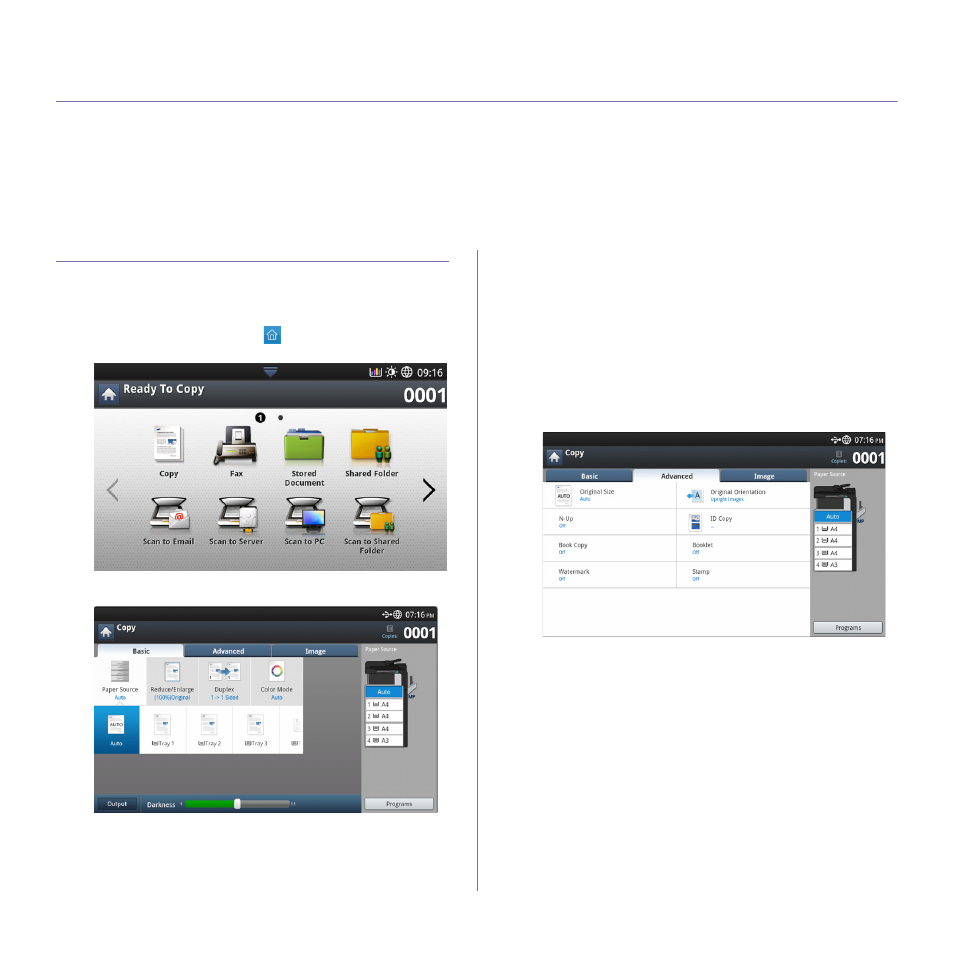
Copying_ 50
3.
Copying
This chapter gives you step-by-step instructions for copying documents.
This chapter includes:
•
•
•
Changing the settings for each copy
•
•
•
Understanding the copy screen
When you press Copy from the display screen, the Copy screen appears
which has several tabs and lots of copying options. All the options are
grouped by features so that you can configure your selections easily.
If a different screen is displayed, press (
) to go to the home display
screen.
Basic tab
•
Copies: Enters the number of copies.
•
Paper Source: Selects the paper source tray (see "Selecting the Paper
•
Reduce/Enlarge: Reduces or enlarges the size of a copied image (see
"Reducing or enlarging copies" on page 52).
•
Duplex: Sets the machine to print copies on both sides of the paper
(see "Copying multiple sides" on page 52).
•
Color Mode: Selects a color mode for making copies (see "Selecting
the color mode (CLX-9201 9301 Series only)" on page 53).
•
Output: Sets the machine’s various output options (see "Deciding the
form of copy output" on page 53).
•
Darkness: Adjusts the brightness level to make a copy for easier
reading, when the original contains faint markings and dark images (see
"Changing the darkness" on page 54).
•
Programs: Allows you to save the current settings for future use (see
"Using a program’s setting" on page 64).
Advanced tab
•
Original Size: Selects the actual paper size of the originals (see
"Selecting the size of originals" on page 55).
•
Original Orientation: Selects the orientation of the originals (see
"Selecting the orientation of originals" on page 55).
•
ID Copy: Prints 2-sided originals on one sheet of paper. This feature is
helpful for copying a small-sized item, such as a business card (see "ID
•
N-Up: Prints 2 or more original images, reduced to fit onto one sheet of
paper (see "N-up copying" on page 57).
•
Booklet: Allows you to create booklets (see "Booklet copying" on
•
Book Copy: Allows you to copy the left or/and right pages of book on
separate output paper (see "Book copying" on page 60).
•
Watermark: Allows you to print a watermark on printouts (see
•
Stamp: Allows you to print with some information such as date and time
