Managing usb memory, Formatting a usb memory device, Deleting an image file – Samsung SCX-8128NA-XAA User Manual
Page 118: 118 managing usb memory 118
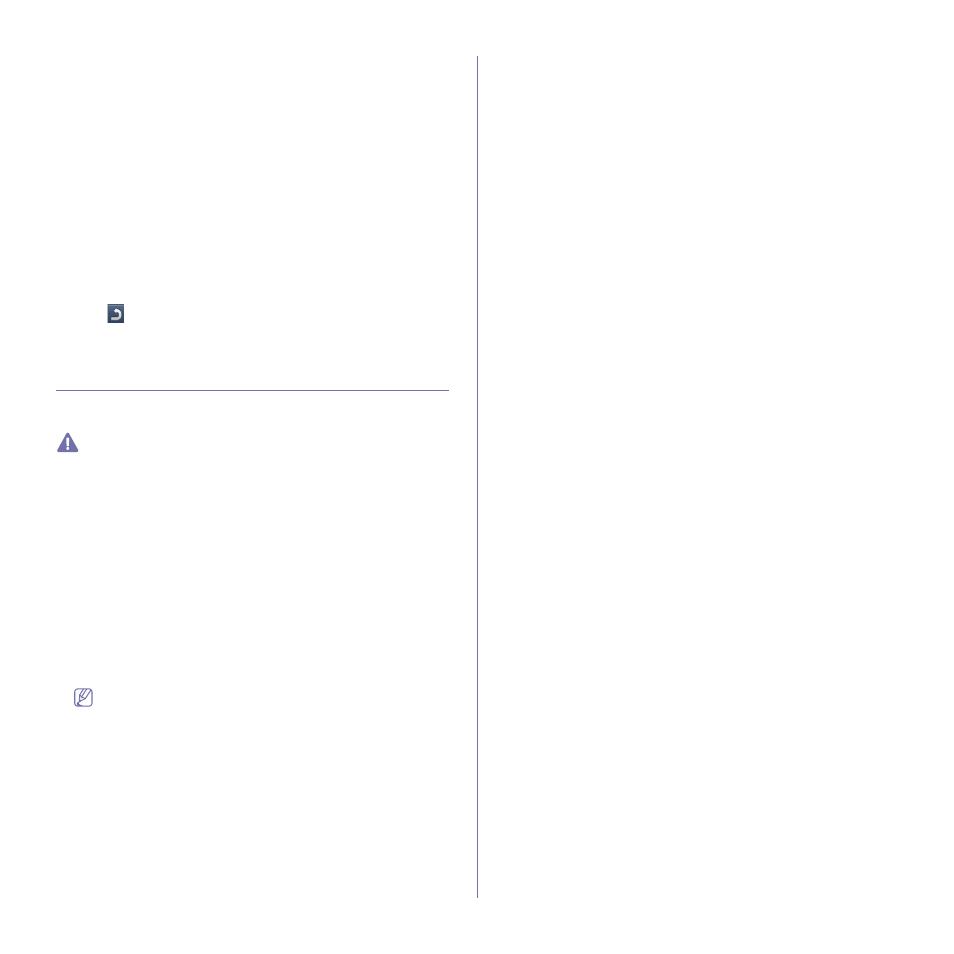
Using a USB memory device_ 118
•
If the PDF file you selected is secured with a password, you
have to know the password for printing. Enter the password
when the machine requires the secure password. If you do not
know the password, the print job will be cancelled.
4. Press Print.
5. Press the appropriate option.
•
Copies: Selects the number of copies.
•
Color Mode: Selects the color mode of copies.
•
Duplex: Selects the machine to print copies on both sides of the
paper.
•
Auto fit: Allows you to scale your print job to the selected paper size
in the tray regardless of the document size. Select a tray, and press
On.
•
Paper Source: Selects a tray that contains the paper to be printed.
•
Output: Sets the machine’s various output options such as copy
output option (see "Deciding the form of copy output" on page 53).
6. Press Start button to print the file.
7. Press
to go back to the previous screen.
8. After printing is completed, you can remove the USB memory device
from the machine. Press USB.
Managing USB memory
You can delete image files stored on a USB memory device one-by-one or
all at once by reformatting the device.
After deleting files or reformatting a USB memory device, files cannot
be restored. Confirm that you no longer need the data before deleting
it.
Formatting a USB memory device
1. Insert a USB memory device into the USB memory port on your
machine.
2. Press USB from the display screen.
3. Press Format.
4. Press OK when the confirmation window appears.
Deleting an image file
1. Insert a USB memory device into the USB memory port on your
machine.
2. Press USB from the display screen.
3. The machine shows all files in the USB memory device.
Press the file you want to delete.
If the file is in a folder, press the folder name. Then press Select.
4. Press Delete.
5. Press OK when the confirmation window appears.
