Scanning, Basic scanning method, Understanding the scan methods – Samsung SCX-8240NA-CAS User Manual
Page 82
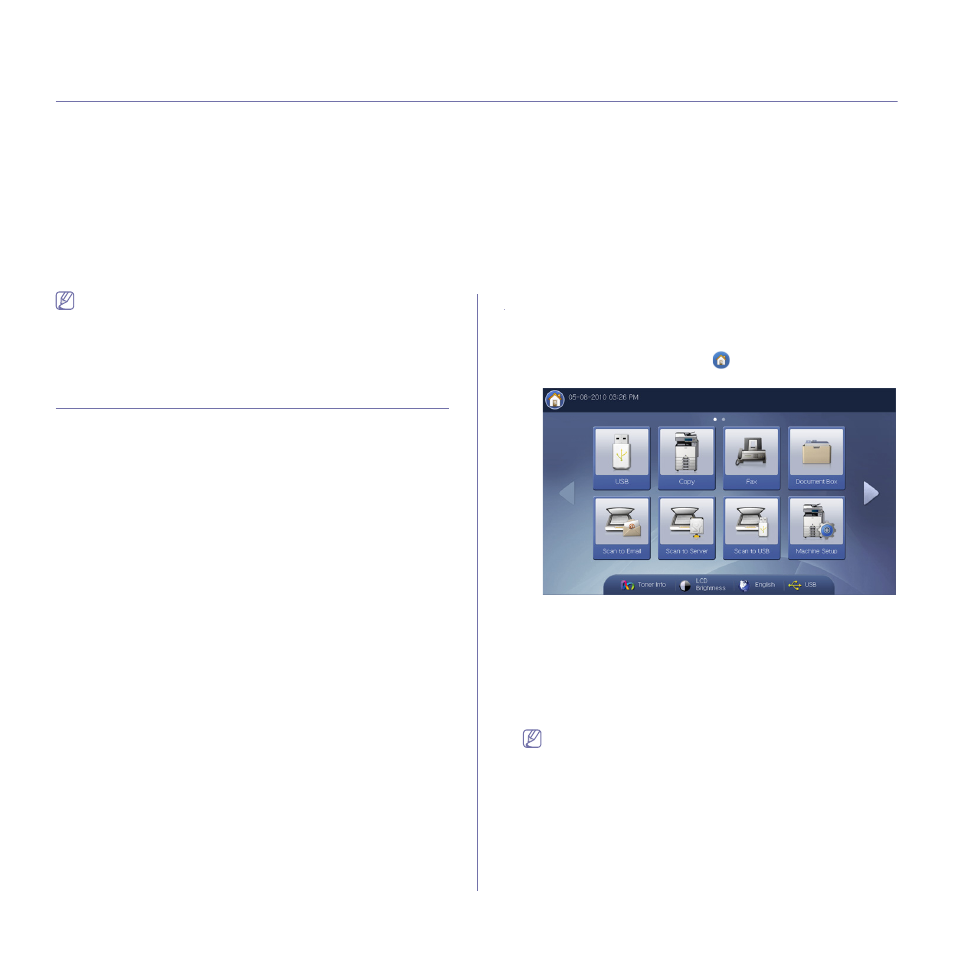
Scanning_ 82
4.
scanning
Scanning with your machine lets you turn pictures and text into digital files that can be stored on your computer.
This chapter includes:
•
•
Understanding the scan methods
•
Scanning originals and sending through email (scan to email)
•
Scanning originals and sending via SMB/WEBDAV/FTP (scan to server)
•
Scanning originals and sending to a USB memory device (scan to USB)
•
•
Previewing image to be scanned
•
Changing the scan feature settings
•
•
•
Scanning originals and sending to your computer (scan to PC)
•
Scanning with TWAIN-enabled software
•
•
The maximum resolution that can be achieved depends upon various
factors, including computer speed, available disk space, memory, the
size of the image being scanned, and bit depth settings. Thus,
depending on your system and what you are scanning, you may not
be able to scan at certain resolutions, especially using enhanced
resolution.
Basic scanning method
You can scan the originals with your machine via the network.
•
Easy Printer Manager(EPM): EPM is a Windows-based application
that combines Samsung device settings into one location.
•
Easy Document Creator(EDC): This program is accompanying
software for your machine. You can use this program to scan images or
documents.
•
TWAIN: TWAIN is the one of preset imaging applications. Scanning an
image launches the selected application, enabling you to control the
scanning process. This feature can be used via a network connection
(see "Scanning with TWAIN-enabled software" on page 107).
•
SmarThru Office: This program is accompanying software for your
machine. You can use this program to scan images or documents. This
feature can be used via a network connection.
•
Email: You can send the scanned image as an email attachment (see
"Scanning originals and sending through email (scan to email)" on
•
Server: You can scan an image and send it to a server such as FTP,
WEBDAV, or SMB (see "Scanning originals and sending via
SMB/WEBDAV/FTP (scan to server)" on page 87).
•
USB: You can scan an image and store it to a USB memory device (see
"Scanning originals and sending to a USB memory device (scan to
Understanding the scan methods
To use the scanning feature, press Scan to Email, Scan to USB, Scan to
Server, or Scan to PC on the display screen.
If a different screen is displayed, press (
) to go to the home display
screen.
•
Scan to Email: Scans and sends scanned output to the destination by
e-mail (see "Scanning originals and sending through email (scan to
•
Scan to Server: Scans and sends scanned output to the destination
with SMB, WEBDAV or FTP (See "Scanning originals and sending via
SMB/WEBDAV/FTP (scan to server)" on page 87).
•
Scan to USB: Scans and stores scanned output onto a USB memory
device (See "Scanning originals and sending to a USB memory device
If you want to use this feature, you need to insert a USB memory
device into the USB memory port on your machine.
•
Scan to PC: Scans and sends scanned output via the Scan and Fax
Manager 2 program that is installed on your networked computer (See
"Scanning originals and sending to your computer (scan to PC)" on
page 105).
