Changing the scan feature settings, Scanning from both sides of originals, Changing the resolution – Samsung SCX-8240NA-CAS User Manual
Page 96: Selecting the size of originals, 96 changing the scan feature settings, See "scanning from both sides of, Changing the, Selecting the size, Ee "scanning from, Nd "changing the resolution" on
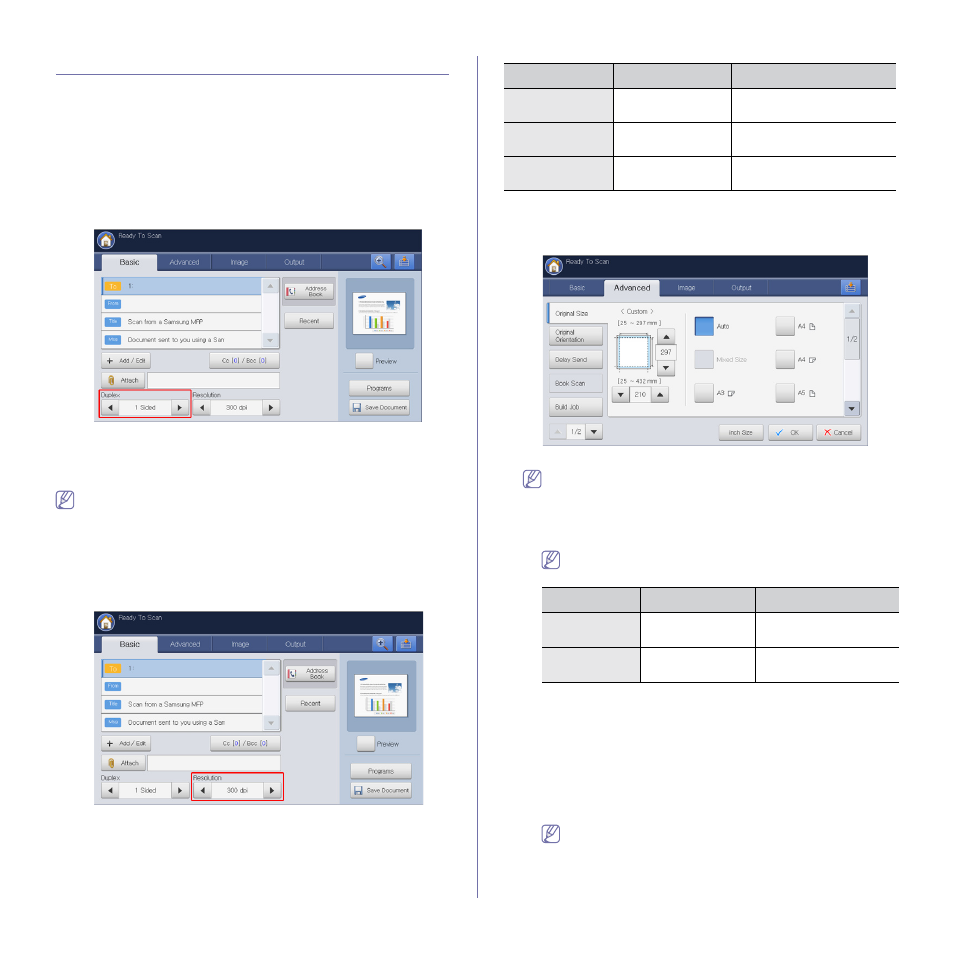
Scanning_ 96
Changing the scan feature settings
This section explains how to adjust the document settings for each scan job,
such as resolution, duplex, original size, type, color mode, darkness, and
more. The settings you change will be maintained for a certain time, but
after that period, the options will be reset to default values.
Scanning from both sides of originals
This feature especially applies to scanning two-sided original documents.
You can select whether the machine scans only one side or both sides of
the paper.
Press the left/right arrows to toggle the values.
•
1 Sided: For originals that are printed on one side only.
•
2 Sided, Book: For originals that are printed on both sides.
•
2 Sided, Calendar: For originals that are printed on both sides, but the
back is rotated 180 degrees.
If an original is placed on the scanner glass, the machine shows the
window asking to place another page. Load another original and press
Yes. When you finish, select No for this option.
Changing the resolution
You can adjust document resolution.
Press the left/right arrows to toggle the values. The higher value you select,
the clearer the result, but the scanning time may take longer.
The following table shows detailed information for this feature, resolution,
and file format options.
Selecting the size of originals
1. Press the Advanced tab > Original Size, then use the up/down arrows
to set the original size.
2. Press the appropriate option.
You can change the paper list on the display screen pressing inch
Size or mm Size. The paper list is divided into the available A/B
size type and letter size type paper in this machine.
•
Custom: Selects the copying area of the original. Press the cardinal
point arrows to set the size.
The custom size is different depending on where the originals
are placed.
•
Auto: Automatically detects the size of originals, but this option
supports only when originals are Letter, Ledger, Legal, Statement,
A3, A4, A5, B4, or JIS B5-sized.
•
Mixed Size: Allows for the use of both of Letter and Legal sized
papers together, and the machine uses the proper-sized paper from
several trays. For example, if the originals are 3 pages in total, the
1st page is the letter-sized paper, the 2nd page is the legal-sized
paper, and the 3rd page is the letter-sized paper, then the machine
prints the output first letter, legal, and then letter in order from
several trays.
Mixed Size is activated when the originals are placed in the
DADF.
•
Other preset values: Allows you to easily select values commonly
used.
Feature
Resolution (dpi)
File Format
Scan to Email
100, 200, 300, 400,
600
JPEG, PDF, TIFF, XPS
Scan to USB
100, 200, 300, 400,
600
JPEG, PDF, TIFF, XPS
Scan to Server
100, 200, 300, 400,
600
JPEG, PDF, TIFF, XPS
In the DADF
On the scanner glass
Minimum size
128 x 128 mm
(5 x 5 inches)
25 x 25 mm
(1.0 x 1.0 inches)
Maximum size
297 x 432 mm
(11.7 x 17.0 inches)
297 x 432 mm
(11.7 x 17.0 inches)
