Attaching stored documents, Sending a stored document, Previewing image to be scanned – Samsung SCX-8240NA-CAS User Manual
Page 95: Using the preview button, 95 attaching stored documents, 95 previewing image to be scanned
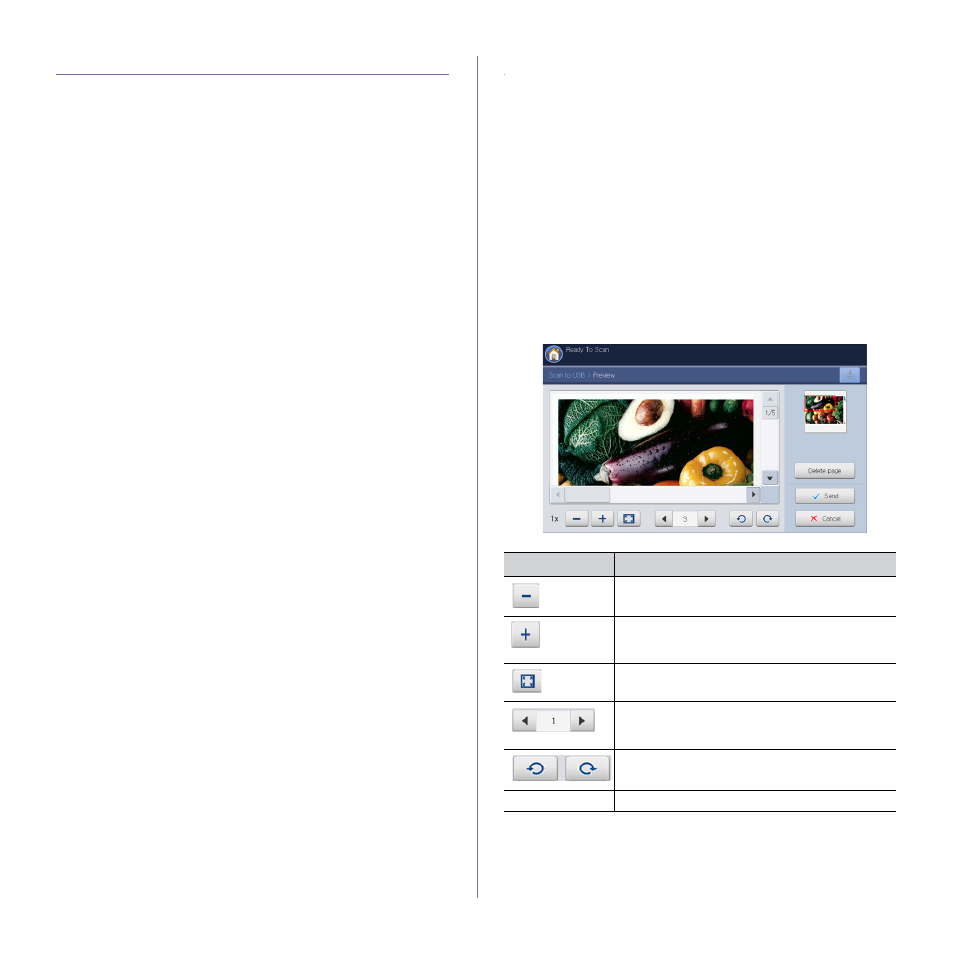
Scanning_ 95
Attaching stored documents
When you send a stored document to email or server by Scan to Email or
Scan to Server, this option allows you to attach a document stored in the
document box. You can only attach documents stored in the document box.
Also, the documents should be stored in the document box before being
attached (see "Document box" on page 167).
Sending a stored document
1. Press Scan to Email or Scan to Server from the display screen.
2. Enter the recipient's email or server address.
3. Press Attach.
4. Press a document box which has the document to be attached.
5. Press Select.
6. Press a stored document to be attached.
7. Press OK. The attached document name is displayed.
8. Select the attached file format using the left/right arrows.
9. Press Start on the control panel. The machine sends the attatched file to
the email or server.
Previewing image to be scanned
Before sending a image, you can see the scanned image using the Preview
feature. The preview image is applied with the set options in the Advanced,
Image, or Output tabs. If necessary, you can reset the scan options after
checking the previewing image.
Using the Preview button
1. Place the originals face up in the DADF or place a single original face
down on the scanner glass and close the DADF (see "Loading originals"
2. Press Scan to Email, Scan to Server, or Scan to USB from the display
screen.
3. Set the scan quality by Duplex and Resolution (see "Scanning from
both sides of originals" on page 96 and "Changing the resolution" on
4. Set scan features in the Advanced, Image, or Output tabs (see
"Changing the scan feature settings" on page 96).
5. Press the Basic tab. Enter each item.
6. Press Preview. The preview image appears.
7. Press Send. The machine sends the file to destinations
If you want to reset the scan features, press Cancel
.
Tools
Function
Reduces the preview image by 2 times or 4 times.
You can view the reduced image.
Magnifies the preview image by 2 times or 4 times.
You can view the desired portion of the enlarged
image.
Fits the preview image on the preview screen.
If the scanned image contains mutiple pages, press
the left/right arrow for previewing the another
pages.
Rotates the preview image 90 degrees
counterclockwise or clockwise.
Delete page
Deletes the previewed page from the scanned data.
