Drafts, Create a draft message – Samsung SWC-R640LBAXAR User Manual
Page 93
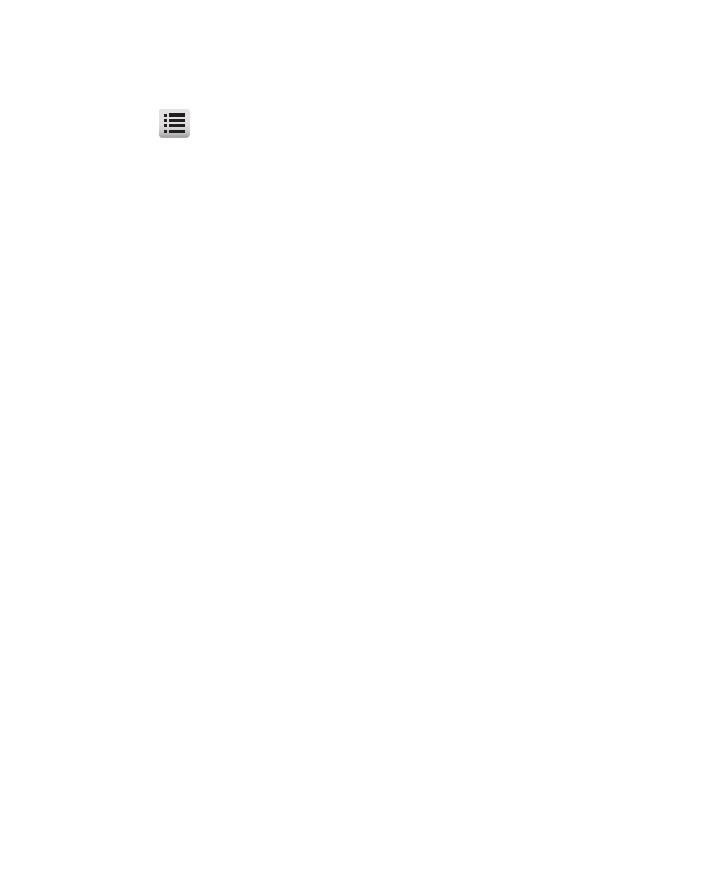
Messaging 88
4.
Tap the message you wish to view. The contents of the
selected message display on the screen.
5.
Tap
and select an option:
• Forward: Send a copy of this message to another recipient.
• Reply w. Copy: Reply to this message attaching a copy of the message.
• Erase: Delete this message from the Inbox.
• Save Picture: Picture Messages Only — Save the picture included in
this message to the Pictures folder.
• Save Quick Text: Saves the Quick Text file.
• Lock / Unlock: Block/permit erasure of the highlighted message.
• Add To Contacts: Save the sender’s number to your Contacts.
• Extract Addresses: Extract addresses from message text and add to
Contacts.
• Message Info: Shows message delivery status, sender, size, and so on.
• Save Sound: Multimedia Messages Only — Save the sound file
included in this message to the Ringtones folder.
Drafts
Messages in the Drafts folder are those that have been composed but
never sent. You can return to the Drafts folder at any time to view,
edit, or send a draft message.
Create a Draft Message
1.
In Standby mode, tap Messaging
➔
New Message
➔
Text
Message / Picture Message.
The New Text Msg / New PIC Msg screen displays.
